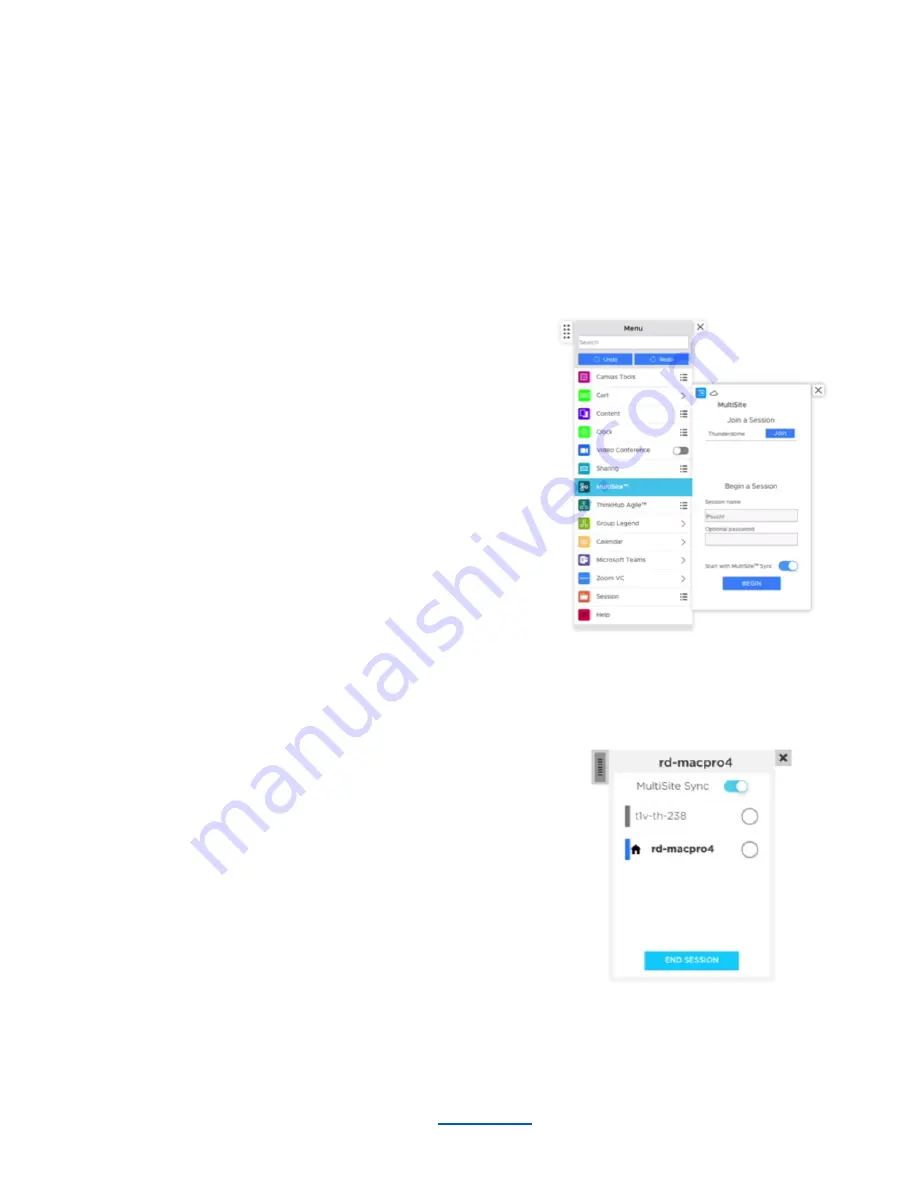
7. MultiSite
Select this tab to access ThinkHub MultiSite. (Please note: ThinkHub MultiSite is not a standard feature and
must be purchased as a ThinkHub Add-on.)
With ThinkHub MultiSite and ThinkHub Multisite SMB, you can join an existing Session (select any Sessions
that appear in the ‘Join a Session’ section) or begin a new MultiSite Session.
To begin a new Session, enter the Session name
and your optional password. If you password-protect your Session,
you’ll need to share that password with all remote MultiSite
participants to join your Session. Tap ‘Begin’ to launch your
MultiSite Session.
MultiSite Sync
ThinkHub MultiSite Sync is another feature developed for our
MultiSite customer base, enabling sites to ‘lead’ MultiSite
sessions by inviting other locations to sync with their current
view. This ensures that all MultiSite locations - up to 10 at a time
-
can view and operate within the exact same area of the Canvas
at the same time. Locations can switch who is the lead
throughout the MultiSite session, and each location has the
ability to control who is ‘Synced’ and who is not.
________________________________________________________________________________________________________
Contact T1V Support 8am - 10pm EST | +1 877.310.8971 |
| Rev 5.0.2 | 6.13.22 | CONFIDENTIAL | Page 23
Содержание ThinkHub
Страница 1: ...USER GUIDE...




































