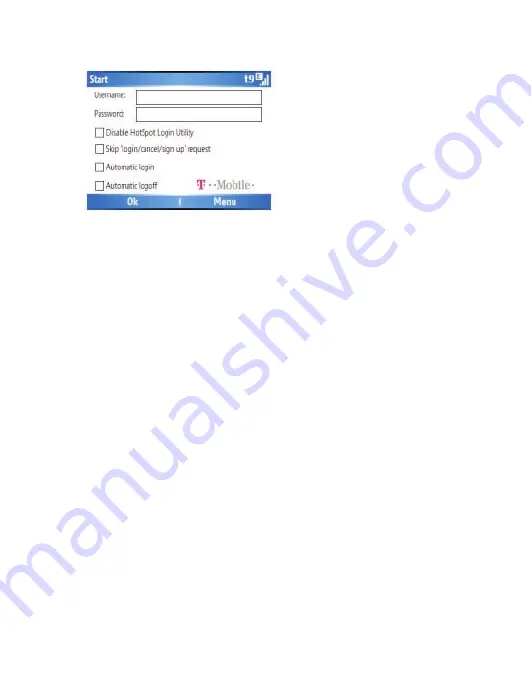
Section 1, page 26
7. Select
Ok
. Your device connects to T-Mobile HotSpot and informs you if
connection is successful.
8. Select
Hide.
9. Select
Exit
at the Comm Manager screen and press the red
End
key to go to
the Home screen.
10. On the Home screen, select
Start.
11. Scroll to and select
Internet Explorer.
12. Select
Menu.
13. Select
Address Bar
.
14. Type the Web site address.
15. Select
Go
.
Other Wi-Fi networks
You can access the Internet through other Wi-Fi networks using your device. To
access other Wi-Fi networks, turn on Wi-Fi on your device. If your device detects
a Wi-Fi network, it will prompt you to select the network. You may need to enter
security information to access the network such as username, password, WEP Key,
and so on. Your device supports 802.11b/g in Infrastructure Mode, WEP, and WPA
If you select
Disable HotSpot Login Utility
, you
are disabling the screen where you type your
username and password to log in to T-Mobile
HotSpot. Your device will no longer prompt you
to log in when you enter a T-Mobile HotSpot
location. To access the HotSpot Utility screen
again, select
Start > TMO HotSpot.
If you select
Skip ‘login/cancel/sign up/
request
, you will skip the previous screen and
will be prompted to type your username and
password
.
If you select
Automatic login
, you will not be
prompted to type your username and password
the next time you connect to T-Mobile HotSpot.
If you select
Automatic logoff
, you will be logged
off T-Mobile HotSpot automatically when you turn
off the Wi-Fi.
Содержание TM1393
Страница 1: ...TM1393...
Страница 2: ...Welcome Guide...
Страница 4: ......
Страница 6: ...Section 1 page 2...
Страница 62: ...Section 1 page 58...






























