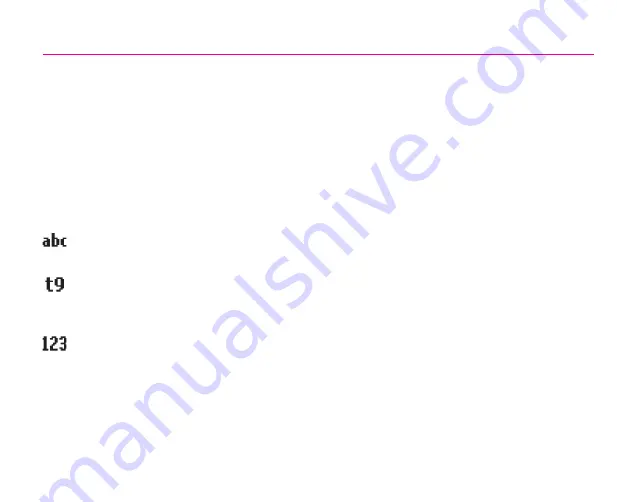
9
6. Entering Text, Numbers, and Symbols
To start a new line:
Press
ENTER
.
To delete one character:
Press
BACK
once
.
To delete all characters in a field:
Press and hold
BACK
.
To enter a symbol:
Press and hold the
#
key, select the symbol you want, and then select
Done
.
Input Modes
To choose or change the input mode:
Press and hold the
*
key to pop up a shortcut menu; then,
select the desired mode from the menu. An icon indicating the current input mode is shown in the
Title bar, as follows:
Multipress mode:
To enter the first alphabetic letter shown on a key, press the key once. If you
want to enter the second letter, press the key twice quickly, and so on.
T9 English mode:
Press the number keys that contain the letters you want to form a word, and T9
will complete the word with suggestions, matching your entries character by character. If a suggestion
does not match the word you are looking for, enter the next letter of the word.
Numeric mode:
Press the key containing the number you want to enter.
















