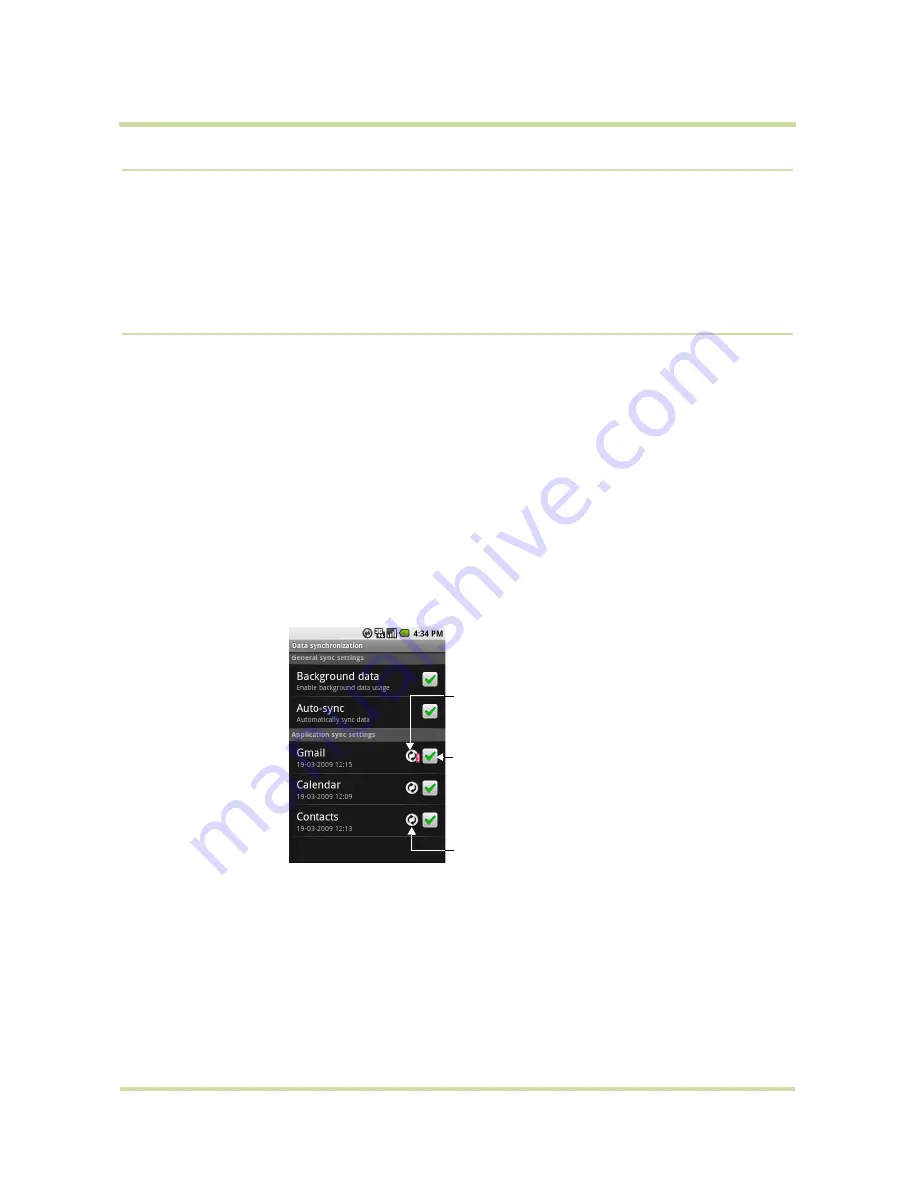
T-Mobile myTouch 3G User Guide
104
May 19, 2009
9.5
Software Updates
Google might send new or updated versions of your phone’s operating system via over-the-air (OTA)
updates. When your phone receives an OTA update, it will automatically connect to the Internet using
your data connection (3G, GPRS, EDGE, or Wi-Fi) and will download the software update.
Note
If you are roaming or if you clear the
Background data
check box (described in the next
section), you will not receive updates.
9.6
Synchronizing Google Applications
Google Applications on your phone, such as Gmail, Calendar, and Contacts, give you access to the
same personal information (emails, events, and contacts) that you add, view, and edit on your
computer using Gmail or Calendar. Synchronize the Google application information you want to keep
up-to-date.
To select which application to synchronize
1
Press
HOME
, then press
MENU
, and then touch
Settings > Data synchronization
.
2
Select the
Background data
and
Auto-sync
check boxes and then select the Google Applications
check boxes you want to be automatically synchronized.
Tip
Clear the
Background data
check box to help save battery power and to lower data
connection usage.
Note
If the
Auto-sync
check box is not selected, you need to touch the Google application in the list
to synchronize it.
To stop synchronization
During synchronization, press
MENU
, then touch
Cancel sync
to stop synchronization.
Indicates that there is a
problem with data
synchronization. Check your
data connection and try
again.
Touch to include or exclude
the application from
automatic synchronization.
The arrows move clockwise
when data is being
synchronized.
























