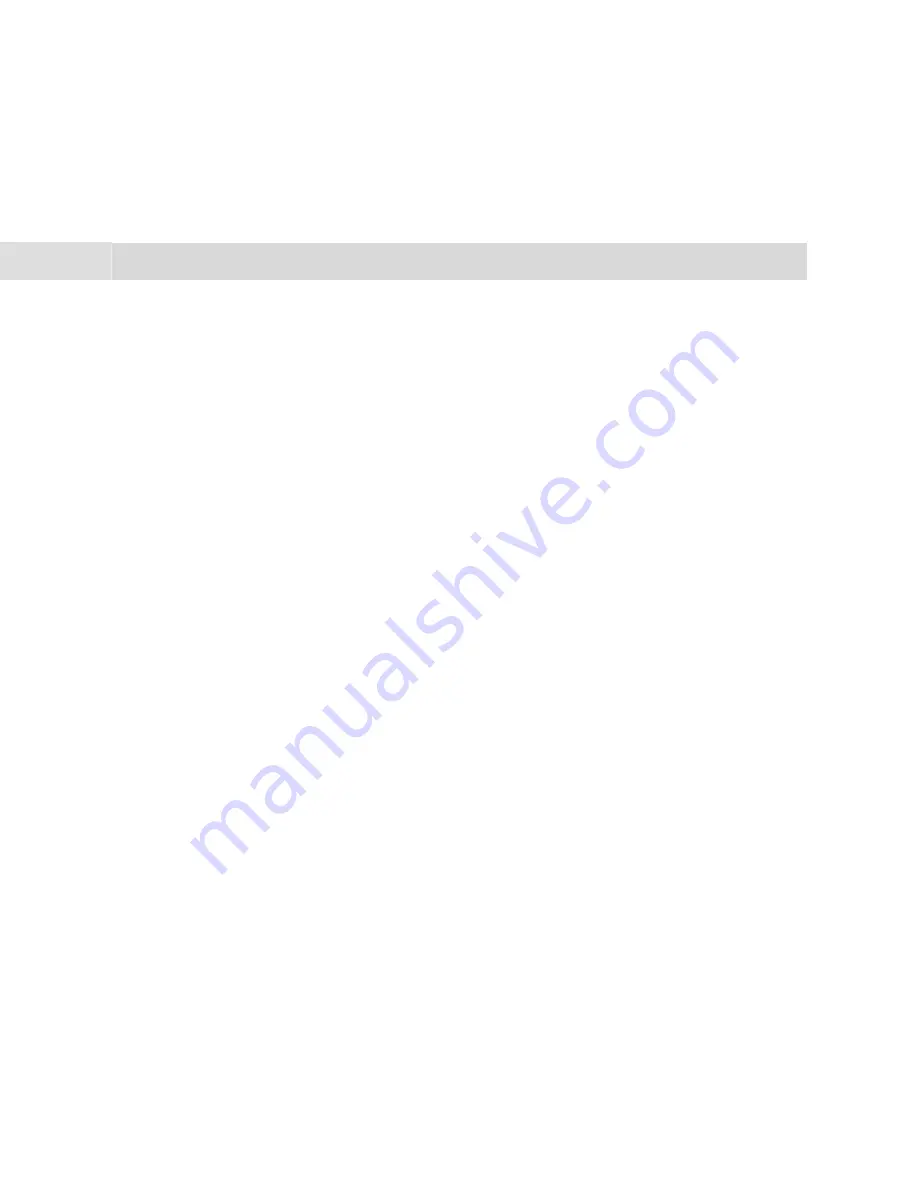
108
Features and MenuCards
Main Menu
Main Menu
MenuCard “Main Menu”
This MenuCard contains all available features. Some of the menu items can be found in other MenuCards as
well. Incoming e-mails, for example, are under
3ƒMessages
in the Main menu and can also be called up by
using the info key
i
(where the system has been so configured). Features affecting your telephone’s
availability (e. g. active call protection) are in the Main menu and in the MenuCard
Active features
,
which you can call up by long pressing the info key
i
.
You can also use the Main menu to programme features on a key.
M
Long
press the MenuCard key, or if the telephone is idle,
short
press the MenuCard key and select the menu item
Main menu
.
This displays the primary groups of menus …
1 Calls
: This contains the most important features relevant to a call.
2 Call forwarding
: This menu group contains all the types of call forwarding you can programme on
your telephone. The system administrator can also programme a type of call forwarding which analyses
callers’ numbers (“SCF: Selective Call Forwarding”). This could be why certain calls do not reach you. Please
consult your system administrator if you have any questions concerning this function.
3 Messages
: This menu group provides information on short messages and e-mails that you have received
or sent. You can also schedule appointments and activate pre-defined messages (“Messenger” function).
4 Phone settings
: In this menu group you can adjust the telephone’s settings to suit your personal
requirements, e. g. volume, ring tone settings, and display contrast.
5 Protection
: Here you can activate call protection or the telephone lock, among other things.
6 Connections
: This menu group provides you with all the features that can affect a call. Depending on the
particular state, these features are also displayed in the MenuCards that you can call up during a connection.
7 Phone book
: You can edit the system telephone books in this menu group.
Содержание Comfort Pro P100
Страница 1: ...Comfort Pro P 100 300 500 Comfort Pro P 300 IP 500 IP System Telephones User Guide ...
Страница 2: ......
Страница 10: ...8 Index 139 ...
Страница 146: ...144 Notes Notes ...
Страница 147: ......
Страница 148: ...As of 01 05 2007 Deutsche Telekom AG T Com Zentrum Endgeräte Postfach 20 00 53105 Bonn ...
















































