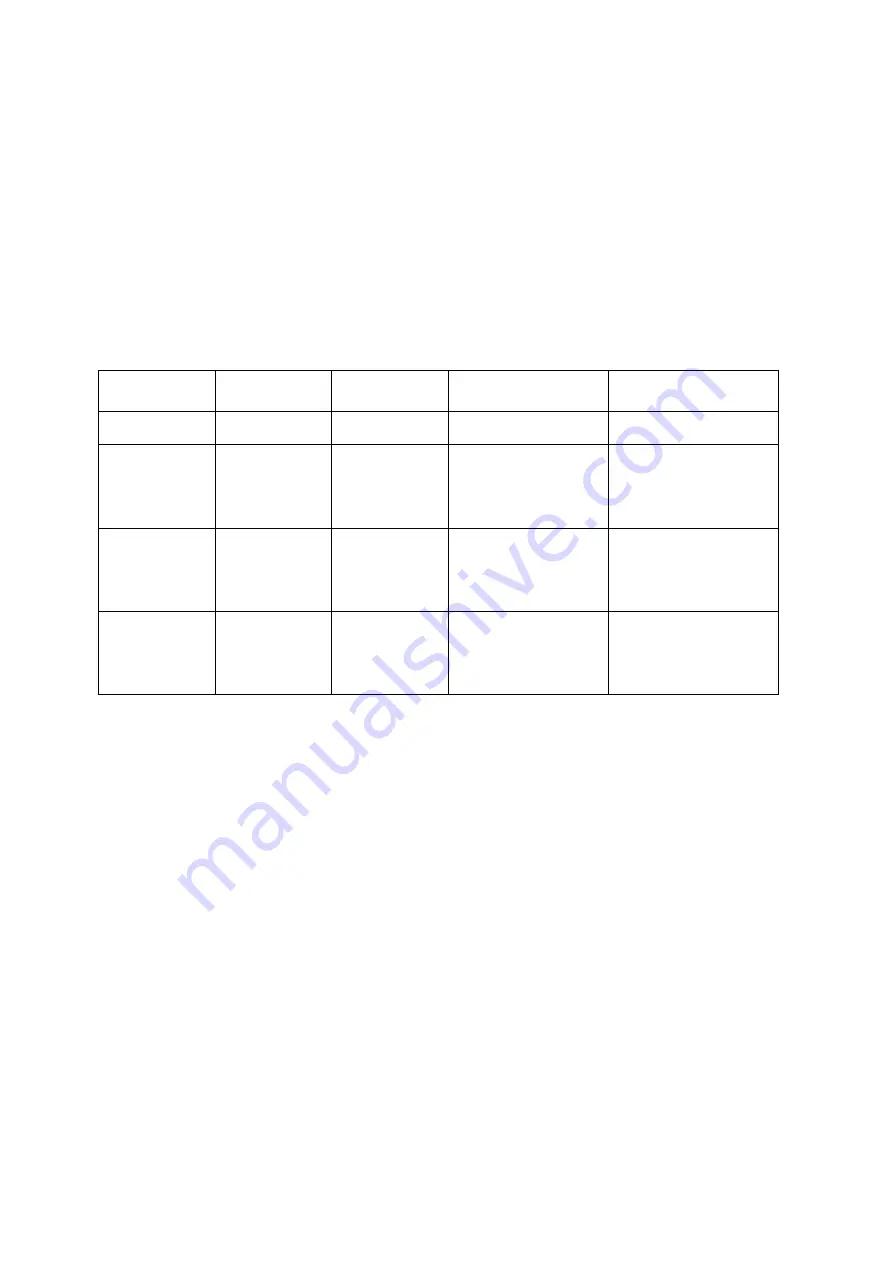
2.
Charging
Connect the USB C input on the bottom of the right ear-cup of the headphone to a USB charger. The
green LEDs indicate the charging level:
1 LED 25%
2 LEDs 50%
3 LEDs 75%
4 LEDs 100%
3.
Operation
Mode of
Operation
Power Switch
Setting
Bluetooth
Switch Setting
Connection
Available audio
modes
Pure Passive
OFF
n.a.
Balanced or Unbalanced
Analog Audio Cable
Pure Passive
Analog Active
ON
OFF
Balanced or Unbalanced
Analog Audio Cable
Active Noise Cancelling
ON(ANC ON)
Active Noise Cancelling
OFF(ANC OFF)
High Quality Mode
Digital Wired
ON
OFF
USB C Connection Cable
Active Noise Cancelling
ON(ANC ON)
Active Noise Cancelling
OFF(ANC OFF)
High Quality Mode
Digital Wireless
ON
ON
Bluetooth
Active Noise Cancelling
ON(ANC ON)
Active Noise Cancelling
OFF(ANC OFF)
High Quality Mode
3.1.
Pure Passive Mode
Put the 2.5 mm plug of the either the Balanced or Unbalanced Audio Cable in the 2.5
mm analog input socket of the Solitaire T. Put the plug on the other side of the cable
into the output of an unbalanced or balanced analog audio source, such as a
smartphone, a mobile audio player, a headphone amplifier, or an in-flight
entertainment system. It might be necessary to use one of the adapters provided.
None of the control elements on the headphone will work in this mode.
3.2.
Analog Active Mode
Put the 2.5 mm plug of the either the Balanced or Unbalanced Audio Cable in the 2.5
mm analog input socket of the Solitaire T. Put the plug on the other side of the cable
into the output of an unbalanced or balanced analog audio source, such as a
smartphone, a mobile audio player, a headphone amplifier, or an in-flight
entertainment system. It might be necessary to use one of the adapters provided.
Switch the Solitaire T “ON”
.
Only
The “MODE” button
, the volume control and the transparent touchpad will
work in th
e “Analog Active”
mode.
Содержание Solitaire T
Страница 1: ...User Manual Audiophile Wireless Headphones...
Страница 2: ...4 22 2022 2 Solitaire T_Manual_EN Docx...
Страница 9: ...Safety Instructions...






























