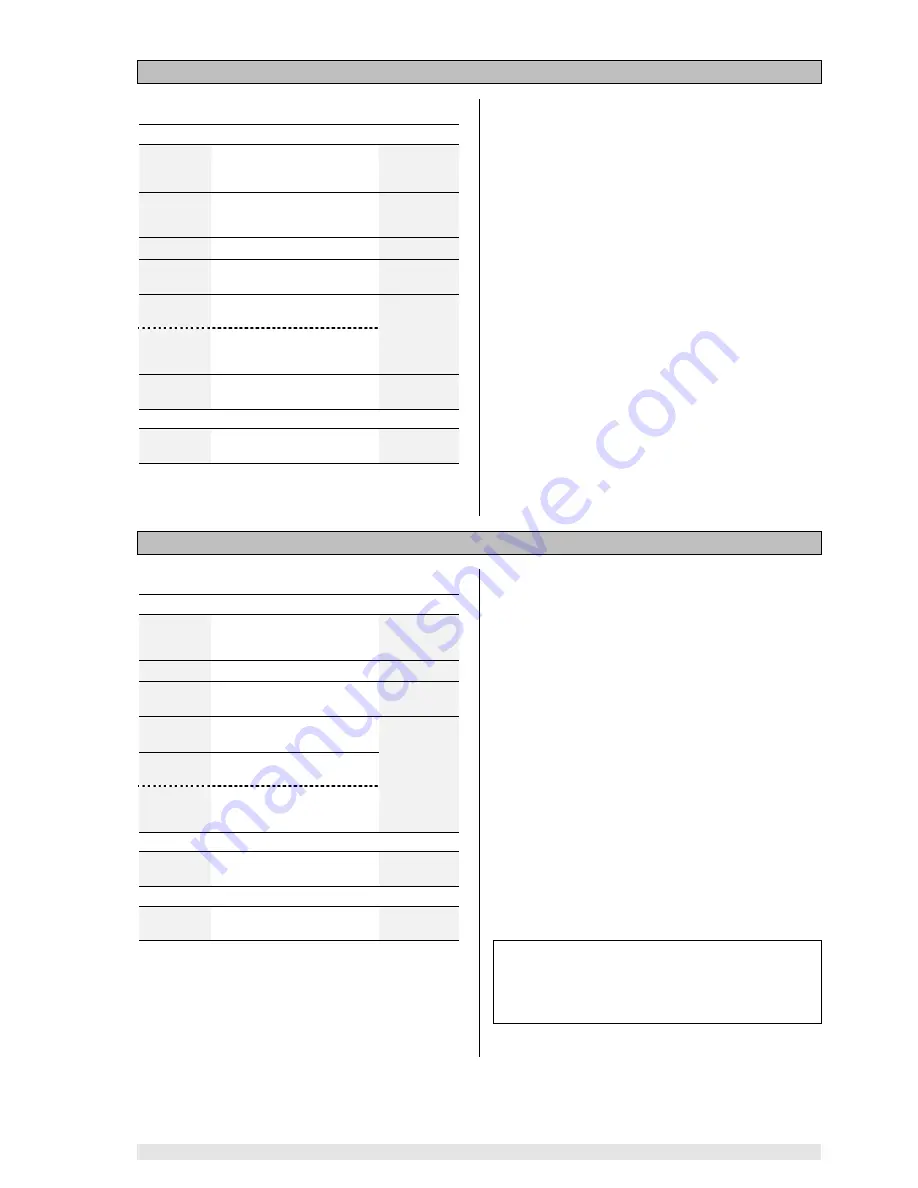
13
Operation
Manual storing of radio programs
Operation:
With Tuner selected . . .
/
press
for 2 sec
Starts
program
search
downwards or upwards
within the frequency band
e.g.
--+-- 98-00
--+-- 98-00
--+-- 98-00
--+-- 98-00
press
briefly
Call up
Tuner Menu *)
e.g.
MODE NORM
MODE NORM
MODE NORM
MODE NORM
Call up
Program Menu *)
PROGRAM
PROGRAM
PROGRAM
PROGRAM
Confirm selection
e.g.
P01 98-00
P01 98-00
P01 98-00
P01 98-00
/
Change Program Number
if necessary
to
Optional:
enter Program
Number directly
e.g.
P02 98-00
P02 98-00
P02 98-00
P02 98-00
Store Program and close
Tuner Menu
e.g.
NDR 1
NDR 1
NDR 1
NDR 1
or
Leave
Tuner Menu
with-
out storing Program
*)
The
Tuner Menu
and the
Program Menu
are also
displayed on the screen of a TV set connected to the
system (see illustrations on next page).
Explanation:
If you wish to operate the Tuner as described under
'Lis-
tening to radio programs'
, you must first tune in all your
preferred radio stations accurately and store them under
Program Numbers. You can store up to
60 radio stations
in this way.
In addition to the frequency the
K6
also stores the recep-
tion mode (see
'Setting the reception mode'
) and the
RDS station name, provided that the name had been re-
ceived in its complete form when the program was stored.
The Tuner Menu offers two facilities for storing programs:
1.
Manual storing
2.
Automatic storing (Autostore)
When
storing programs manually
you use the station
search function initially to locate the desired radio station; if
necessary waiting until the RDS station name appears in
full on the screen.
The radio program can then be stored using the Program
Menu; you can select any Program Number.
Automatic storing of radio programs (Autostore)
Operation:
With Tuner selected . . .
press
briefly
Call up
Tuner Menu *)
e.g.
MODE NORM
MODE NORM
MODE NORM
MODE NORM
Call up
Program Menu *)
PROGRAM
PROGRAM
PROGRAM
PROGRAM
Confirm selection
e.g.
P01 90-60
P01 90-60
P01 90-60
P01 90-60
Call up
Autostore menu
point
e.g.
P01 AUTO
P01 AUTO
P01 AUTO
P01 AUTO
/
Change
initial
Program
Number if necessary
to
Optional:
enter Program
Number directly
e.g.
P01 90-60
P01 90-60
P01 90-60
P01 90-60
then
Start Autostore and close
Tuner Menu
e.g.
--+-- 90-60
--+-- 90-60
--+-- 90-60
--+-- 90-60
or
Leave
Tuner Menu
with-
out storing Program
*)
The
Tuner Menu
and the
Program Menu
are also
displayed on the screen of a TV set connected to the
system (see illustrations on next page).
Explanation:
When you select
Autostore
function in the Tuner Menu
the tuner automatically searches the entire VHF band for
stations which can be received well in STEREO mode, and
automatically stores the located stations. It carries out the
process twice using different search thresholds.
The next step is to select a Program Number as starting
point, i.e. the number from which the located programs
are to be stored. If you wish to fill the program memory
from the start, select the number 01.
At this point the
Autostore
function can still be inter-
rupted by pressing the
button.
Pressing the
button activates the
Autostore
function. The frequency display starts to increment (run
upward).
This process may take a considerable time, as the tuner
attempts to pick up the complete RDS station name for
each transmitter it locates, and store the name at the
same time. If necessary you can interrupt the
Autostore
process by pressing the
- or
button.
When the
Autostore
function is finished, the screen again
displays the Program you last selected.
Note
The
K6
stores the radio stations in the order in which they
are located by the
Autostore
function. You can subse-
quently re-arrange the sequence to suit your preference
using the
'Exchanging Two Programs'
function.
Содержание K 6
Страница 1: ...V 6 0 Order No 9103 0264 USER MANUAL K 6...
Страница 23: ...23 Operation...
Страница 49: ...49 Setting up Typical wiring diagram Connecting active loudspeakers...
Страница 60: ...elektroakustik GmbH Co KG Herford Deutschland Germany Allemagne...




























