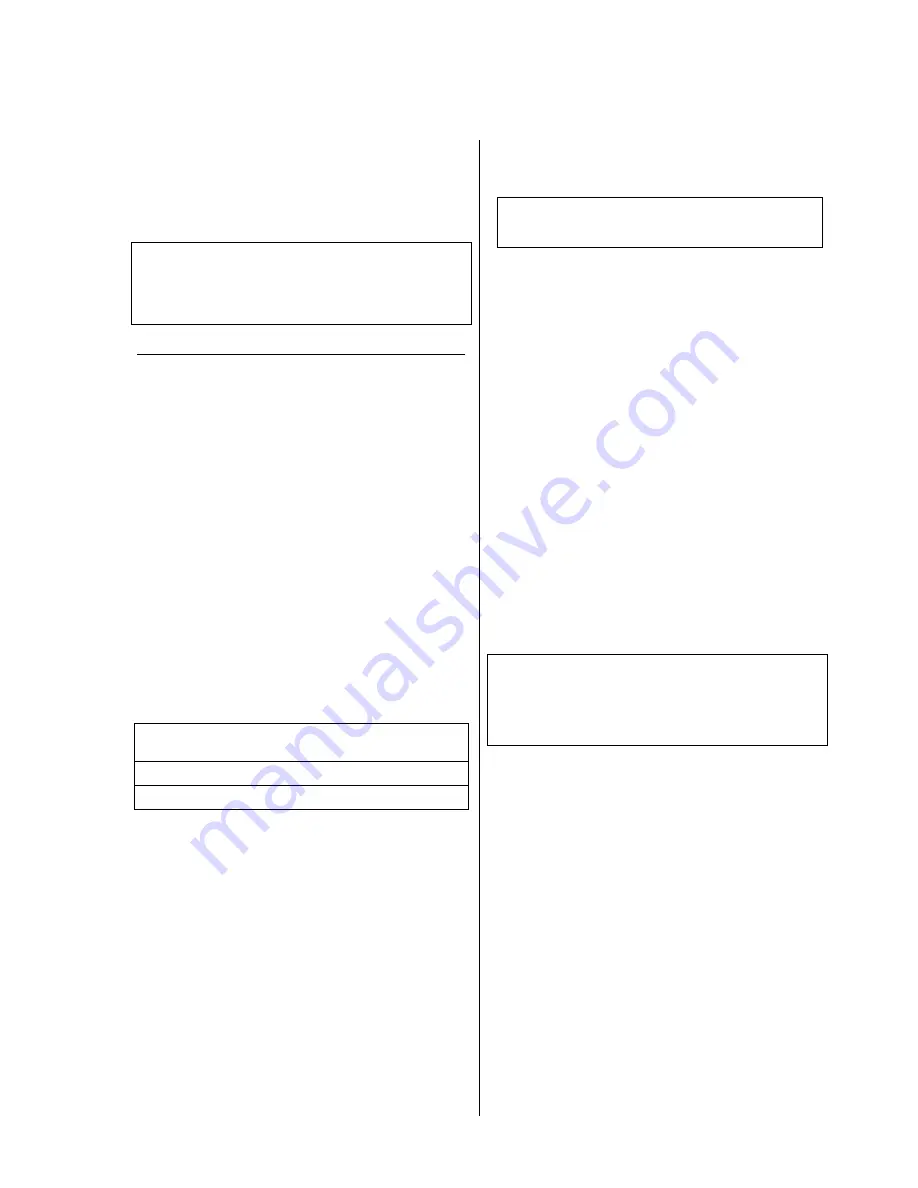
19
DVD / VCD Disc Menu
(menu operation and navigation)
A DVD may contain a Disc Menu with selection facilities
for individual
titles
and / or
chapters
. Depending on the
DVD, the disc may also contain games, bonus material or
alternatives for camera angle, synchronous languages or
sub-titles, which can be set or called up via the Disc
Menu.
Note:
The contents, appearance and behaviour of the Disc
Menu are dictated and controlled by the disc itself. If you
encounter problems in connection with the Disc Menu,
please contact the manufacturer or retailer of the disc.
Calling up and operating the DISC Menu
The
Disc Menu
can be called up at any time during
playback, in order to make adjustments.
•
To enter the disc menu, briefly press the
button
on the front panel or the
button of the remote
control.
If the DVD contains a Select menu, this now appears
on the TV screen. The integral screen displays the
message
'
INFO
INFO
INFO
INFO
'
.
•
Select a menu item by navigating with the cursor keys
(
,
,
,
) or by entering a number (if
numbers are given in the menu).
•
To select or execute a menu item, press
button
[
ENTER
].
•
To close the disc menu press the
button on the
front panel or the
button of the remote control.
Opening and closing the menu
using the F1 remote control handset
Press the blue
- rocker to call up the Disc Menu.
Press the blue
- rocker again to leave the menu.
Manual CURSOR control
The
CURSOR
buttons on the remote control handset
are used with the
DVD 1235 R
both to control the
functions of the mechanism (skip back, skip forward,
search) and also to navigate within menus. The
DVD 1235 R
detects automatically whether you are
operating the disc mechanism or finding your way
through a menu.
A few DVDs, mostly older and quite rare examples, give
the machine no clues whether a menu is currently open,
i. e. they do not pass relevant information to the player.
With these discs the screen display
'
INFO
INFO
INFO
INFO
'
does not
appear when a menu is open, and it is not possible to
navigate within the menu. In such cases the
DVD 1235 R
can be switched to
'
Cursor Navigation
'
mode.
Switching to CURSOR control
Hold the
button pressed in until the message
'
CURSOR
CURSOR
CURSOR
CURSOR
'
appears on the integral screen. Now even
problematic menus can be operated.
Switching off CURSOR control
To revert to normal operation hold the
button
pressed in again until the
'
CURSOR
CURSOR
CURSOR
CURSOR
'
message on the
screen disappears.
Note:
In Cursor mode the buttons of the control button block
carry out menu control functions exclusively.
For normal control of the disc mechanism you must
therefore first leave Cursor mode.
Содержание 1235 R
Страница 1: ...V1 0 Order No 9103 0330 USER MANUAL DVD 1235 R...
Страница 2: ...2...
Страница 9: ...9...
Страница 17: ...17...
Страница 20: ...20...
Страница 21: ...21 Menu TOOLBAR overview...
Страница 24: ...24...
Страница 25: ...25 Menu Preferences overview...
Страница 29: ...29 Menu SETUP overview...
Страница 34: ...34...
Страница 43: ...43...
Страница 54: ...elektroakustik GmbH Co KG Herford Germany...
















































