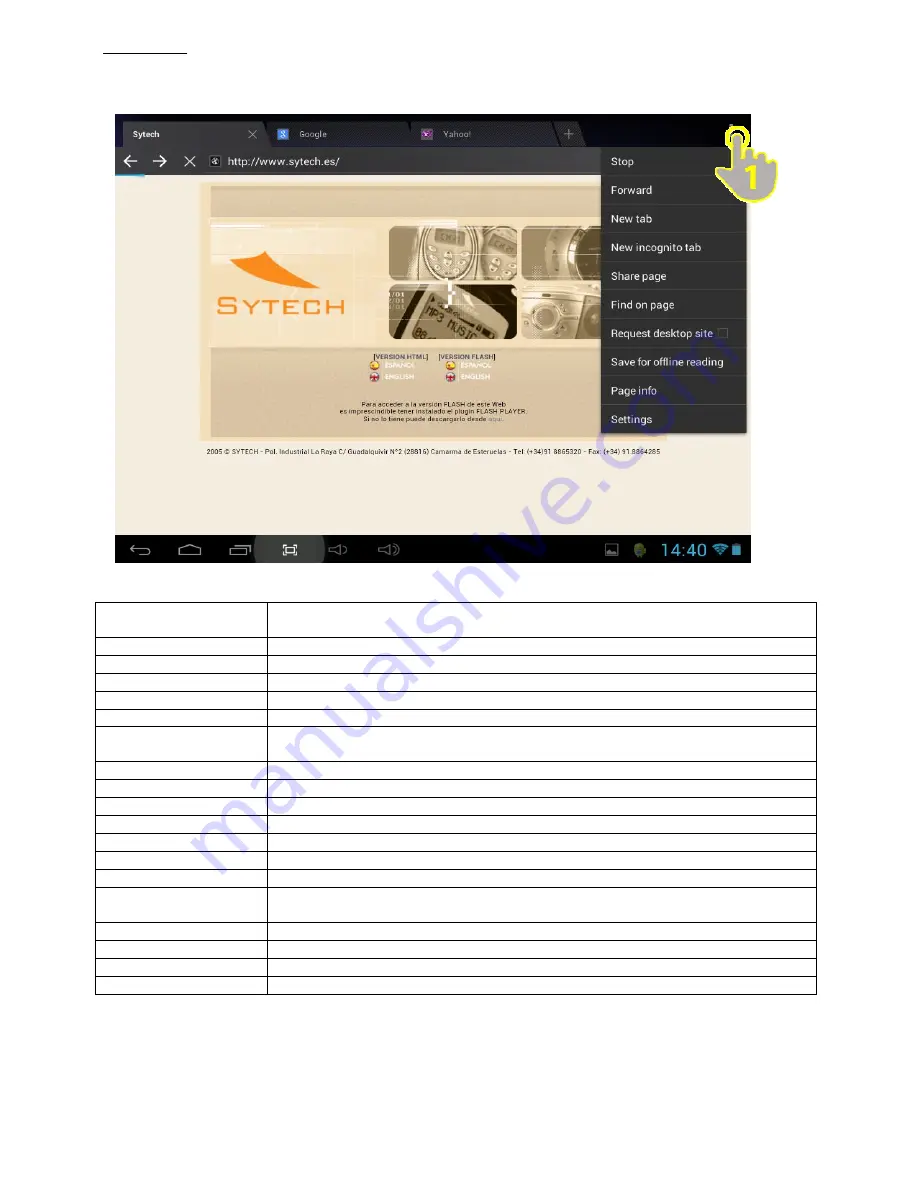
13
Menu Options
Press the Menu Button (1) on the top right corner of the screen to access the different options as shown below.
Refresh/Stop
Press this button to reload the page or Stop the page from loading (option shows depending
on which status the page is in)
Forward
Press this button to move a page forward in your browser
New Tab
Press this button to open a new tab
New Incognito Tab
Press this button to open a new tab which will not be saved in the browser history, search
history and will not create any cookies.
Share Page
Share the page you are browsing with someone through social media or e‐mail.
Find on Page
Find a particular word or section within a page.
Request Desktop Size
Fit the page to the screen size.
Save for Offline Reading
Press this button in order to save the page and have later access to it even though there is
no internet connection.
Page Info
Shows the information of the webpage that is being viewed
Settings
Press this button to change browser settings.
Содержание SY-Z110QC81
Страница 1: ......


























