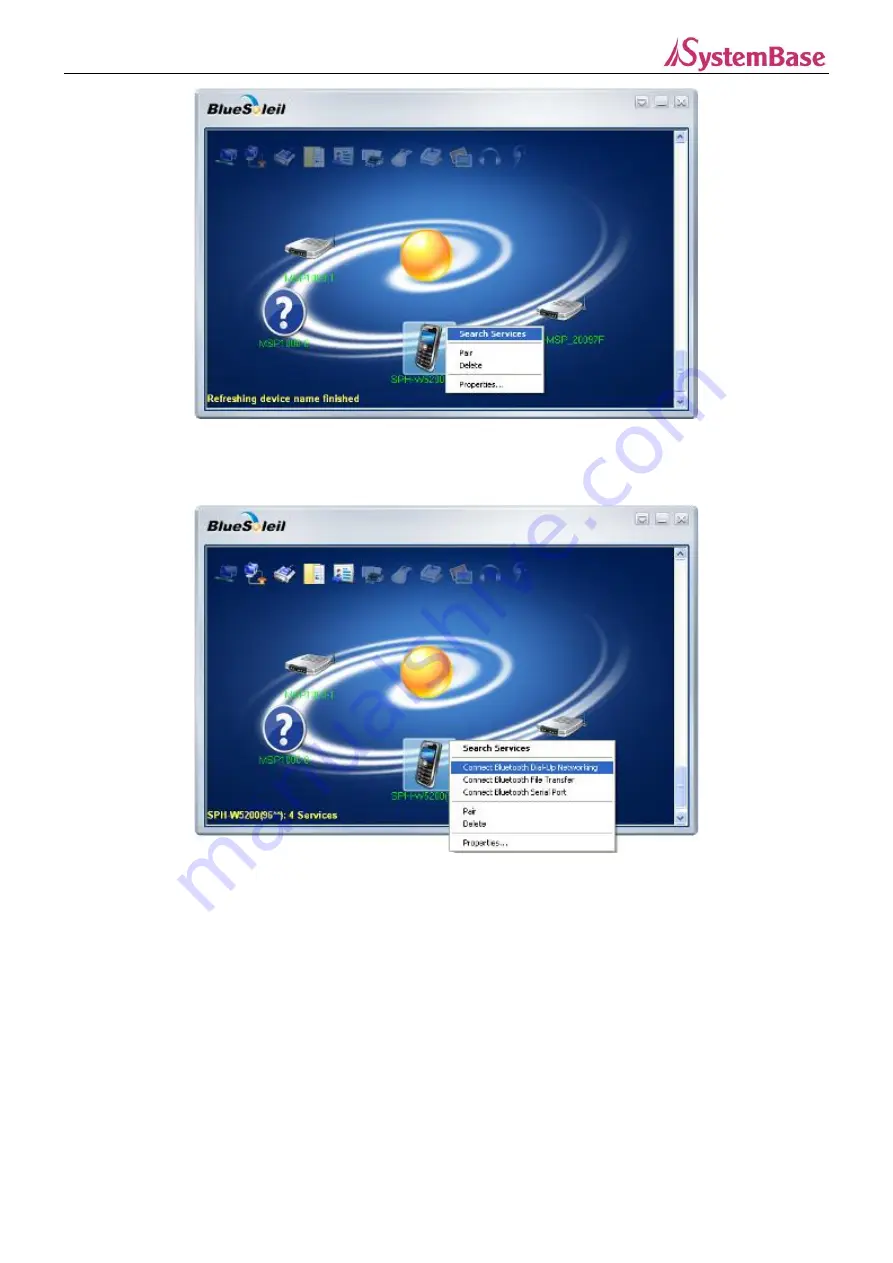
TALUS v2.0
Manual
18
Figure 3.10 Search Services
c. Right-click on the discovered device icon to select
Connect Bluetooth Dial-Up Networking
.
Figure 3.11 Connect Bluetooth Dial-Up Networking
d. Enter Bluetooth password(PIN code) and click OK button.