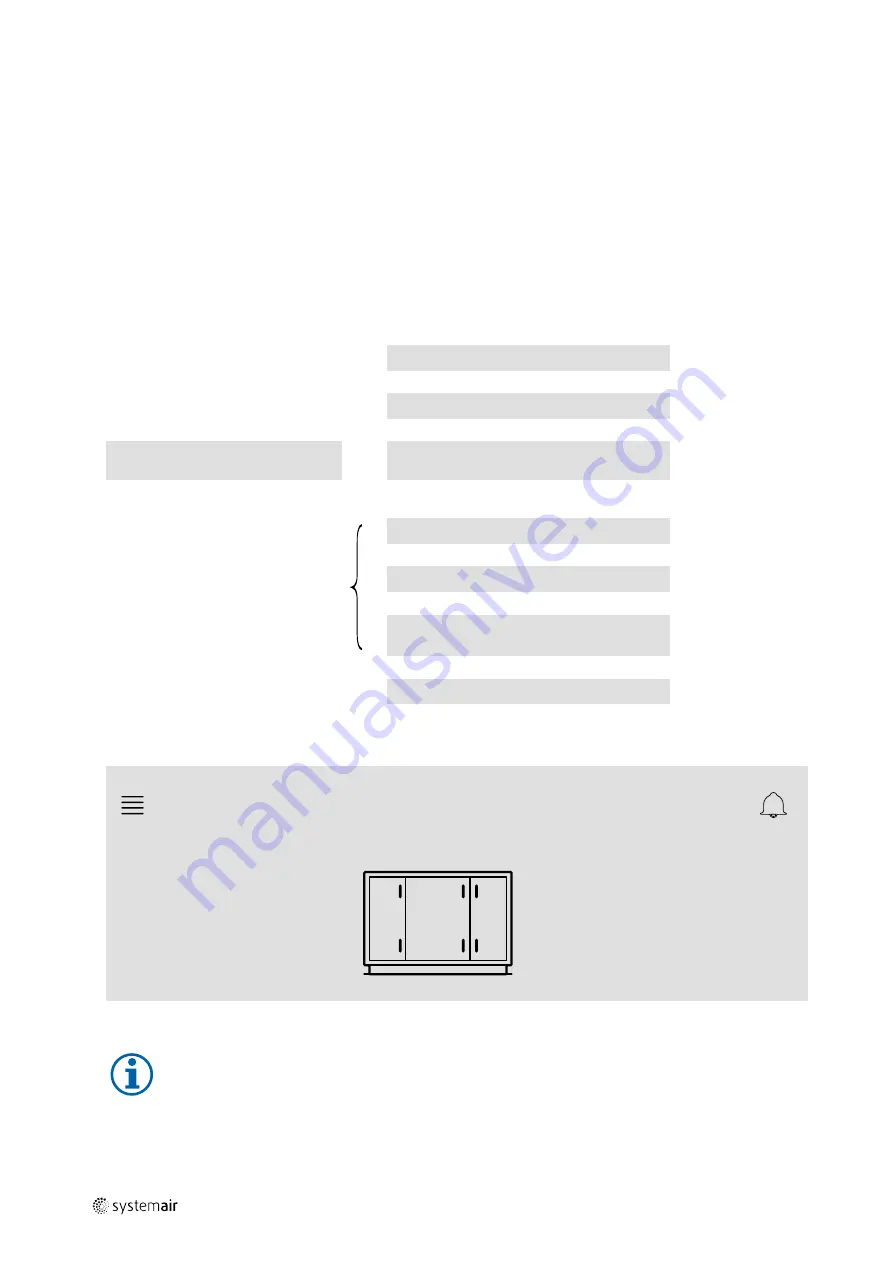
8
| Start up
5.1.1
Start-up wizard
At the first start up of NaviPad you need to calibrate the screen by pressing lightly on the cross marks.
Then you will be requested to fill in following information:
• Language
• Time & Date
Available air handling units will be shown in the device list. Choose the air handling unit you want to pair with your Na-
viPad. Use CU27 control unit’s serial number in the air handling unit to be sure to pair the correct air handling unit with
NaviPad.
If the start-up wizard is cancelled it will start again during next power up of the NaviPad, this will continue until start-up
wizard is successfully finished.
Version: PR1.2 (1.1.0.128) and later
Start-up wizard started
↓
Scan for air handling units
↓
Show air handling units selection
menu
← 0
Numbers of air handling units detected
≥1
↓
User input
Select air handling unit
↓
Select language
↓
Set Time & Date
↓
System overview dashboard
After the start-up wizard is completed the system overview dashboard is shown. Press on the symbol of the air han-
dling unit to access the unit's home page.
Home > Available devices
2020–10–22
Unit name
Normal operation
Screen image: System dashboard
Note:
You can always return to system overview dashboard by pressing the NaviPad button, figure 6, (1).
Version: PR1.5 (1.5.0.238) and later:
- wake up screen with short press (<1 sec.)
- return to system dashboard with long press (>1 sec.)
214959 | A004
Содержание NaviPad
Страница 4: ......
Страница 39: ...214959 A004...



























