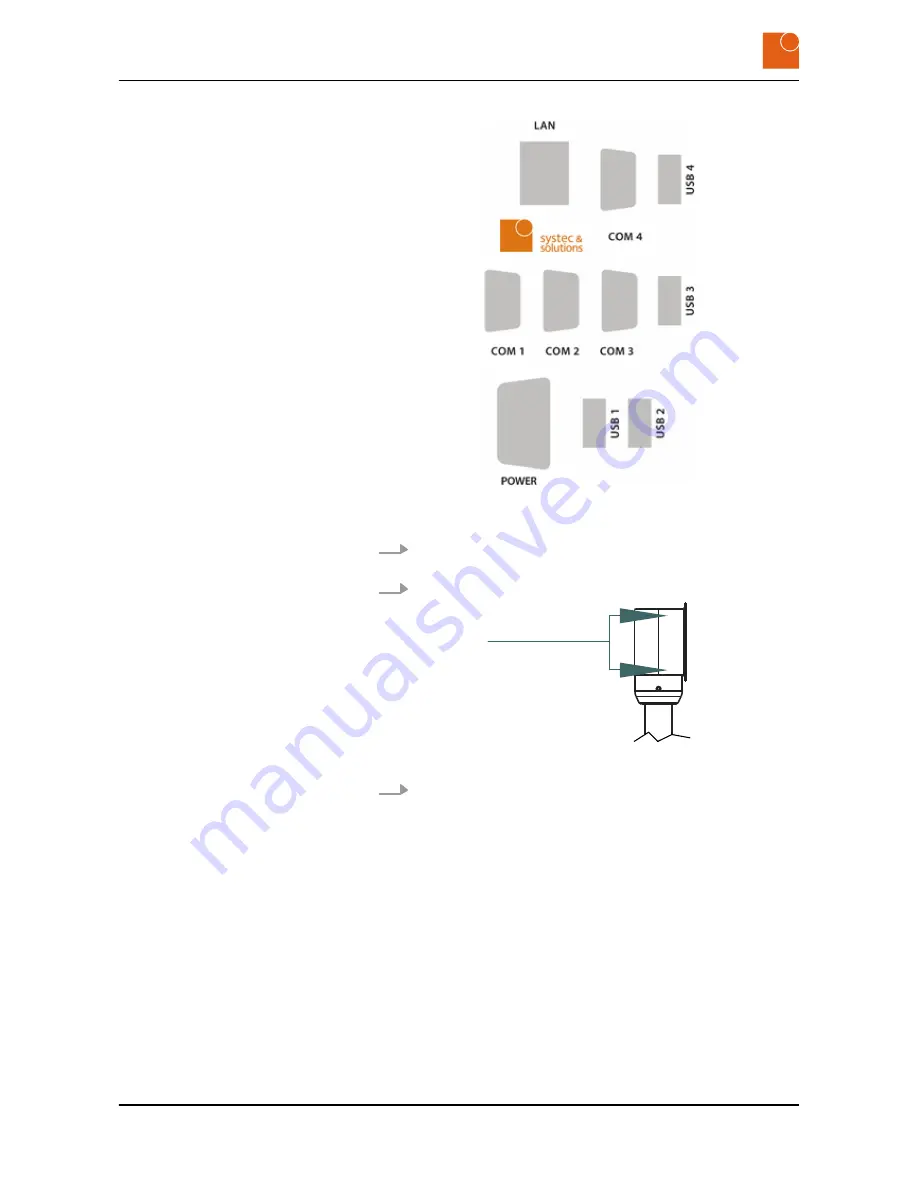
Fig. 18: Interface plate on the rear of the WAVE 221 PC (depending on the
configuration)
4.
Connect up all the cables between the interface plate and the
equipment rack adapter.
5.
Tighten the screws on the mains plug.
1512
222
734,82
222
1160
Fig. 19: Screw connections on the equipment rack adapter
6.
Fasten the WAVE 221 PC to the equipment rack adapter using the
four M5 x 16 screws.
You will find a view of the backplane in section
Ä
Chapter 3.4
“Dimensions” on page 15
.
ð
The WAVE 221 PC is now mounted.
Starting up
Mounting the device
WAVE 221 PC - Industrial PC
24
Содержание WAVE 221 PC
Страница 4: ...Table of contents WAVE 221 PC Industrial PC 4 ...
Страница 6: ...General information Copyright notice WAVE 221 PC Industrial PC 6 ...
Страница 10: ...Safety Important safety notes WAVE 221 PC Industrial PC 10 ...
Страница 32: ...Repairs WAVE 221 PC Industrial PC 32 ...
Страница 36: ...Storage Storing the device WAVE 221 PC Industrial PC 36 ...
Страница 38: ...Packaging and transport Transporting the device WAVE 221 PC Industrial PC 38 ...
Страница 40: ...Disposal WAVE 221 PC Industrial PC 40 ...
















































