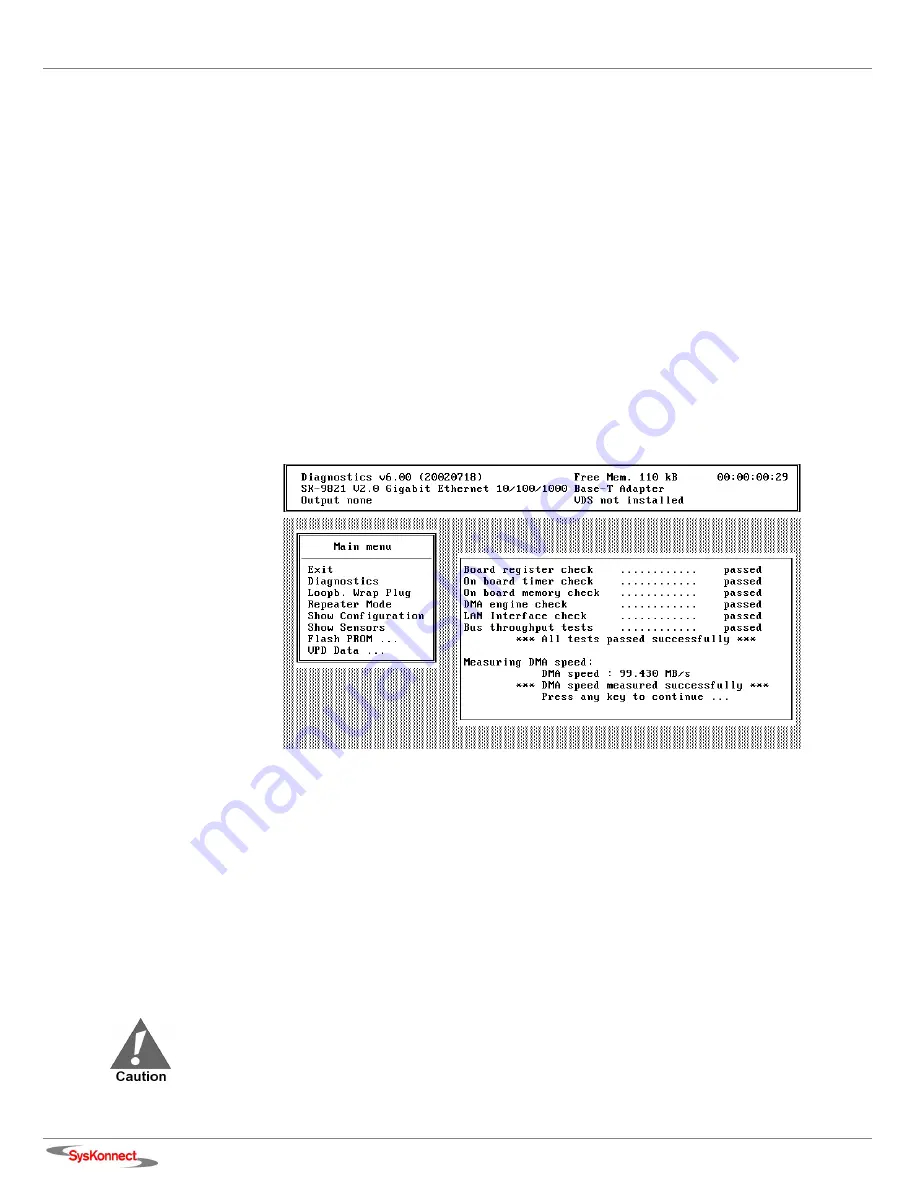
46
6 Testing the Network Adapter
3.
Connect the network adapter as follows:
•
For the simple test: Insert the protective plugs into the ports.
•
For the loopback test: Insert the loopback connector into the port.
4.
Boot to DOS.
Wait until the operating system is loaded and the DOS prompt is displayed.
5.
Insert the installation CD-ROM into the CD-ROM drive.
6.
Go to the appropriate product directory.
7.
Type
sk98diag
.
8.
Press <Enter>.
9.
From the main menu of the diagnostics program, select one of the following:
•
D
IAGNOSTICS
for the simple test (no loopback)
•
L
OOPB
. W
RAP
P
LUG
for the loopback test or
•
L
OOPB
. P
ORT
TO
P
ORT
for the port-to-port test (only with dual link adapters).
The various components will now be tested; this will take between one and two minutes. If the
test was successful, the following window (or similar) will be displayed:
Figure 6. Typical screen display after a successful test
You can follow the progress of the test in the right-hand window. Each test is displayed as it is
being performed (e.g. B
OARD
REGISTER
CHECK
).
If the test is successful, the word
passed
is issued at the end of the line and the next test is
started. If there is a problem, the word
failed
is issued.
If errors are reported, follow the instructions that are displayed.
10. Check the configuration and, if necessary, repeat the test (see section "Failure of a Test").
11. To continue testing, press any key.
12. To quit the diagnostics program, select E
XIT
in the main menu.
13. Remove the loopback connector from the port.
14. (Re)connect the ports to the data network.
If the adapter is not connected immediately to the data network, insert the protective plug for safety
reasons (otherwise laser light may be emitted) and as a protection against dust and dirt.
Содержание SK-98 Series
Страница 1: ...User Manual SysKonnect SK 98xx V2 0 Gigabit Ethernet Adapter...
Страница 2: ......
Страница 6: ...6 Conventions...
Страница 10: ...10 Table of Figures...
Страница 14: ...14 2 Installation of the Network Adapter Figure 1 Insertion of the adapter into the computer...
Страница 44: ...44 5 Features...
Страница 54: ...54 6 Testing the Network Adapter...
Страница 60: ...60 8 Important Information...






























