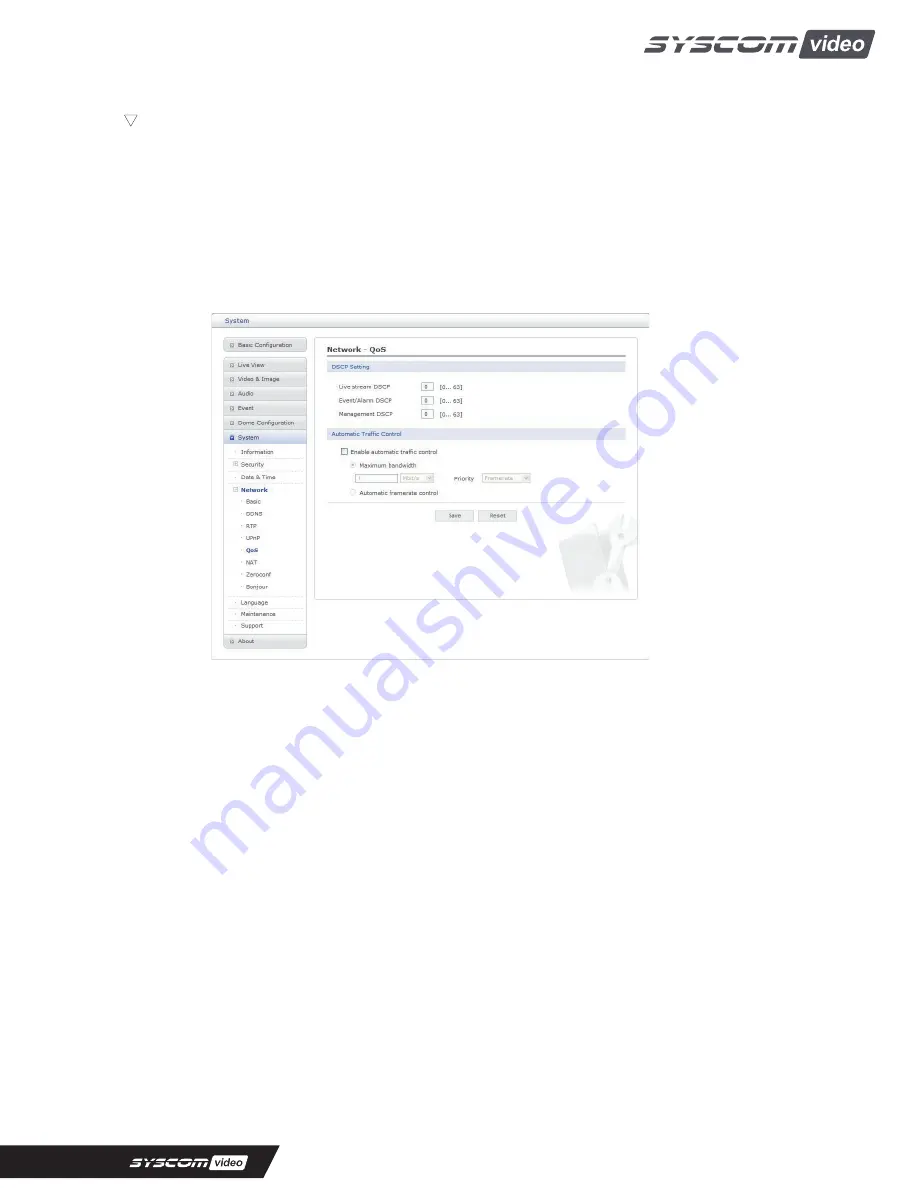
58
T
QoS
Quality of Service (QoS) provides the means to guarantee a certain level of a specified
resource to selected traffic on a network. Quality can be defined as a maintained level of
bandwidth, low latency, and no packet losses.
The main benefits of a QoS-aware network are:
- The ability to prioritize traffic and thus allow critical flows to be served before flows with
lesser priority.
- Greater reliability in the network, because of the control of the amount of bandwidth an
application may use, and thus control over bandwidth races between applications.
• DSCP Settings:
For each type of network traffic supported by your network video product,
enter a DSCP (Differentiated Services Code Point) value. This value is used to mark the
traffic’s IP header. When the marked traffic reaches a network router or switch, the DSCP
value in the IP header tell the router or switch which type of treatment to apply to this type of
traffic, for example, how much bandwidth to reserve for it.
NOTE:
DSCP values can be entered in decimal or hex form, but saved values are always
shown in decimal.
The following types of traffic are marked:
- Live Stream DSCP
- Event/Alarm DSCP
- Management DSCP
• Automatic Traffic Control:
Set a limitation on user network resources by designating the
maximum bandwidth. Check to enable automatic traffic control.
- Maximum bandwidth:
In case of sharing other network programs or equipment, it is
possible to set a limitation on the maximum bandwidth in the unit of Mbit/s or Kbit/s.
- Automatic frame rate:
Selected if not influenced by a network-related program or
equipment without a limitation on the network bandwidth.














































