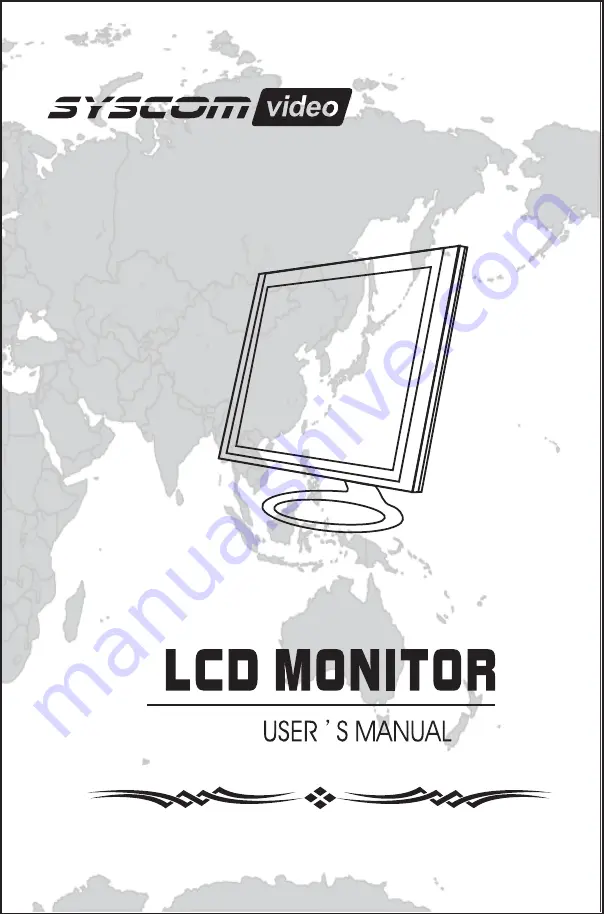
Standard
Resolution
H-Frequency
(
KHz
)
V-Frequency
(
Hz
)
and soft
Equipment subassembly
Please check your monitor equipment subassembly including the followings:
AC 100 - 240V ~ 50 / 60 Hz (Please consult the back label of your monitor. )
Basic instruction
Important Safety Instructions
Warning/Caution
Input voltage
Power indicator light
Connection
Color adjustment
Color Adjust
Color temperature Adjust
Image Adjust
This selection will automatically adjust your color setting to the best viewing.
Image Adjust
Color Temp
Tools
Tools
Language
Misc
OSD Timer
Translucence
This selection will adjust OSD menu display time
on the screen.
This selection will adjust OSD menu transparency on the screen.
6.2 Auto color
This selection will automatically adjust your image
Press MENU to shows the main choice menus, press MENU into DCR choice item, press up or
down to select ON or OFF, press MENU to open or close DCR function.
setting to the best viewing.
6.1 Auto configration
6.3 Factory reset
This selection will reset the monitor to factory stat
-ement.
Show OSD menu/select function
Show OSD menu/select function
Move icon up/increase value
Move icon up/increase value
Move icon down/decrease value
Move icon down/decrease value
Change ratio (wide or normal)
Display or change input signal
Back to last menu/Auto adjust
Back to last menu/Auto adjust
Turn ON / OFF monitor
Turn ON / OFF monitor
Function
Key
Function
Key
Keys Function
7
8
9
3
2
4
5
6
On Screen Display(OSD)
On Screen Display(OSD)
Specifications
Equipment subassembly
Basic instruction
The best resolution
Input voltage
Connection
Keys Function
Menu options 7
Main menu 7
Explanation of individual options 7
Compatible Resolutions 9
Specifications 9
3
4
5
6
7
9
3
3
3
5
5
5
5
DCR function
To press Menu into main choice menu, press Menu into sharpness adjustment, and then press Up or Down
to select the value, and then press Menu to change sharpness of image.
2.5
Sharpness function
2.4
1.1
1.2
1.3
2.3
Monitor
Base
Power Cord
VGA Cable
User Manual
Connecting cables
Main Menu:
Audio Cord
(optional)
DVI cable
(optional)
5 Keys Model
7 Keys Model
Green light
Normal work statement
No signal input
Green light flash
No light
Power off
Indicator
Mode
Remark
Specification
双线为裁切线
说明书
英文中性
A4纸,封面黑白,内印黑白
2.0
物料名称
Power Input
Audio Input
Signal Input
AC input
Connect the power cord for your monitor to the
AC IN
port on the
back of the monitor.
Plug the power cord for the monitor into a nearby outlet.
Use a connection appropriate for your computer.
VGA input
Using the D-sub (Analog) connector on the video card.
DVI input
Transmits digital video signals to the monitor. Connect
the monitor using the DVI cable.
below.
HDMI connection
Transmits the digital video and audio signals from
your PC and A/V devices to the monitor. Connect
your PC and AV device to the monitor with the
HDMI cable.
Signal Input
VGA,DVI,HDMI
Audio In
2x2W
H-Frequency 30~80 KHz
V-Frequency 60~75 Hz
Temp.
Storage Temp:-20
°
to 60
°
Operation Temp
:
0
℃
to 40
℃
Humidity
Operation
:
10% to 85%
EPMON24A
Содержание EPMON24A
Страница 1: ...EPMON24A ...
Страница 3: ...Warning Caution 3 ...
Страница 4: ...and soft Important Safety Instructions 4 ...
Страница 10: ......




























