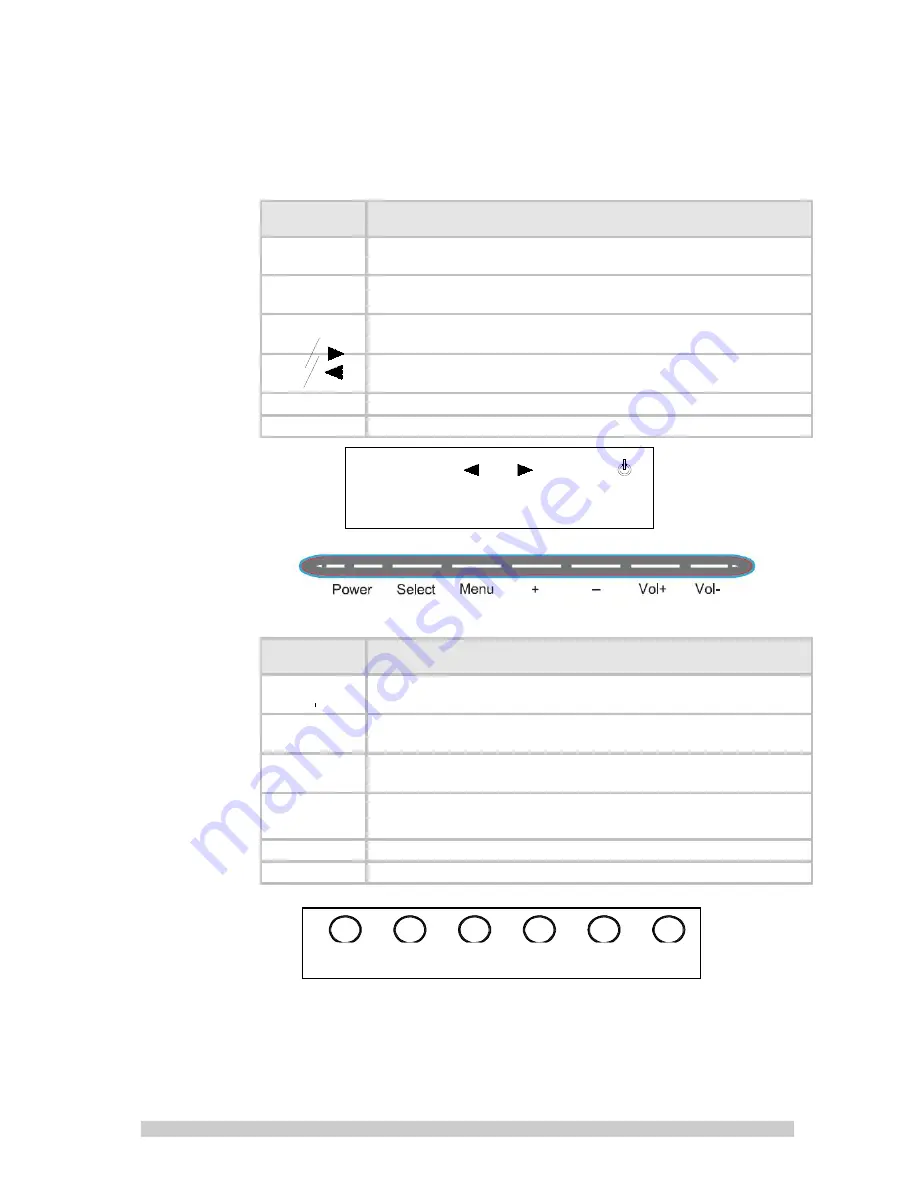
M
S
A
Menu Select
-
+
Auto
Power
-
Menu Selec
t
-
+
Aut
o
Power
The LED color monitor has a simple control layout for controlling
the monitor and OSD (On Screen Display) functions. The table
below summarizes the control keys and their related functions.
5-Key Feature
Keys
Function Description
Power
Toggle the display between standby mode and on.
(Press
“Power” and waiting 6 sec., monitor will be display )
A / Auto
Automatically adjusts H-Position, V-Position, Pixel Clock
and Phase for an optimal image in PC mode only.
Switch setting item.
Decrease the value of the chose item.
Switch setting item.
Increase the value of the chose item.
S / Select
Switch mode “PC”,”AV1”, ”AV2” , ”HDMI”.
M / Menu
Enter the main menu of the on-screen display (OSD).
6-Key feature
Keys
Function Description
Power
To turn the power ON or OFF. Please wait for 6 seconds
before the display appears.
Auto
Automatically adjusts H-Position, V-Position, Pixel Clock
and Phase for an optimal image in PC mode only.
+
Switch setting item.
Increase the value of the chose item.
-
Switch setting item.
Decrease the value of the chosen item
Select
Switch mode “PC”, ”AV1”, ”AV2” , “HDMI”.
Menu
Enter the main menu of the on-screen display (OSD).
1DUSCL1B-A.0
7
+




































