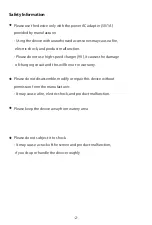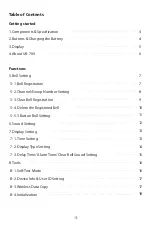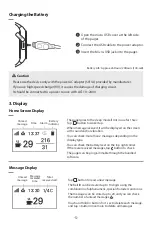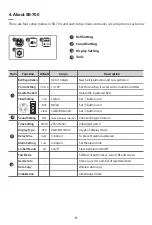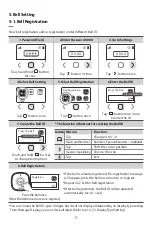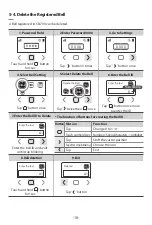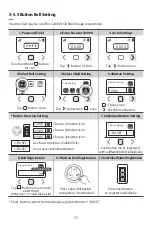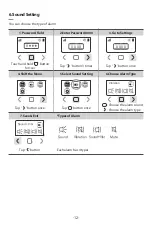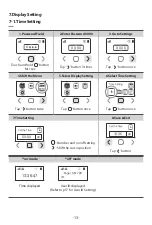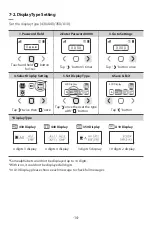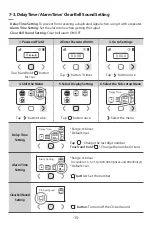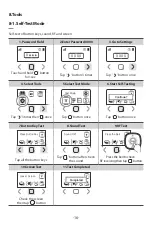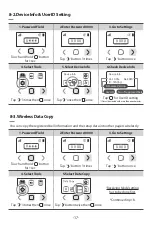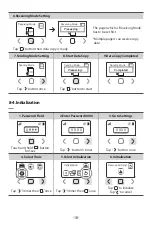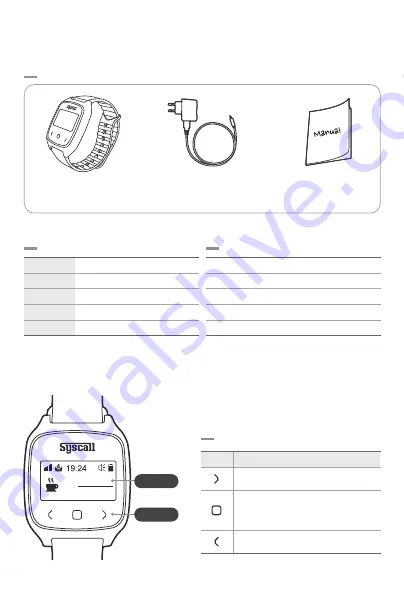
29
216
31
1. Components & Specification
2. Buttons & Charging the Battery
Components
Specification
Pager
User Manual
Power Adapter
and Charging Cable
(DC5V 1A, Micro USB)
Frequency
Power
Battery
Dimension
Weight
FSK/433.42MHz
AC 100~240V/DC 5V/1A
3.7V / 320mAh (Li-polymer)
W45 x L56 x H11(mm)
42g
Features
Buttons
1. Watch-type portable pager
2. The first water-resistance pager
3. Longer-lasting battery
4. Firmware update through software
5. Wireless bell data copy
Button Description
Cancel, Exit or Check battery level
Power ON/OFF
(Touch and hold for 3sec)
Enter, Save or Input data
Shift
Button
Screen
-4-
Содержание Nttworks SB-700
Страница 19: ......