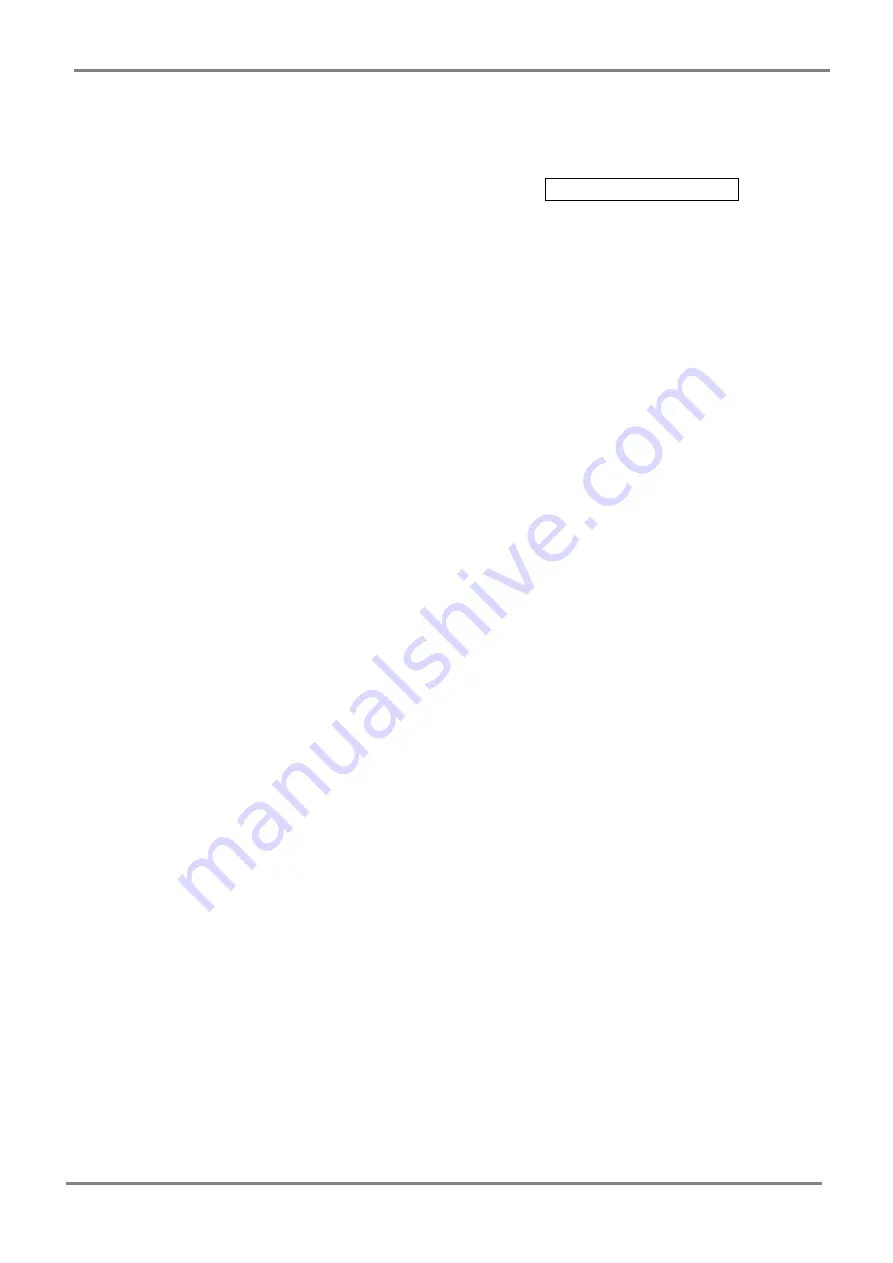
XTDE-ZX1 Install Guide
Step 10.
When you finished Zigbee setting, click switch button change to RFID setting
mode with red LED. (or yellow when Zigbee network was connected)
Step 11.
Re-execute Xtive_XT200_V7.exe and click
Reader Information
Get current XTDE-ZX1 information as below picture
Check Model is show “XTDE-X1”, means you can configure Xtive RFID
parameters in “GUEST” page :
■
Set Reader ID:
Input the number to ID field and then click “Set Reader ID”
to change Reader’s ID.
■
Get Reader ID:
Get the ID of current reader.
■
TAG SEND MODE:
Set reader’s auto send mode when receive tag.
STOP SEND -
Stop to receive tag.
AUTO SEND -
Receive tag’s data automatically.
■
RSSI Filter:
Adjust RSSI level (0~250) to filter TAG which have low RSSI
signal in reader
■
Version Filter:
Filter the version of tag.
- 7 -










