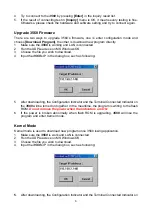5
Initial Configuration
1. Connect
the
3560
to the LAN and turn on the power.
2. Run the Windows HyperTerminal program or any Telnet client application on the PC.
3. Open the TCP/IP(Winsock) connection with the
3560
IP and port 23
4. The default IP is
192.168.1.1
.
User could use the default IP by using the method
descript in next section.
5. After connecting to the
3560
, the
3560
will be in configuration mode, the configuration
indicator will be turned on and the following messages will be shown on
HyperTerminal's window:
CipherLab 3560
MAC ID=00d017201111
Press [Enter] to Show Configuration Menu...
.
6. To configure the 3560, please press
[Enter]
and follow the dialog messages to
complete the procedure.
******************************
* CipherLab 3560 *
* Configuration Menu *
******************************
Kernel Version:3560K-1.00
Library Version:3560L-1.01
MAC ID=00d017201111
1)Configuration
2)Return to Default
3)Download Program
4)Download Kernel
5)Terminal List
How to Connect to The 3560 with Default IP
Sometimes, user forgets the IP of
3560
, it is possible to use the default IP to setup or read
the
3560
setting again.
1. Connect
the
3560
to the LAN (no power supply yet).
2. Hold down the reset button and connect the adapter's DC jack to the
3560
.
3. Release the reset button after 3 seconds. The
3560
will be in default IP mode.
Normal Installation
1. Insert the AC adapter into the outlet and connect its DC jack to the
3560
.
2. Connect
the
3560
with the LAN cable.
3. Check the LAN Status Indicator on the
3560
to make sure that the LAN is working.
4. After 5 second, check the Terminal Connected Indicator on the
3560
.to make sure that
the Bluetooth initialize is ok.
Testing
1. Make sure the 3560 is working and LAN is connected
2. Enter the system menu of
8060
/
8360
by pressing “7”+”9”+”POWER”.
3. Enter BNEP menu and choose
[Inquiry]
item to search any Bluetooth devices around
the
8060
/
8360