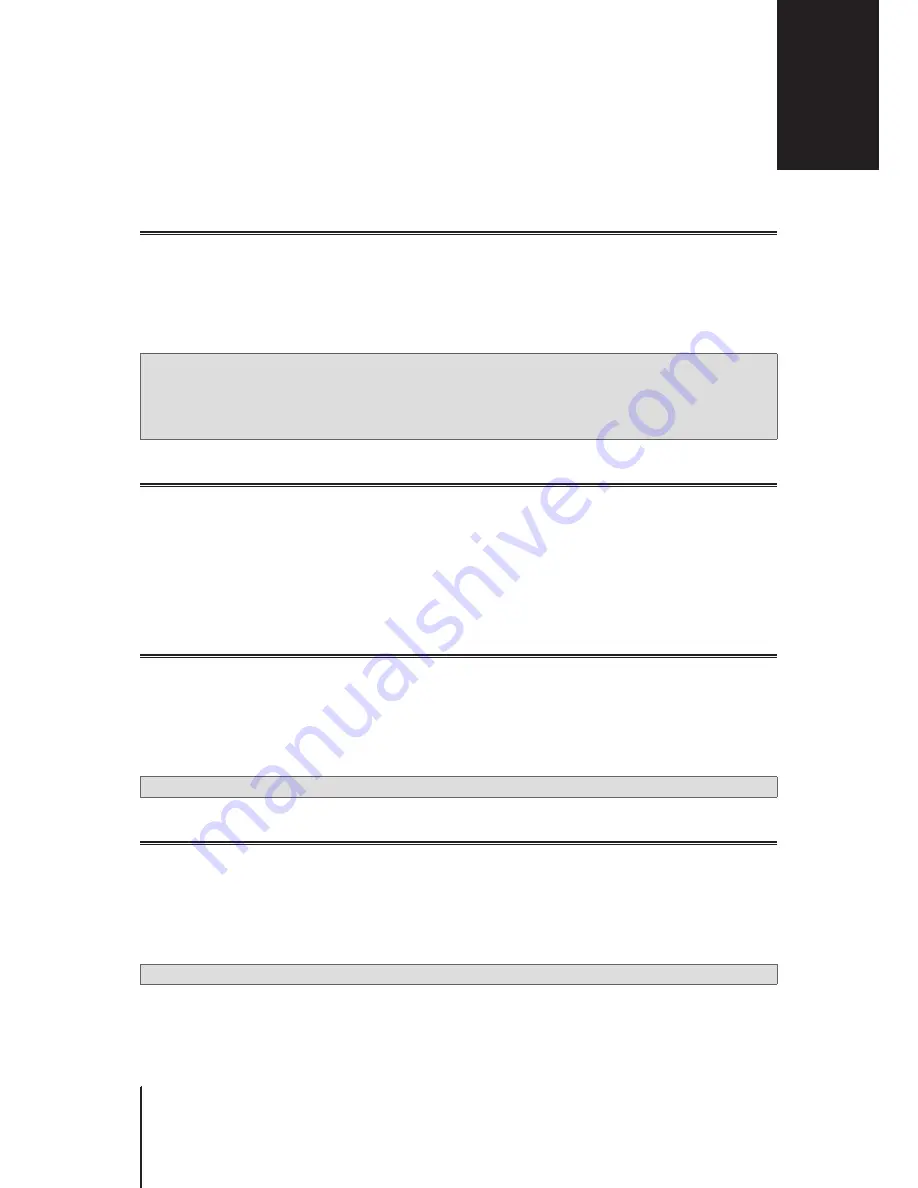
28
Chapter 10: Manage External Devices and Privileges
Install & Manage USB/SD Storage
With a USB/SD storage, your Synology Router can turn into a storage device for personal data and multimedia
files.
To install external USB/SD storage to your Synology Router, please attach the storage to the corresponding slot.
At
Storage & Printer
>
Storage
, you can find out the total available external storage (e.g. USB drives & SD
cards) on your Synology Router. There you can also format and manage the storage to suit your needs.
Note:
1. Please refer to the
compatibility list
for approved USB/SD storage.
2.
Some system services and packages may create temporary files on USB/SD storage devices. To safely eject the
USB/SD storage for system stability and prevent accidental data loss, press the Eject button on your Synology
Router or eject the storage at
Storage & Printer
>
Storage
.
Define User/Folder Privileges
After external storage is established on your Synology Router, you can create shared folders for public use (e.g.
“
public
”) and home folders for individual users.
To create shared folders, please go to
Storage & Printer
>
Privileges
>
Shared Folder
. There you can also set
users’ access privileges to the folder.
To create users, please go to
Storage & Printer
>
Privileges
>
User
. There you can also set the user’s access
privilege to shared folders.
Install & Manage Network Printers
Your Synology Router can become a printer server, allowing you to print out documents such as photos
and articles over the network. You can also set up Google Cloud Print to print out needed documents from
everywhere.
To install a network printer, please attach it to the USB slot.
To manage a network printer connected to your Synology Router, please go to
Storage & Printer
>
Printer
.
Note:
Please refer to the
compatibility list
for approved network printers.
Install & Manage 3G/4G Dongles
With a 3G/4G dongle, your Synology Router can still provide Internet access to client devices via a 3G/4G
network. The dongle can transform your Synology Router into a Wi-Fi hotspot.
To install a 3G/4G dongle to your Synology Router, please attach it to the USB slot. The installed dongle will be
right available. If not, please check/modify the settings.
To manage the dongle settings, please go to
Network Center
>
Internet
>
3G & 4G
.
Note:
Please refer to the
compatibility list
for approved 3G/4G dongles.
Manage External Devices and Privileges
10
Chapter
Содержание RT1900ac
Страница 1: ...Synology Router RT1900ac User s Guide ...






























