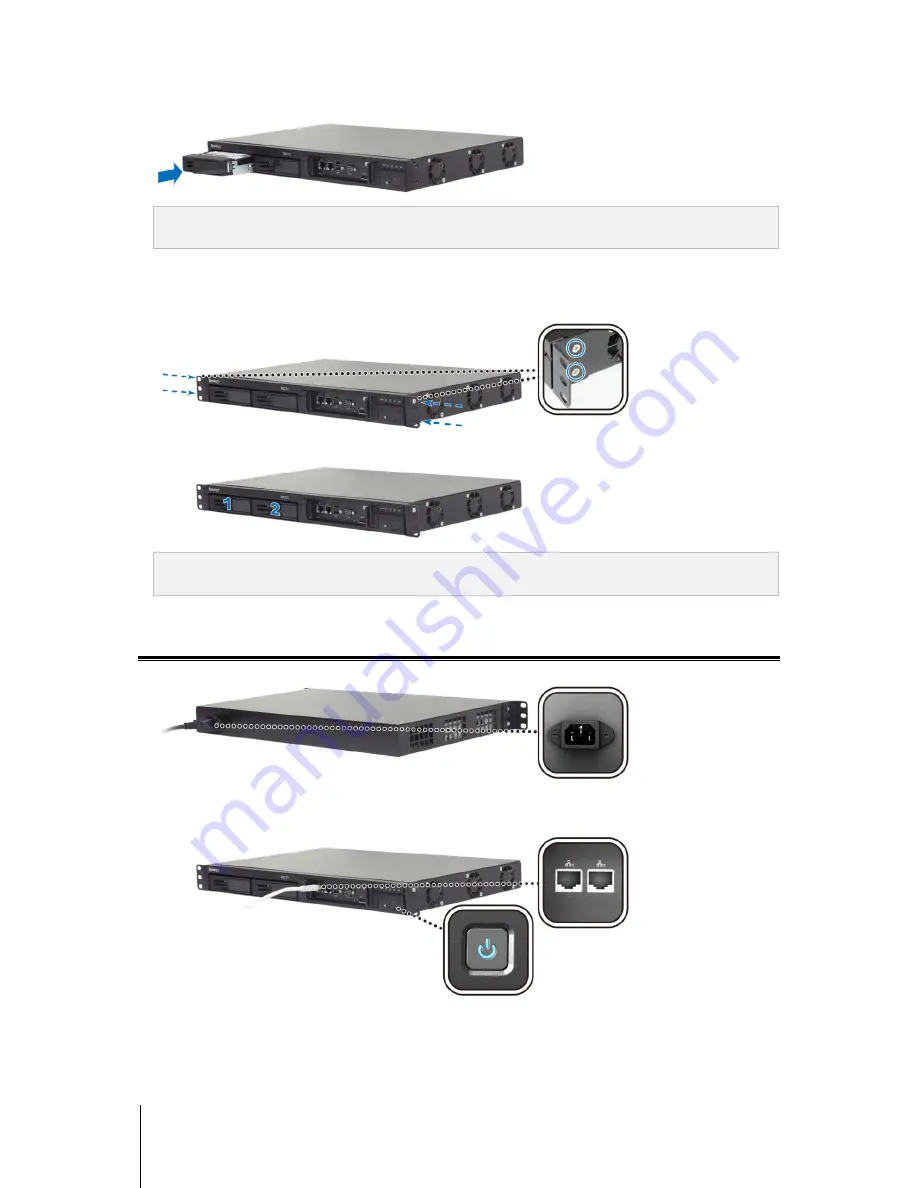
7
Chapter 2: Hardware Setup
3
Insert the loaded hard drive tray into the empty hard drive bay.
Important:
Make sure the tray is pushed in all the way. Otherwise, the hard disk might not be able to function
properly.
4
Press the handle in flush with the front panel to hold the hard drive tray in place.
5
Repeat the steps above to assemble the other hard disk you have prepared.
6
Fix the two rack mount kits on both sides with their screws provided.
7
The disks’ positions are numbered as shown below.
Note:
If you want to set up a RAID set, it is recommended that all installed hard disks are of the same size to make
the best use of hard disk capacity.
Start Up Your RackStation
1
Connect one end of the power cord to the power port of RackStation, and the other to the power outlet.
2
Use the LAN cable to connect RackStation to your switch/router/hub.
3
Press and hold the power button to turn on your RackStation.
Your RackStation is now online and detectable from a network computer.




















