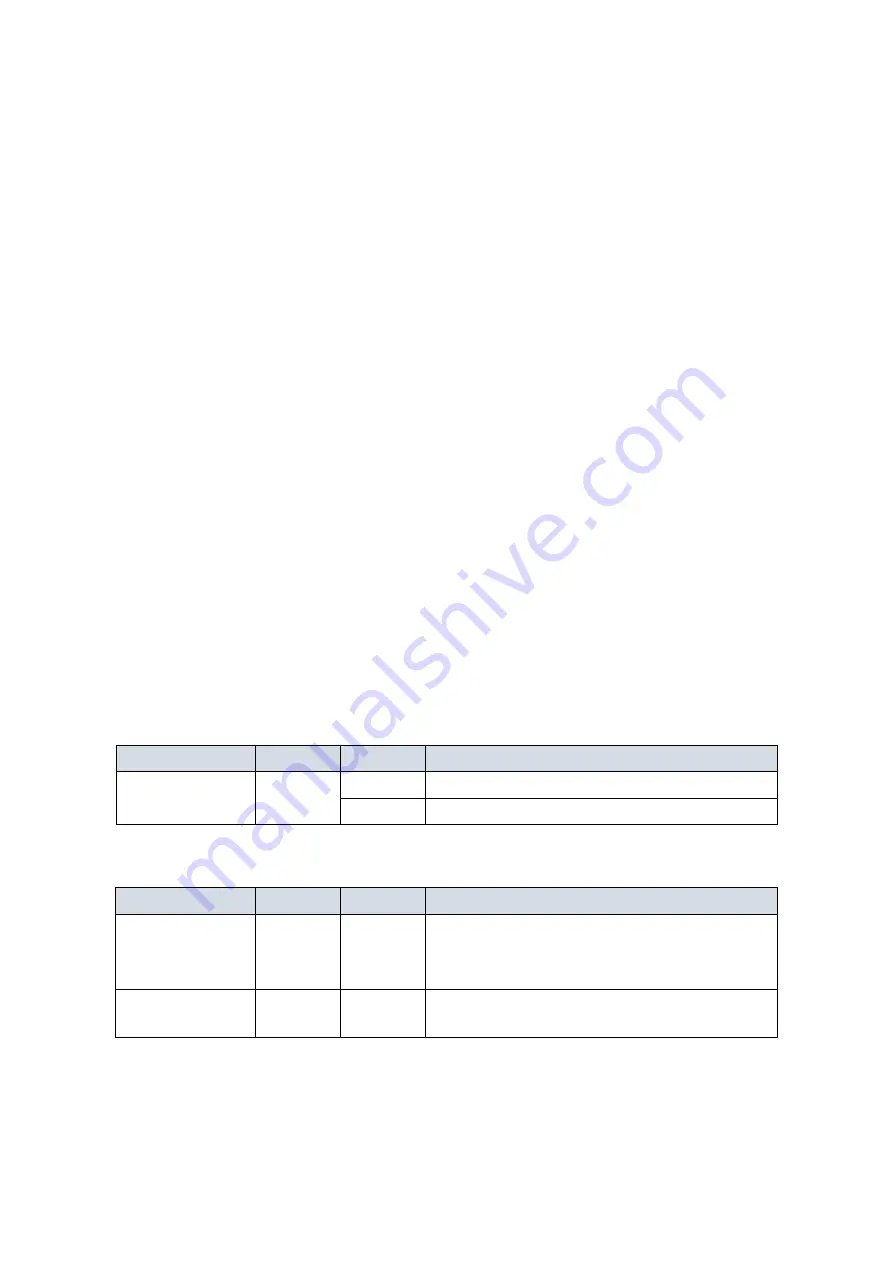
2
LED Descriptions
The LEDs on the front panel provide users with switch status checking and
monitoring. There are three types of LEDs as follows:
System LED
indicates if the switch is powered up correctly or not.
Mode LEDs
indicates the mode of all ports on the switch. Users can press the
Mode button sequentially to switch among the two different modes
(Link/Activity/Speed mode and PoE mode).
Port Status LEDs
indicates the current status of each port. Users can check these LEDs
to understand the port status in different modes, after changing the
mode by pressing Mode button.
The following table details the functions and descriptions of various LED
indicators.
Table1:SystemLED
LED
Color
State
Description
System
Green
On
The switch is powered ON correctly.
Off
The switch is not receiving power.
Table 2:ModeLEDs
LED
Color
State
Description
Link/Act/Speed
Green
On
The Port Status LEDs are displaying link
status, network activity and speed of each
port.
PoE
Green
On
The RJ45 Port Status LEDs are displaying
PoE powering status of each port.
By pressing the MODE button in less than 2 seconds to change LED
modes (Link/Act/Speed Mode or PoE Mode), users can check the port
status by reading the LED behaviors per the table below.

































