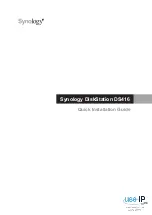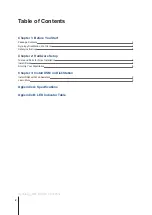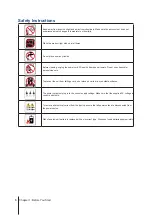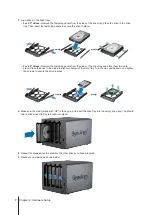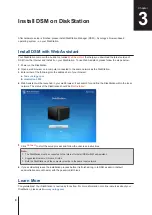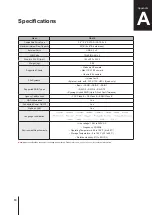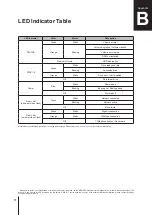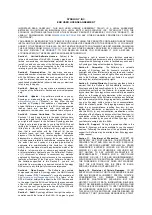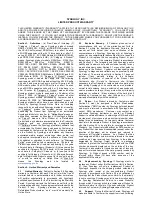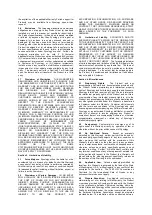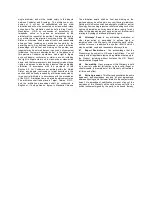4
Chapter 1: Before You Start
Synology DiskStation at a Glance
No.
Article Name
Location
Description
1
Status Indicator
Front Panel
Displays the status of the system. For more information, see "Appendix B:
2
Disk Indicator
Displays the status of the installed drives. For more information, see
"Appendix B: LED Indicator Table".
3
USB 3.0 Port
Connect external hard drives, USB printers, or other USB devices to the
DiskStation here.
4
Power Button and
Indicator
1. Press to power on the DiskStation.
2. To power off the DiskStation, press and hold until you hear a beep sound
and the Power LED starts blinking.
5
Fan
Back Panel
Disposes of excess heat and cools the system. If the fan malfunctions, the
DiskStation will emit a beeping sound.
6
LAN Port
Connect network cables here.
7
RESET Button
1. Press and hold until you hear a beep sound to restore the default IP
address, DNS server, and password for the
admin
account.
2. Press and hold until you hear a beep sound, then press and hold again
until you hear three beep sounds to return the DiskStation to “Not Installed”
status so that DiskStation Manager (DSM) can be reinstalled.
8
Kensington
Security Slot
Attach a Kensington security lock here.
9
USB 3.0 Port
Connect external hard drives, USB printers, or other USB devices to the
DiskStation here.
10
Power Port
Connect AC power adapter here.