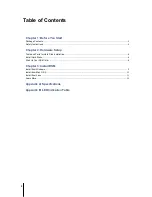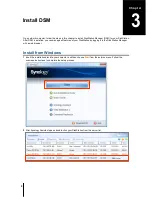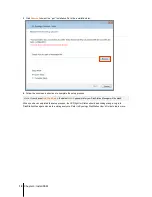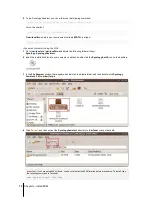Отзывы:
Нет отзывов
Похожие инструкции для DiskStation DS411slim

DSL-2640BT
Бренд: D-Link Страницы: 12

51
Бренд: IBM Страницы: 248

Mobile Disk
Бренд: LaCie Страницы: 22

Rugged Triple USB 3.0
Бренд: LaCie Страницы: 2

Rugged Triple USB 3.0
Бренд: LaCie Страницы: 2

RUGGED MINI
Бренд: LaCie Страницы: 5

RUGGED BOSS SSD
Бренд: LaCie Страницы: 60

Minimus
Бренд: LaCie Страницы: 2

Little Big Disk Quadra
Бренд: LaCie Страницы: 4

Little Big Disk Quadra
Бренд: LaCie Страницы: 24

Biggest FW800
Бренд: LaCie Страницы: 53

Biggest F800
Бренд: LaCie Страницы: 59

5BIG THUNDERBOLT 2
Бренд: LaCie Страницы: 54

Starck Desktop Hard Drive
Бренд: LaCie Страницы: 2

301527
Бренд: LaCie Страницы: 24

301490
Бренд: LaCie Страницы: 52

Rugged Hard Disk
Бренд: LaCie Страницы: 2

Network Space MAX
Бренд: LaCie Страницы: 2