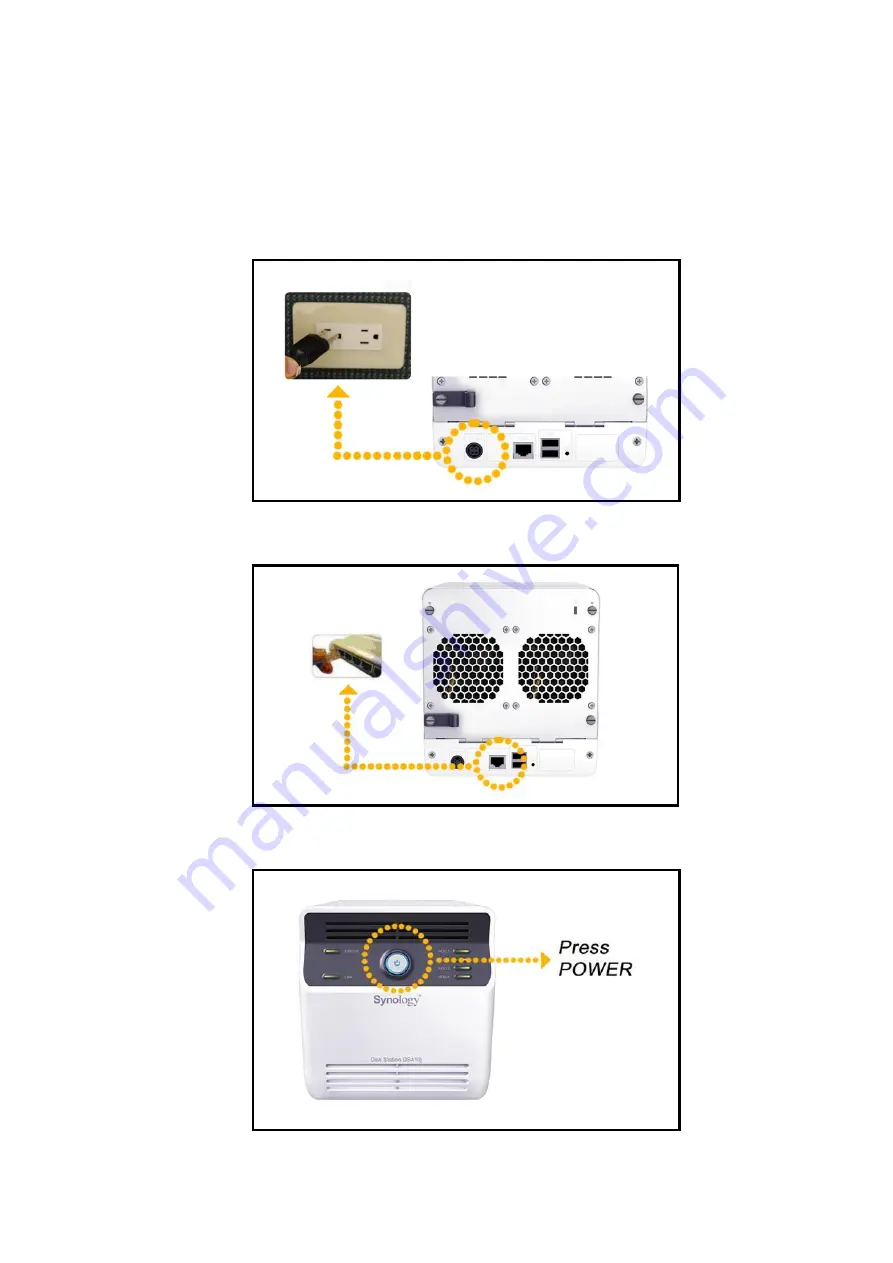
TURN ON SERVER
1. Connect the AC adapter to the power port, and fix the cable to
the cable lock. Then plug the power cord into a power socket.
2. Connect the RJ-45 cable to the server and connect the other
end to your switch/hub/router.
3. Remove the plastic wraps on the front panel. Press the Power
button on the front panel to turn on the server.













