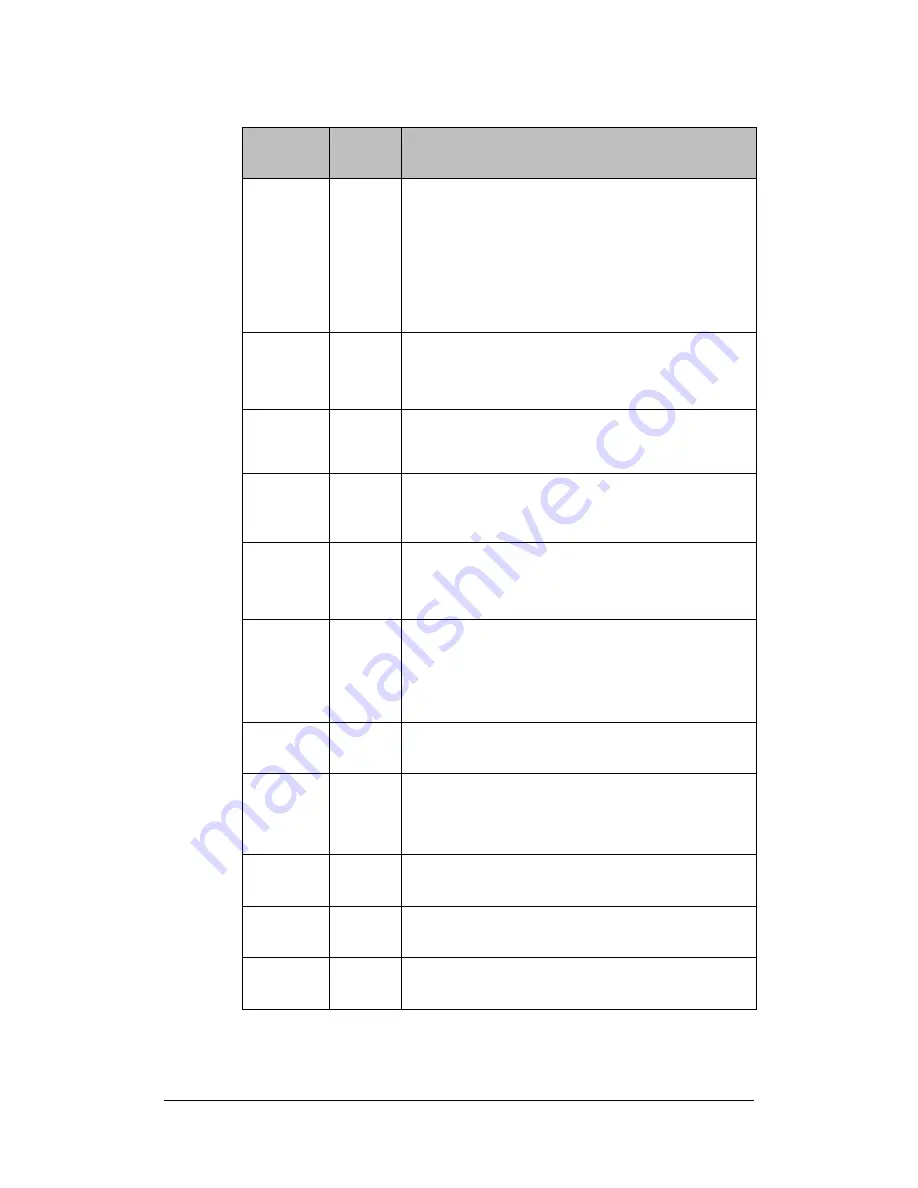
Getting to know your Synology DiskStation
34
Article
Name
Location
Description
Power
Button
Front
Panel
The Power Button is used to turn Synology DiskStation
on or off.
To turn off Synology DiskStation, press the Power Button
and hold it until you hear a "beep" sound and the Power
LED starts blinking. The shutdown process will complete
in 30 seconds.
LED
Indicators
Front
Panel
The LED indicator is used to display the status of the
internal disk and the system. For more detail please
refer to the following
LED Indication Table
.
Hard Drive
Tray
Front
Panel
The hard drive tray is designed for loading the hard
drives used in Synology DiskStation.
Hard Drive
Tray Lock
Front
Panel
Each hard drive tray is equipped with one tray lock to
lock/unlock the trays to the DiskStation.
USB Port
Back
Panel
The Synology DiskStation offers USB ports for adding
additional external hard drives, USB printers, or other
USB devices.
Fan
Back
Panel
The fan is built to exhaust waste heat out of Synology
DiskStation. It will start automatically when the server
starts. If the fan is malfunctioning, system will "beep"
every 1 second.
eSATA Port
Back
Panel
The eSATA port is for connecting with an external SATA
HDD.
RESET
Button
Back
Panel
1. To restore IP, DNS, passwords for the
admin
account
to default value.
2. To reinstall the Synology DiskStation.
LAN Port
Back
Panel
The LAN port is where you connect RJ-45 cable to
Synology DiskStation.
VGA Port
Back
Panel
The VGA port is where you connect Synology
DiskStation directly to a LCD monitor.
Power Port
Back
Panel
The power port is where you connect the power cord to
Synology DiskStation.
Содержание DiskStation DS410j
Страница 7: ...Recommended NTP Server 71 ...






























