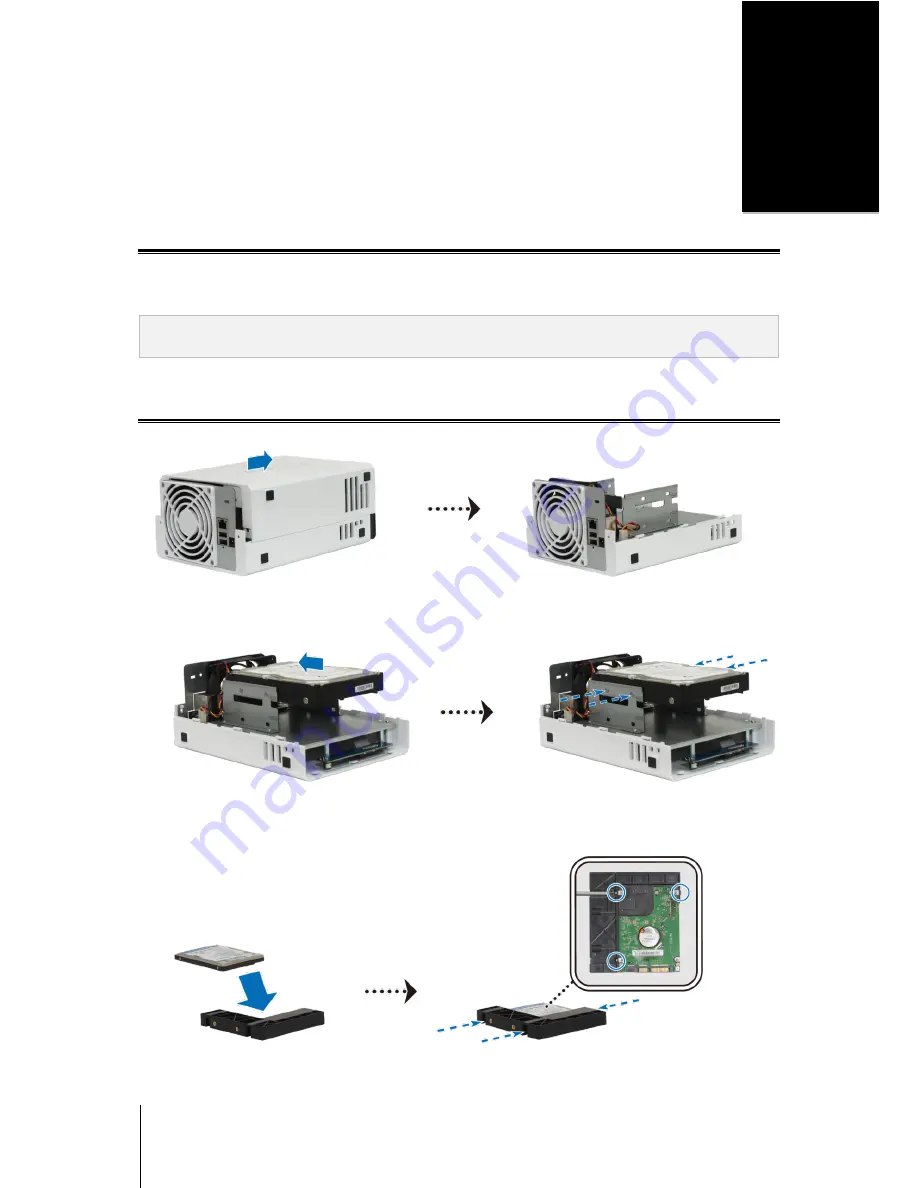
6
Chapter
2
Chapter 2:
Hardware Setup
Tools and Parts for Hard Disk Installation
A screwdriver
At least one 3.5” or 2.5” SATA hard disk
(Please visit
www.synology.com
for compatible hard disk models.)
Warning:
If you install a hard disk that contains data, the system will format the hard disk and erase all data. If you
need the data in the future, please back it up before installation.
Install Hard Disks
1
Push the upper case in the direction as shown below. Lift the upper case and set it aside.
2
Install the hard disk:
For 3.5" Hard Disk:
Slide the hard disk into the hard drive bay, and push it all the way until it is connected
to the SATA connector. Secure the hard disk with the provided screws.
For 2.5" Hard Disk:
a
Place the hard disk in the 2.5" Disk Holder (Type C, sold separately), and then tighten the 2.5" screws to
secure the hard disk.






































