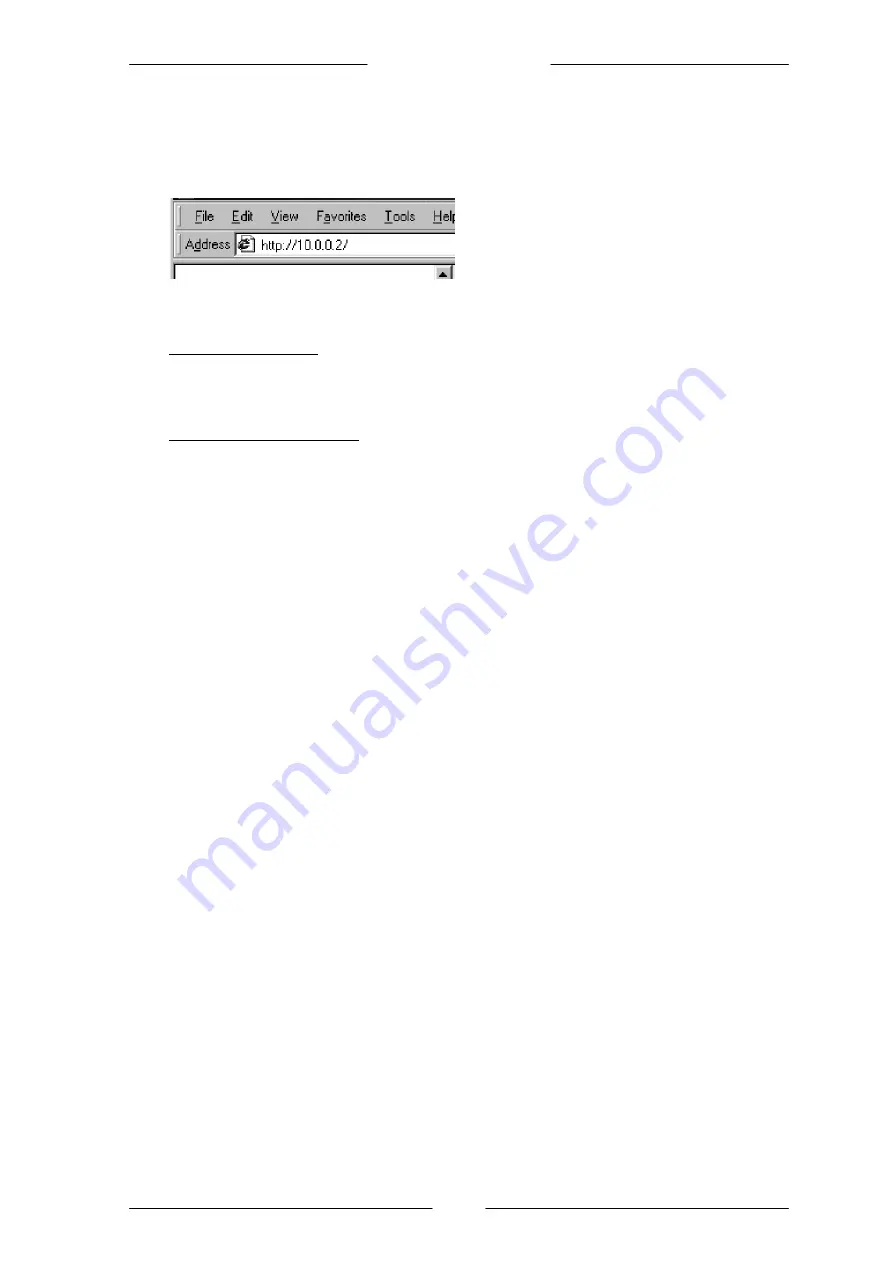
Easy Start
11 of 11
Step 4: Connecting to the Internet
i
From your Internet Browser, key in
http://10.0.0.2
or
startmodem
at the address bar
and hit <
Enter
>.
ii
The
Login Setting Page
will be displayed.
iii
For Singapore Users
The T-DSL Ethernet Router has been configured by default for SingNet Broadband and
Pacific Internet Broadband users, VPI=0, VCI=100, Protocol=PPPoA VC-Mux. Under
Login Settings, please key in your username and password and click Connect.
For Other Countries Users
For other users using other Internet Service Provider service, please enter relevant
details and click Connect to connect to the Internet. You should refer back to your
Internet Service Provider for the settings.
iv.
You should see a message saying “You have successfully connected to the Internet”.
Please continue to surf.
© Copyright Nov 2003. All Rights Reserved.
P/N: 040-511584-101 (Ref: 355)












