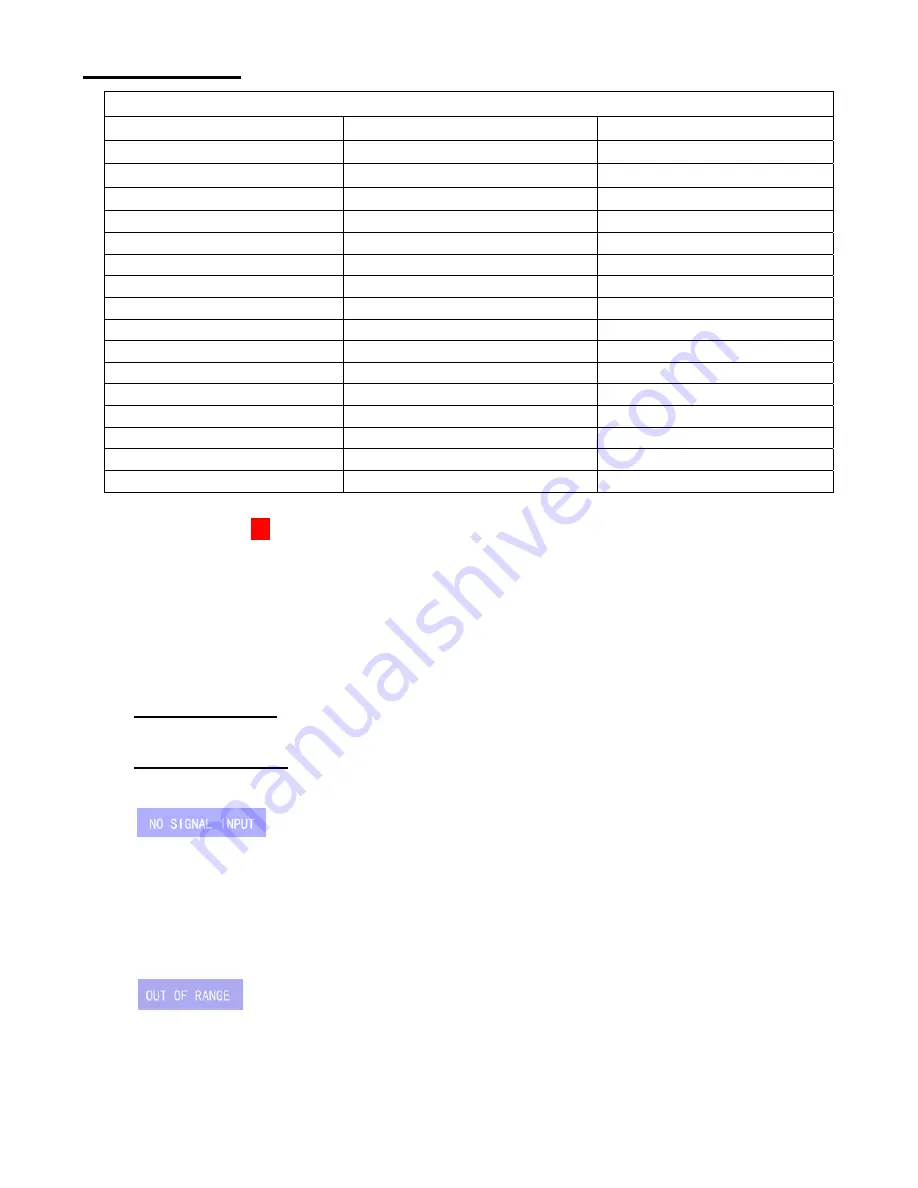
9
Display Modes
Display Mode
Resolution
Vertical Frequency (Hz)
Horizontal Frequency (KHz)
640x480 59.94 31.47
640x480 72.81 37.86
640x480 75.00 37.50
720x400 70.09 31.47
800x600 60.32 37.88
800x600 72.19 48.08
800x600 75.00 46.80
1024x768 60.00 48.36
1024x768 70.07 56.48
1024x768 71.92 58.04
1024x768 75.03 60.02
1280x960 60.00 60.00
1280x1024 60.00
63.98
1280x1024 75.03
79.98
1680x1050 60.00
65.30
1920x1080 60.00
74.00
1. We offer you 16 available modes compatible with Windows®.
2. Interference on your screen while you are modulating your PC or OSD is normal.
3. For best quality resolution, remember to upgrade your video card driver and choose a mode
listed in the table.
4. Other modes not listed on the table may not be supported.
To adjust the Display Properties:
1.
Set the resolution:
Right click on the Windows® desktop, choose
“Properties”,
choose
“Settings”,
and set the resolution.
2.
Set the refresh rate:
See your graphic card’s user guide for instructions.
If the
warning appears on the screen;
1. Check the signal cable connection between the computer and LCD monitor.
2. Check the cable connectors. If it is bent or damaged, the signal cable may be affected.
3. If the monitor is in “sleep” mode to save power, please move the mouse or press any key on your
keyboard to “wake” the monitor and return to working mode.
4. Please check input diagrams, and make sure the monitor has been properly connected.
If the
warning appears on the screen;
This warning indicates that the input signal frequency does not match those supported by this monitor.
For this model, horizontal frequency must be in the range of 31.5~90 KHz
and vertical frequency in the
range of 60~75Hz. Please make sure your input signal is within these ranges.















