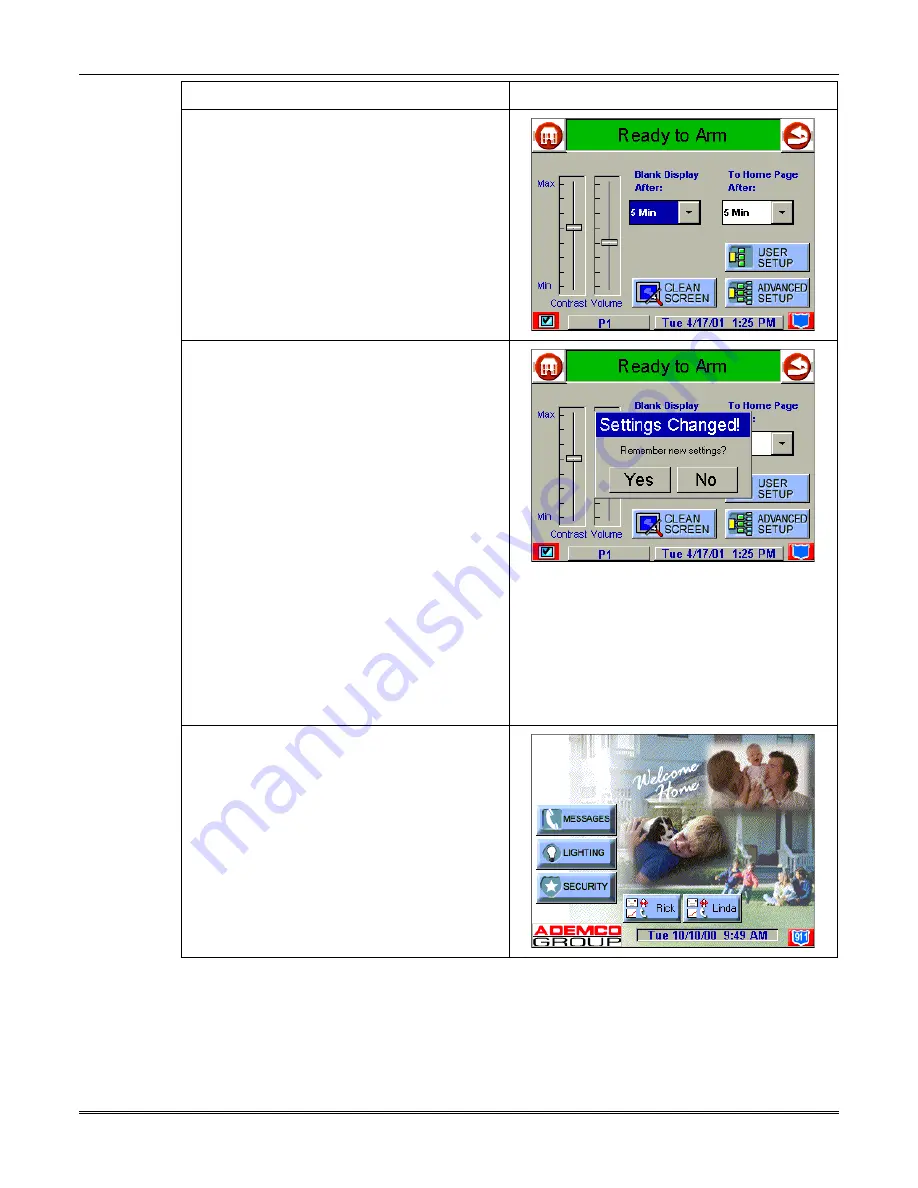
Symphony Installation and Setup Guide
4-20
ACTION SCREEN
2. Select the time period option you want by
pressing it. The pop-up window closes
automatically and the selection is displayed in
blue.
NOTE: Additional options can be viewed by
using the up/down "arrows" to scroll through
the time period options.
3. Press either the "Home" or "Back" icon. A
Settings Changed! pop-up window is
displayed asking if should “Remember new
settings?”
NOTE: When any other button or icon is
pressed on the "Setup" screen, Symphony
immediately displays the associated screen.
When you go to another screen or advance to
additional screens, you can return to the
“Setup” screen by pressing the “Back” icon (as
many times as required). Should you then
press either the “Home” or “Back” icon on the
“Setup” screen, the Settings Changed! Pop-
up window is displayed and you can either
save the new setting or not. However, if after
selecting a new time setting you go to another
screen or additional screens and then select
the “Home” icon from that screen, you will
immediately go to the “Home” screen, with the
new setting discarded and the original setting
retained.
4. Press the Yes button to accept the setting.
Press the No button to exit without saving. In
either case Symphony goes to the "Home"
screen or "More Choices" screen depending
on whether you pressed the "Home" or "Back"
icon, respectively ("Home" screen shown).
Содержание Symphony 8142
Страница 2: ......
Страница 14: ...Symphony Installation and Setup Guide 3 4 ...
Страница 36: ...Symphony Installation and Setup Guide 4 22 ...
Страница 46: ...Symphony Installation and Setup Guide 5 10 ...
Страница 62: ...Symphony Installation and Setup Guide 7 14 ...
Страница 64: ...Symphony Installation and Setup Guide 8 2 ...






























