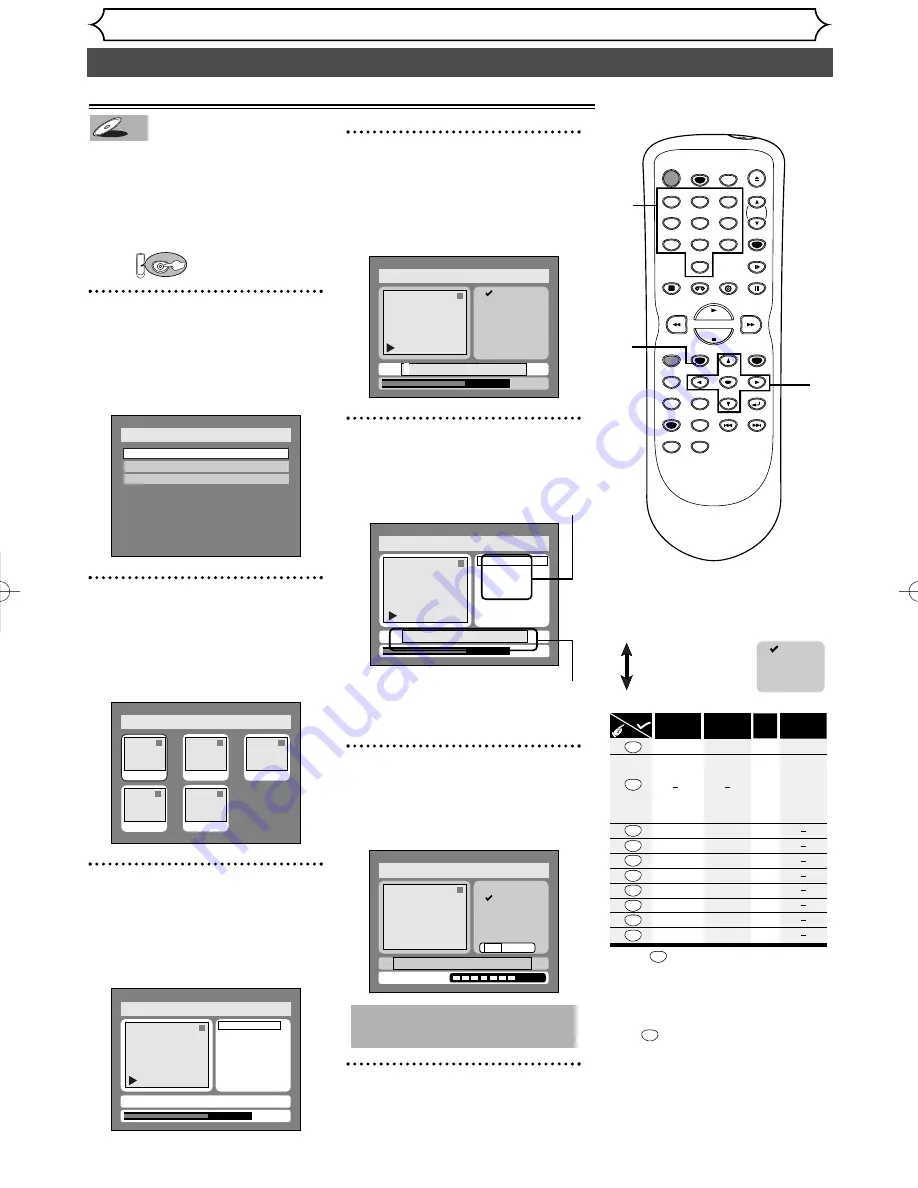
84
Editing DVD-R discs (cont’d)
Editing
You can put names on the titles
and change the names from this
menu.
The names you put on the titles
will be displayed on a titlelist.
First:
1
Press SETUP button. Select
“DISC” using
{
/
B
buttons,
then press ENTER button.
DISC menu will appear.
2
Select “Edit” using
K
/
L
but-
tons, then press ENTER button.
Titlelist will appear.
Screen:
3
Select a desired title using
K
/
L
/
{
/
B
buttons, then press
ENTER button.
Edit menu will appear.
You cannot select “Chapter Mark”.
4
Select “Edit Title Name”
using
K
/
L
buttons, then
press ENTER button.
A window for entering a title
name will appear.
5
To enter a title name, follow
the steps of "Guide to edit
title name" on this page.
character set
area for entering title names
When you finish entering a title
name, press ENTER button.
6
Select “Yes” using
{
/
B
but-
tons, then press ENTER but-
ton.
7
After writing to disc is com-
pleted, press SETUP button
to exit DISC menu.
This operation may take a
while to be completed.
Disc > Edit > Edit Title Name
1
A B C
a b c
1 2 3
@ ! ?
abc
Yes No
Writing to Disc
Disc > Edit > Edit Title Name
1
0:01:25
A B C
a b c
1 2 3
@ ! ?
JAN/ 1 1:00AM CH12 XP
Disc > Edit > Edit Title Name
1
0:01:25
A B C
a b c
1 2 3
@ ! ?
JAN/ 1 1:00AM CH12 XP
Disc > Edit
1
Title Delete
Edit Title Name
Chapter Mark
0:01:25
JAN/ 1 1:00AM CH12 XP
Disc > Edit
1
1
3
2
5
4
JAN/1 1:00AM
JAN/1 4:00AM
JAN/1 2:00AM
JAN/1 3:00AM
JAN/1 5:00AM
Disc
Edit
Format
Finalize
DVD
DVD-R
DVD-R
Putting names on titles
Press
ABC
DEF
GHI
JKL
MNO
PQRS
TUV
WXYZ
<space>
abc
def
ghi
jkl
mno
pqrs
tuv
wxyz
<space>
<space>
! ” # $ %
& ' ( ) *
+ , - . / : ;
< = > ?
@ [ ] ^
_ { | }
2
3
4
5
6
7
8
9
0
1
ABC
abc
Select
@ ! ?
123
1
1
2
3
4
5
6
7
8
9
0
* Press
button, character set will be changed
to the
" @
!?
" mode automatically.
[Step1]
: Select a desired character set using
K
/
L
buttons, then press
ENTER button.
[Step2]
: Press Number buttons following by the list
below.
[ Guide to edit title name ]
・
To delete letters, press CLEAR/C-RESET button
repeatedly. Holding CLEAR/C-CRESET button
to delete all letters.
・
To go on to the next entering area for letters,
press button.
A B C
a b c
1 2 3
@ ! ?
B
・
You can enter up to 30 letters.
POWER
REC SPEED
AUDIO
ZOOM
SKIP
SKIP
OPEN/CLOSE
TOP MENU
SPACE
VCR
SETUP
CM SKIP
TIMER PROG.
RETURN
1
2
3
4
5
6
7
8
0
9
STOP
PLAY
CH
VIDEO/TV
SLOW
PAUSE
.@/:
ABC
DEF
GHI
JKL
MNO
PQRS
REC/OTR
REC MONITOR
MENU/LIST
CLEAR/C-RESET
SEARCH
MODE
ENTER
DISPLAY
TUV
WXYZ
DVD
1
1
2
3
4
7
5
6
5
E9411UD.qx3 04.6.14 11:13 AM Page 84






























