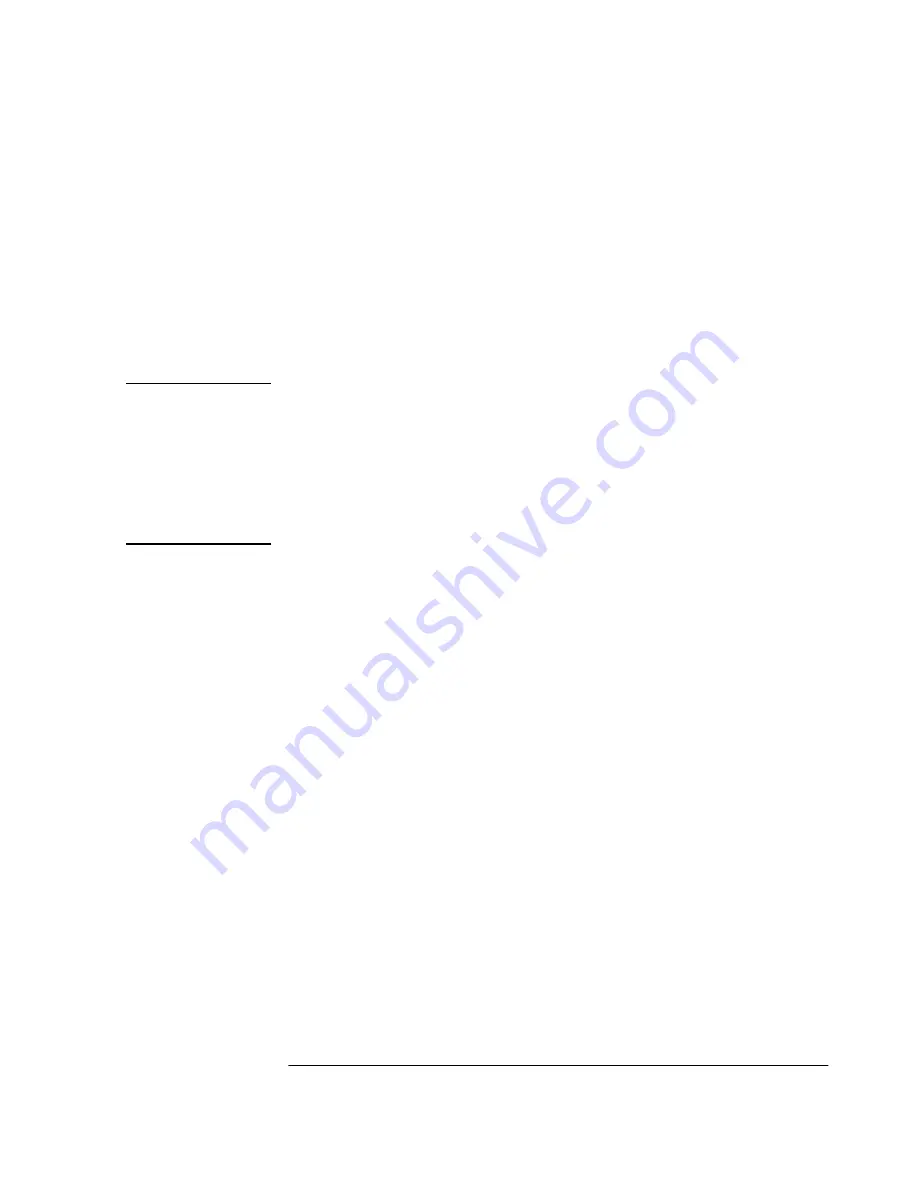
Chapter 1 Getting Started
Powering Up the Receiver
User Guide
1-9
e.
From the DCE device keyboard, type
:SYSTEM:STATUS?
and press Enter (or Return).
Confirm that the
scpi>
prompt is displayed after pressing Return.
If no prompt or an error-number prompt (
E-xxx>
) is displayed, then
try typing the command again.
The computer displays the status screen as shown in the sample
status screen in Figure 1-3.
You must re-enter the
:SYSTEM:STATUS?
command each
time you want an updated status screen.
NOTE
You have been provided a Windows program called SatStat, which
provides
continual status updates
of the GPS Receiver’s status screen.
If you are using an RS-422 equipped PC, it must have Windows
installed to operate the user interface application. The application is
easy to install and operate.
See the section titled “Installing the Automated SatStat Program for
Continual Status Updates” on page 1 in this guide.
f.
When four or more satellites are tracked as will be indicated in the
status screen, automatic position computation is initiated.
g.
Finally, the Receiver goes into steady-state operation (which
requires one satellite) and the
GPS Lock
indicator lights, indicating
the Receiver has locked on to the GPS signal.
After the initial powerup, the Receiver is set for basic operation.
That is, the Receiver operating parameters are set to their powerup
default values or states.
If you need to customize the Receiver operation, see the section titled
“Customizing the Receiver Operation” on page 1-13 for a list of key
things you may want to perform to customize the operating parameters
of the Receiver.
Содержание Z3801A
Страница 6: ...Contents vi User Guide ...
Страница 11: ...In This Guide User Guide xi Manuals Supplied Manual Z3801A User s Guide this guide P N Z3801 01 ...
Страница 12: ...In This Guide xii User Guide ...
Страница 13: ...1 Getting Started ...
Страница 30: ...Chapter 1 Getting Started Using Commands to Control Key Functions Examples 1 18 User Guide ...
Страница 31: ...2 Features and Functions ...
Страница 44: ...Chapter 2 Features and Functions In Case of a Problem 2 14 User Guide ...
Страница 45: ...3 Using the Receiver Status Screen ...
Страница 63: ...Chapter 3 Using the Receiver Status Screen Receiver Status Screen Data User Guide 3 19 ...
Страница 66: ...Chapter 3 Using the Receiver Status Screen The Receiver Status Screen at a Glance 3 22 User Guide ...
Страница 67: ...4 Command Listing and Status Information ...
Страница 90: ...Chapter 4 Command Listing and Status Information Error Messages 4 24 User s Guide ...
Страница 91: ...5 Specifications Summary ...
Страница 98: ...Index Index 4 User Guide wiring dc power input 1 5 ...






























