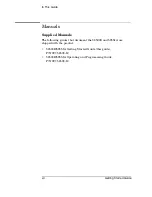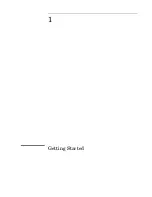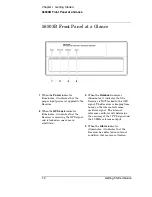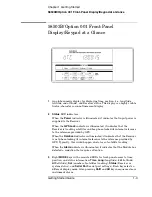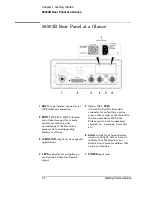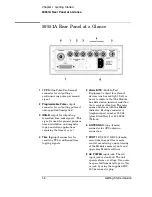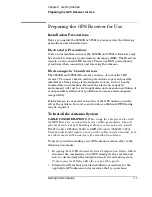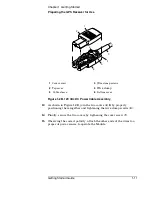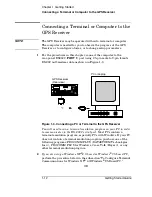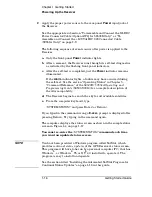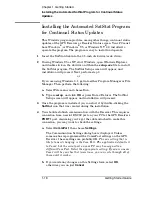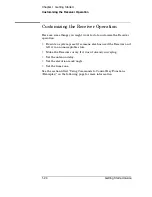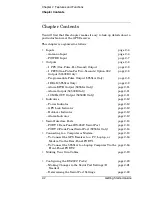Chapter 1 Getting Started
Connecting a Terminal or Computer to the GPS Receiver
1-14
Getting Started Guide
7
Next, perform the power-up procedure described in the section
“Powering Up the Receiver” on page 1-15.
To Configure Terminal Communications for
Windows
®
3.1-Based PC
1
Select or double click on the Terminal icon (a picture of a PC with a
telephone in front of it) in the Accessories window.
2
Select
Settings,
then choose
Communications
.
A dialog box is displayed that allows you to configure your PC.
3
Set the RS-232 port of your PC to match the following default values:
Pace:
None
Baud Rate:
9600
Parity: None
Data Bits:
8
Stop Bits:
1
NOTE
See the important NOTE on page 1-13 that provides information on
what to do if the factory-default values of the GPS Receiver’s RS-232C
port have been changed.
4
In the
Communications
dialog box, be sure to select the appropriate
port or connector (COM1, for example).
5
Next, perform the power-up procedure described in the section
“Powering Up the Receiver” on page 1-15.
Содержание 58503B
Страница 13: ...1 Getting Started ...
Страница 37: ...2 Features and Functions ...
Страница 62: ...Chapter 2 Features and Functions In Case of a Problem 2 26 Getting Started Guide ...
Страница 63: ...3 Using Option 001 Front Panel Display Keypad 58503B Only ...
Страница 74: ...Chapter 3 Using Option 001 Front Panel Display Keypad 58503B Only Status Messages 3 12 Getting Started Guide ...
Страница 75: ...4 58503B Specifications ...
Страница 80: ...Chapter 4 58503B Specifications Specifications and Characteristics 4 6 Getting Started Guide ...
Страница 81: ...5 59551A Specifications ...
Страница 86: ...Chapter 5 59551A Specifications Specifications and Characteristics 5 6 Getting Started Guide ...