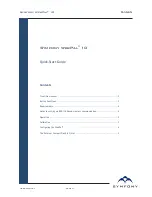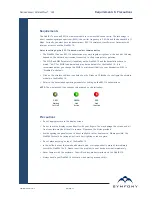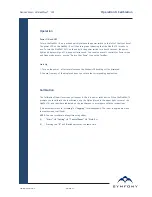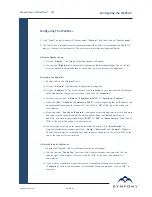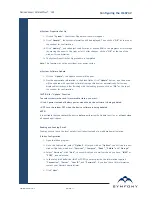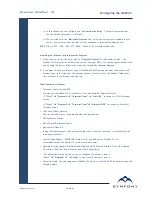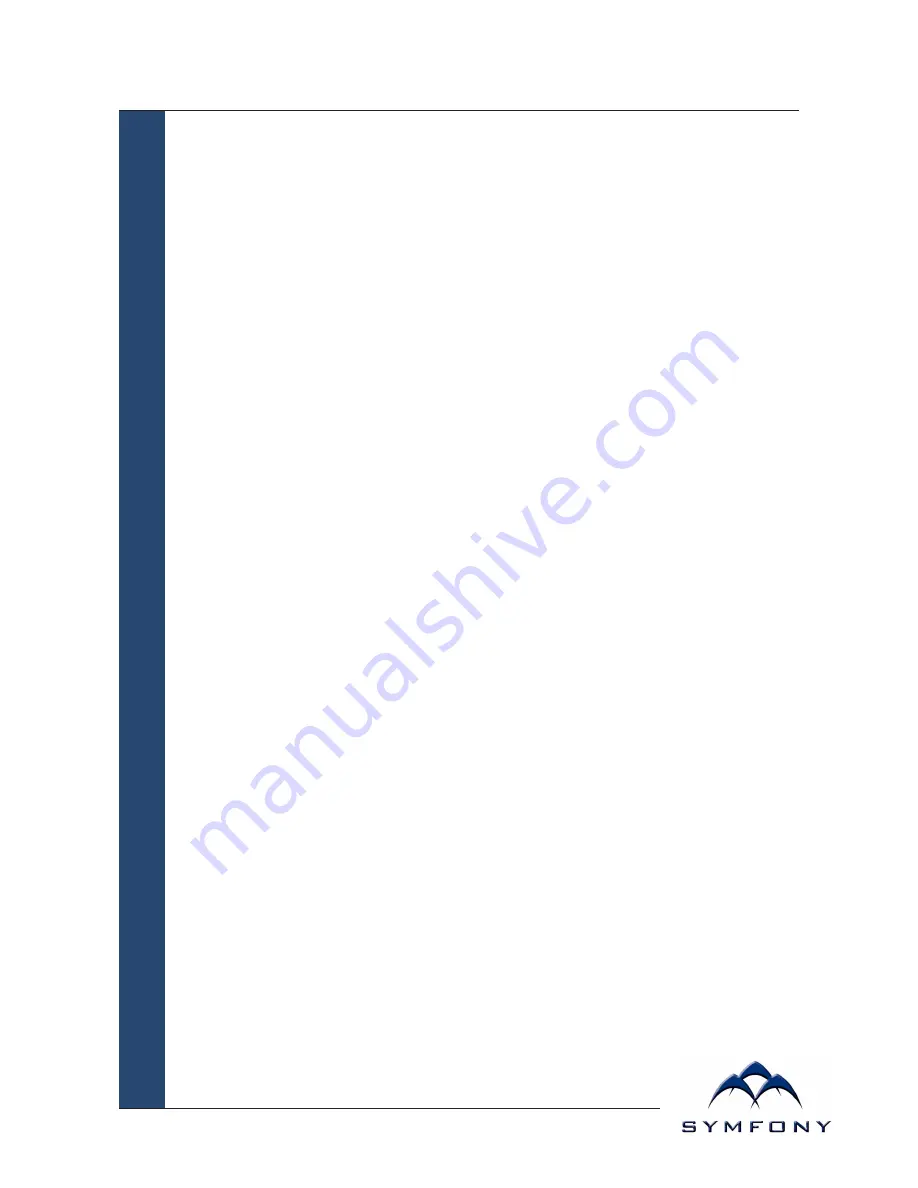
Symfony WebPal
®
10
User Manual
Page 5
Operation
Power ON and OFF
To turn the WebPAL 10 on, push and quickly release the power switch to the left of the front bezel.
The power LED on the WebPAL 10 will then turn green indicating that the WebPAL 10 is ready to
use. To turn the WebPAL 10 off, push and hold the power switch for about 4 seconds, the power
light and display will go off. A beep will also sound. You can also use soft controls for Power mode
and Sleep mode access – use the “Device Shut Down” icon on the TaskBar.
Start Up
1. Turn on the power - after several seconds the Windows CE desktop will be displayed.
2. Choose from any of the displayed icons to activate the corresponding application.
Calibration
The Calibration Properties screen will appear if this is a new or reset device. When the WebPAL 10
prompts you to calibrate the touchscreen, use the Stylus (stored in the upper right corner of the
WebPAL 10) and tap where indicated on the touchscreen in accordance with the instructions.
(This document refers to
“clicking”
or
“tapping”
interchangeably. The latter is applicable when
the touchscreen is utilized).
NOTE
: You can recalibrate at anytime using either:
(1)
“Start”
!
“Setting”
!
“Control Panel”
!
“Stylus”
or
(2)
Pressing the
“K”
and
buttons at the same time.
Operation & Calibration