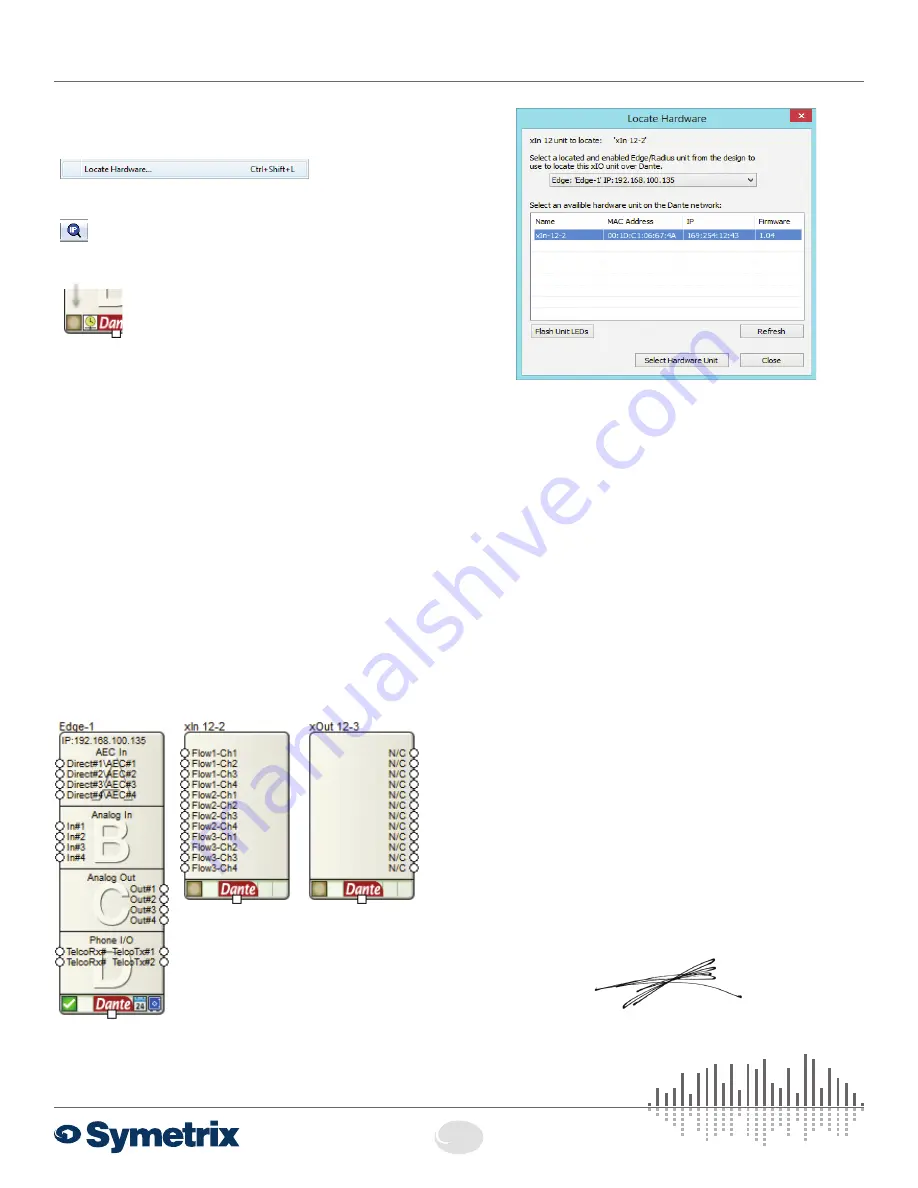
Declaration of Conformity
QUICK START GUIDE:
SymNet xIn 12 and xOut 12
3
Declaration of Conformity
We,
Symetrix Incorporated
, 6408 216th St. SW,
Mountlake Terrace, Washington, USA, declare under our
sole responsibility that the product:
SymNet xIn 12 and xOut 12
to which this declaration relates, is in conformity with the
following standards:
IEC 60065, EN 55103-1, EN 55103-2,
FCC Part 15, RoHS
The technical construction file is maintained at:
Symetrix, Inc.
6408 216th St. SW
Mountlake Terrace, WA, 98043 USA
The authorized representative located within the European
Community is:
World Marketing Associates
P.O. Box 100
St. Austell, Cornwall, PL26 6YU, U.K.
Date of issue:
Place of issue: Mountlake Terrace, Washington, USA
Authorized signature:
Dane Butcher, President, Symetrix Incorporated.
Configuring IP Parameters
Locating Edge and Radius
Discovery of, and connection to, Edge and Radius
hardware is done with the Locate Hardware dialog
found under the Hardware menu or by clicking
the Locate Hardware icon in the tool bar or on a
particular Edge and Radius unit itself.
IP Configuration with Composer
The Locate Hardware dialog will scan the
network and list available units. Select the Edge
and Radius unit you wish to assign an IP address
to and click the Properties button. If you wish
to assign Edge and Radius a static IP address,
select “Use the following IP address” and enter the appropriate
IP Address, Subnet mask and Gateway. Click OK when
finished. Now, back in the locate hardware dialog, ensure the
Edge and Radius device is selected and click “Select Hardware
Unit” to use this Edge and Radius hardware in your Site File.
Close the Locate Hardware dialog
IP Configuration with the Front Panel
Edge and Radius IP information can also be edited from the
front panel. Edge and Radius’s front panel interface starts up
in System Mode out of the box. Press LEFT or RIGHT until you
get to the DHCP menu. If DHCP is enabled, press ENTER and
then UP or DOWN until it reads DISABLED, then press ENTER
to confirm. Now press RIGHT until you get to the IP Address
menu. Press ENTER to edit using the UP, DOWN, LEFT and
RIGHT buttons to change digits and navigate between digits.
Press ENTER again when finished editing. Repeat as necessary
for Subnet Mask and Gateway Address.
Note:
If the IP Address is changed from the front panel, Composer
Design unit(s) must be updated to match by right clicking on the
units and choosing Unit Properties or by Locating Hardware as
detailed previously.
Locating xIn 12 and xOut 12
Once you have placed an Edge or Radius in
your Site File and located it, place xIn 12 and
xOut 12 in your Site File and locate them in
the same manner. The same three methods
of activating the Locate Hardware dialog
apply, but the dialog itself is much simpler.
- or -
- or -
↓
The Locate Hardware dialog will scan the the selected Edge or
Radius unit and list xIn or xOut 12 units. Select the physical xIn
or xOut 12 unit you wish to use and click the Select Hardware
Unit button.




