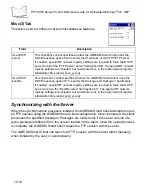9-24
PPT 8800 Series Product Reference Guide for Embedded Windows
®
CE .NET
Flash Storage
Programs pre-installed on your terminal are stored in read-only memory (ROM). You
cannot remove, modify, or accidentally lose this software. You may add programs and data
files to random access memory (RAM).
In addition to the RAM-based storage standard on Windows CE terminals, the PPT 8800 is
also equipped with a non-volatile Flash-based storage area which can store data
(partitions) that can not be corrupted by a hard reset. This Flash area is divided into two
categories: Flash File System (FFS) Partitions and Non-FFS Partitions.
FFS Partitions
The PPT 8800 terminal includes three FFS partitions. These partitions appear to the
terminal as a hard drive that the OS file system can write files to and read files from. Data
is retained even if power is removed.
The three FFS partitions appear as three separate folders in the Windows CE file system
and are as follows:
•
Platform
: The Platform FFS partition contains Symbol-supplied programs and
Dynamic Link Libraries (DLLs). This FFS is configured to include DLLs that control
system operation. Since these drivers are required for basic terminal operation,
only experienced users should modify the content of this partition.
•
Application
: The Application FFS partition is used to store application programs
needed to operate the terminal.
Working with FFS Partitions
Because the FFS partitions appear as folders under the Windows CE file system, they can
be written to and read like any other folder. For example, an application program can write
data to a file located in the Application folder just as it would to the Windows folder.
However, the file in the Application folder is in non-volatile storage and is not lost on a hard
reset (e.g., when power is removed for a long period of time).
Standard tools such as ActiveSync can be used to copy files to and from the FFS partitions.
They appear as the “Application,” “Platform,” and “Data” folders to the ActiveSync explorer.
This is useful when installing applications on the PPT 8800. Applications stored in the
Application folder are retained even when the terminal is hard reseted, just as the PPT 8800
Demo program is retained in memory.
Содержание PPT 8800
Страница 1: ...PPT 8800 Series Product Reference Guide for Embedded Windows CE NET ...
Страница 2: ......
Страница 6: ...iv ...
Страница 50: ...1 30 PPT 8800 Series Product Reference Guide for Embedded Windows CE NET ...
Страница 52: ...2 2 PPT 8800 Series Product Reference Guide for Embedded Windows CE NET ...
Страница 79: ...3 13 Settings Figure 3 6 Device Management Information Tab ...
Страница 113: ...3 47 Settings 3 Select the Config tab Figure 3 40 Symbol Settings Config Tab ...
Страница 117: ...3 51 Settings 3 Tap the Copyrights tab Figure 3 44 System Properties Copyrights Tab ...
Страница 122: ...4 2 PPT 8800 Series Product Reference Guide for Embedded Windows CE NET ...
Страница 160: ...5 2 PPT 8800 Series Product Reference Guide for Embedded Windows CE NET ...
Страница 178: ...6 2 PPT 8800 Series Product Reference Guide for Embedded Windows CE NET ...
Страница 219: ...7 23 Bluetooth Figure 7 31 Details View Note In Details view scroll right to see the current Bonded status ...
Страница 246: ...7 50 PPT 8800 Series Product Reference Guide for Embedded Windows CE NET ...
Страница 248: ...8 2 PPT 8800 Series Product Reference Guide for Embedded Windows CE NET ...
Страница 252: ...9 2 PPT 8800 Series Product Reference Guide for Embedded Windows CE NET Adding a Program from the Internet 9 28 ...
Страница 280: ...10 2 PPT 8800 Series Product Reference Guide for Embedded Windows CE NET ...
Страница 292: ...11 2 PPT 8800 Series Product Reference Guide for Embedded Windows CE NET ...
Страница 318: ...B 10 PPT 8800 Series Product Reference Guide for Embedded Windows CE NET ...
Страница 326: ......
Страница 327: ......