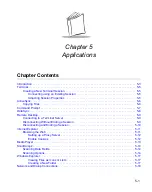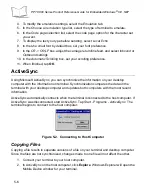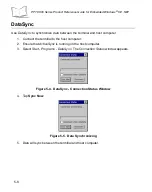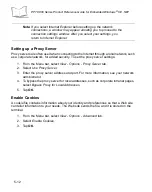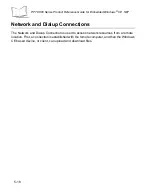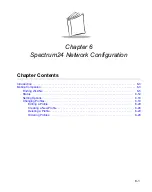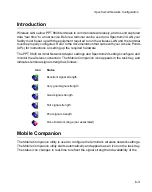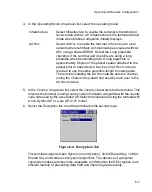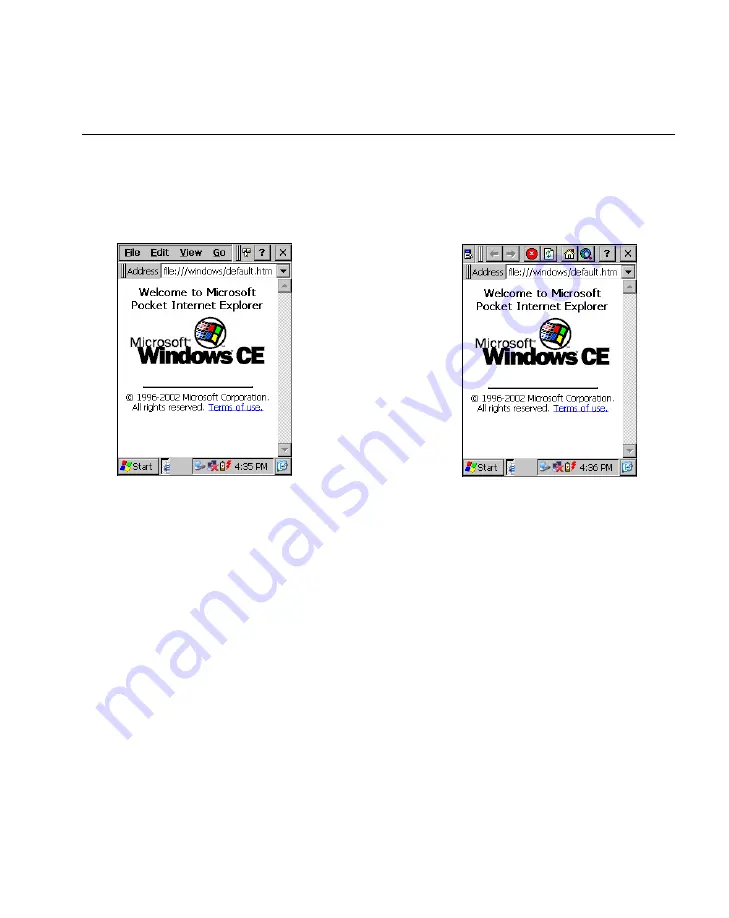
5-11
Applications
Internet Explorer
With Internet Explorer, you can view Internet or intranet Web pages on your terminal. You
need to use a modem, an Ethernet connection or a Spectrum24 connection to connect to
an Internet service provider (ISP) or network.
To open Internet Explorer, tap
Start
- Programs -
Internet Explorer
.
Figure 5-7. Pocket Internet Explorer
Browsing the Web
To browse the Web:
1.
Connect to a network using a wireless connection. See
2.
Once connected, go to a specific Web page in one of the following ways:
•
Select
View
, then
Address Bar
(if the Address bar is not already displayed). In
the address bar, using the soft keyboard or 15-key keypad, enter the Web
address. Press or tap the ENTER key. You can also tap the Address Bar drop-
down arrow to choose from previously entered addresses.
3.
To end the connection, select
File - Close
.
Содержание PPT 8800
Страница 1: ...PPT 8800 Series Product Reference Guide for Embedded Windows CE NET ...
Страница 2: ......
Страница 6: ...iv ...
Страница 50: ...1 30 PPT 8800 Series Product Reference Guide for Embedded Windows CE NET ...
Страница 52: ...2 2 PPT 8800 Series Product Reference Guide for Embedded Windows CE NET ...
Страница 79: ...3 13 Settings Figure 3 6 Device Management Information Tab ...
Страница 113: ...3 47 Settings 3 Select the Config tab Figure 3 40 Symbol Settings Config Tab ...
Страница 117: ...3 51 Settings 3 Tap the Copyrights tab Figure 3 44 System Properties Copyrights Tab ...
Страница 122: ...4 2 PPT 8800 Series Product Reference Guide for Embedded Windows CE NET ...
Страница 160: ...5 2 PPT 8800 Series Product Reference Guide for Embedded Windows CE NET ...
Страница 178: ...6 2 PPT 8800 Series Product Reference Guide for Embedded Windows CE NET ...
Страница 219: ...7 23 Bluetooth Figure 7 31 Details View Note In Details view scroll right to see the current Bonded status ...
Страница 246: ...7 50 PPT 8800 Series Product Reference Guide for Embedded Windows CE NET ...
Страница 248: ...8 2 PPT 8800 Series Product Reference Guide for Embedded Windows CE NET ...
Страница 252: ...9 2 PPT 8800 Series Product Reference Guide for Embedded Windows CE NET Adding a Program from the Internet 9 28 ...
Страница 280: ...10 2 PPT 8800 Series Product Reference Guide for Embedded Windows CE NET ...
Страница 292: ...11 2 PPT 8800 Series Product Reference Guide for Embedded Windows CE NET ...
Страница 318: ...B 10 PPT 8800 Series Product Reference Guide for Embedded Windows CE NET ...
Страница 326: ......
Страница 327: ......