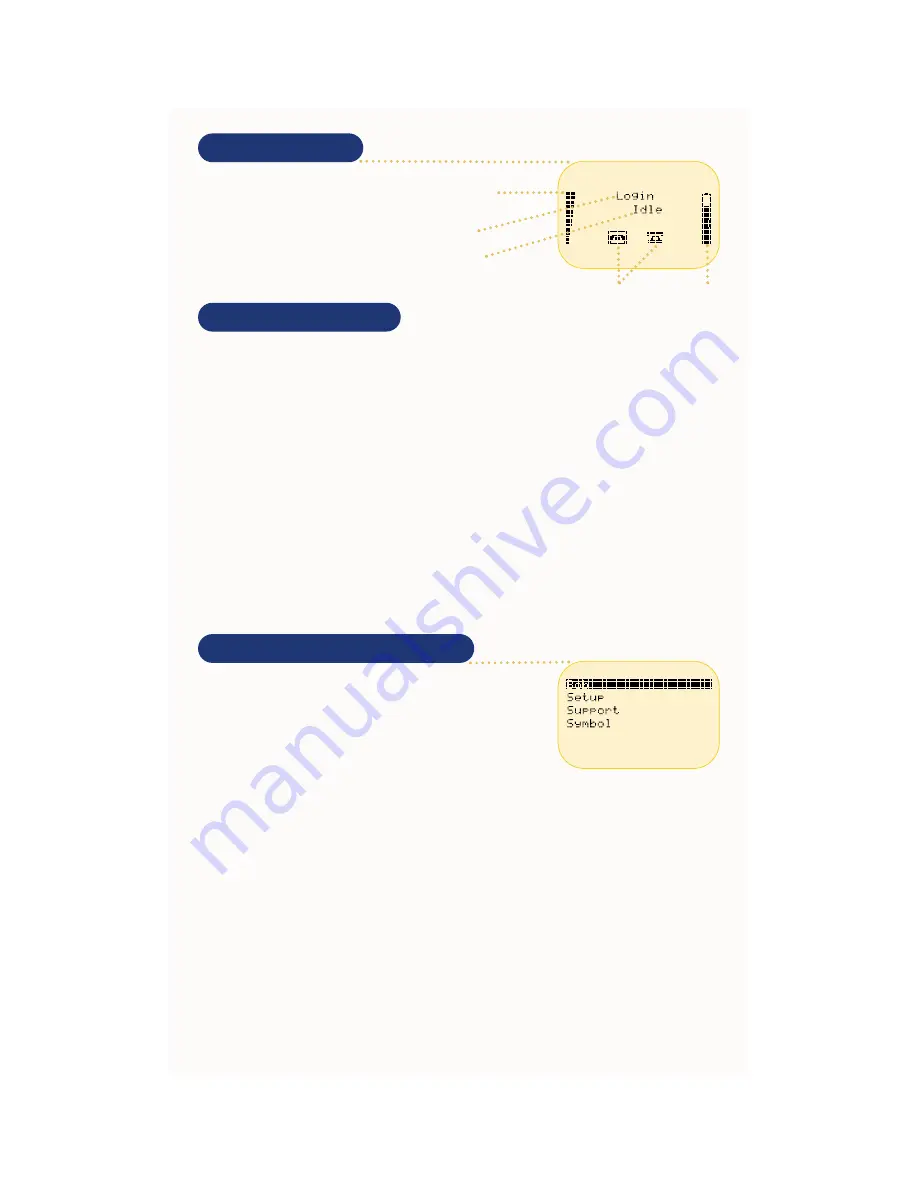
Operating the Phone
Press
SND
to power on the Data Phone
and activate a network connection. After
the initial message, the phone
displays
Idle
status.
Connecting to the Network
The quality of Data Phone communication and data collection depends on the network radio recep-
tion. Large objects and other radiating devices can affect network reception. Use the Radio Signal
Strength Indicator on the display to monitor reception quality. The NetVision Data Phone can also
cause radio-frequency interference to other devices. Use the Data Phone only in areas designated by
the network administrator.
If the phone cannot connect to the network, the phone displays
No Network
. The phone cannot
make or receive calls, receive paged messages or perform data collection when disconnected from
the network.
The NetVision Data Phone ships with basic defaults for immediate use. The network administrator
preloads each Data Phone with configuration data to enable the advanced features and access other
system-related applications. The network administrator configures NetVision Data Phones in one of
two ways:
- As a shared phone, the system administrator preloads the Data Phone with a list of user profiles.
This allows you to pick up and use any Data Phone.
- As a personal phone, the system administrator preloads the Data Phone for one user.
The Setup user profile is reserved for the network administrator. Support and Symbol user profiles are
reserved for Symbol Technologies support personnel.
Logging on to a NetVision Data Phone
Users log onto the network to operate the NetVision Data Phone.
Obtain a user name and password (PIN) from the network
administrator.
1. Press
FCT
,
NAME
to log on to the network.
2. Select the user name from the list.
3. Press
SND
to select the user name.
4. Enter the PIN for the user name and press
SND
to complete the
network log in.
Battery
status icon
User name
Network and
phone status
Radio Signal Strength
Indicator (RSSI)
Phone line
and APPS icon






























