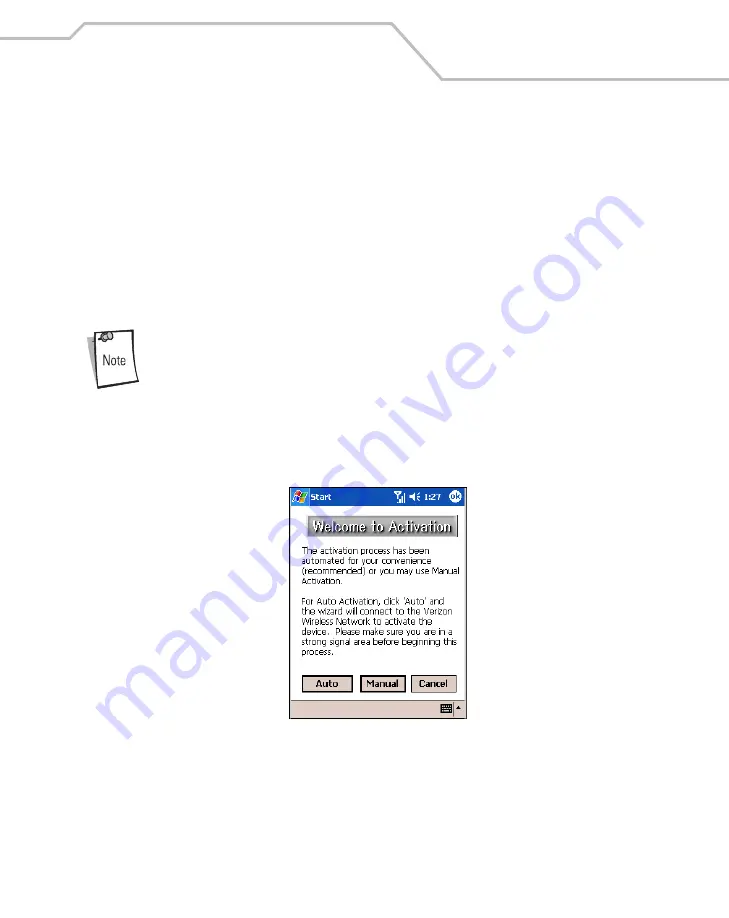
Wireless WAN - CDMA
7-9
Verizon Activation
The Verizon Activation Wizard allows manual or automatic activation. To activate the mobile
computer manually, the user is required to enter a 6-digit activation code, phone number and other
identification codes. To activate the mobile computer using the automated service, the mobile
computer attempts to call the network on a special number that automatically downloads the phone
number and identification codes from the network.
Regardless of the method used to activate Verizon wireless service, Verizon automatically downloads
the provisioning data. This process is invisible to the user and occurs once, after account activation,
during the first data connection attempt.
After a mobile computer is provisioned for Verizon wireless service, it is strongly
recommended that no Sprint loads are downloaded to the mobile computer and no
changes are made to any of the provisioning information.
To activate the phone using the Verizon automated service:
1.
Ensure the mobile computer is in a strong signal area.
2.
Tap
Start
-
Phone
-
Tools
-
Activation Wizard...
.
Figure 7-7. Verizon Activation Wizard - Welcome
3.
Tap
Auto
to connect to the Verizon Wireless Network
to automate activation. Automated
activation provides all required codes and identification numbers over the network. No
additional activation setup is required.
Содержание MC9000-K/S
Страница 1: ...MC9000 K S Product Reference Guide with Windows Mobile 2003 Software for Pocket PCs ...
Страница 2: ......
Страница 26: ...MC9000 K S with Windows Mobile 2003 Software for Pocket PCs PRG xx ...
Страница 60: ...MC9000 K S with Windows Mobile 2003 Software for Pocket PCs PRG 1 26 ...
Страница 154: ...MC9000 K S with Windows Mobile 2003 Software for Pocket PCs PRG 2 94 ...
Страница 158: ...MC9000 K S with Windows Mobile 2003 Software for Pocket PCs PRG 3 4 ...
Страница 216: ...MC9000 K S with Windows Mobile 2003 Software for Pocket PCs PRG 3 62 ...
Страница 218: ...MC9000 K S with Windows Mobile 2003 Software for Pocket PCs PRG 4 2 ...
Страница 314: ...MC9000 K S with Windows Mobile 2003 Software for Pocket PCs PRG 6 28 ...
Страница 342: ...MC9000 K S with Windows Mobile 2003 Software for Pocket PCs PRG 7 28 ...
Страница 355: ...Bluetooth 8 13 3 A confirmation dialog appears Tap Yes Figure 8 13 Delete Device Confirmation Dialog Box ...
Страница 386: ...MC9000 K S with Windows Mobile 2003 Software for Pocket PCs PRG 8 44 ...
Страница 388: ...MC9000 K S with Windows Mobile 2003 Software for Pocket PCs PRG 9 2 ...
Страница 397: ...Rapid Deployment Client Contents Introduction 10 3 Rapid Deployment Window 10 3 Scanning RD Bar Codes 10 4 ...
Страница 398: ...MC9000 G with Windows Mobile 2003 Software for Pocket PCs PRG 10 2 ...
Страница 444: ...MC9000 K S with Windows Mobile 2003 Software for Pocket PCs PRG 11 42 ...
Страница 448: ...MC9000 K S with Windows Mobile 2003 Software for Pocket PCs PRG 12 4 ...
Страница 512: ...MC9000 K S with Windows Mobile 2003 Software for Pocket PCs PRG 12 68 ...
Страница 514: ...MC9000 K S with Windows Mobile 2003 Software for Pocket PCs PRG 13 2 ...
Страница 552: ...MC9000 K S with Windows Mobile 2003 Software for Pocket PCs PRGe 14 34 ...
Страница 554: ...MC9000 K S with Windows Mobile 2003 Software for Pocket PCs PRG 15 2 ...
Страница 571: ...Block Recognizer Contents Introduction A 3 ...
Страница 572: ...MC9000 K S with Windows Mobile 2003 Software for Pocket PCs PRG A 2 ...
Страница 612: ...MC9000 K S with Windows Mobile 2003 Software for Pocket PCs PRG B 38 ...
Страница 614: ...MC9000 K S with Windows Mobile 2003 Software for Pocket PCs PRG C 2 ...
Страница 626: ...MC9000 K S with Windows Mobile 2003 Software for Pocket PCs PRG D 2 ...
Страница 714: ...MC9000 K S with Windows Mobile 2003 Software for Pocket PCs PRG D 90 ...
Страница 748: ......
Страница 749: ......







































