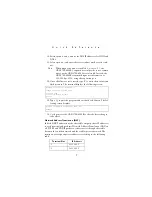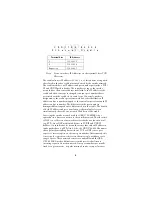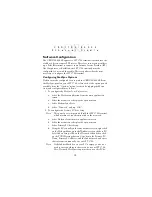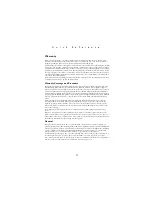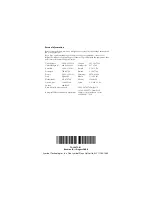10
C R
D
1 7 0
0 -
4
0 0
0 E
E
t
h e
r n
e t C
r
a d
l
e
Software Configuration
The CRD1700-4000E appears to SPT 1700 terminals inserted into the
cradle as a direct-connect PPP service. Therefore, just as you would set
up a Palm III terminal to connect to an Internet Service Provider (ISP)
like Compuserve or Earthlink, the SPT 1700 terminals must be
configured for use with the cradle. This section describes the steps
necessary to configure the SPT 1700 terminal.
Configuring NetSync Options
NetSync must be configured for use with the CRD1700-4000E. From
the HotSync panel on your SPT 1700, select each of the option panels
available from the “Options” menu (accessed by tapping the Menu
icon) and configure them as follows:
1. To configure the
Modem Sync Preferences
:
a. Select the HotSync application from the main application
screen.
b. Select the menu icon to display the options menu.
c.
Select Modem Sync Prefs.
d. Select “Network” and tap “OK”.
2. To
configure
the
Primary PC host Setup
:
Note:
This panel is very important! It tells the SPT 1700 terminal
which machine to synchronize with on the network.
a. Select HotSync from the main application screen.
b. Select the menu icon to display the options menu.
c.
Select Primary PC host Setup.
d. Using the PC you will synchronize with most often, right click
on the HotSync Manager in the Windows tray on the host PC.
Left click on Setup, click on the Network tab and then click
on the TCP/IP Settings button. Copy down the Primary PC
Name, Primary PC address, and the Subnet mask, and enter
that information manually on your SPT 1700.
Note:
If the Subnet Mask box on your PC is empty, you do not
need to enter anything in that section on your SPT 1700.
Also, Network HotSync setup must be run on this PC be-