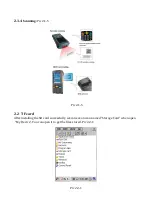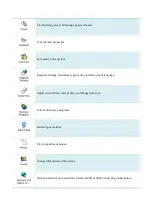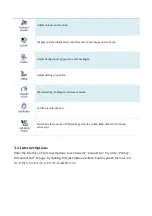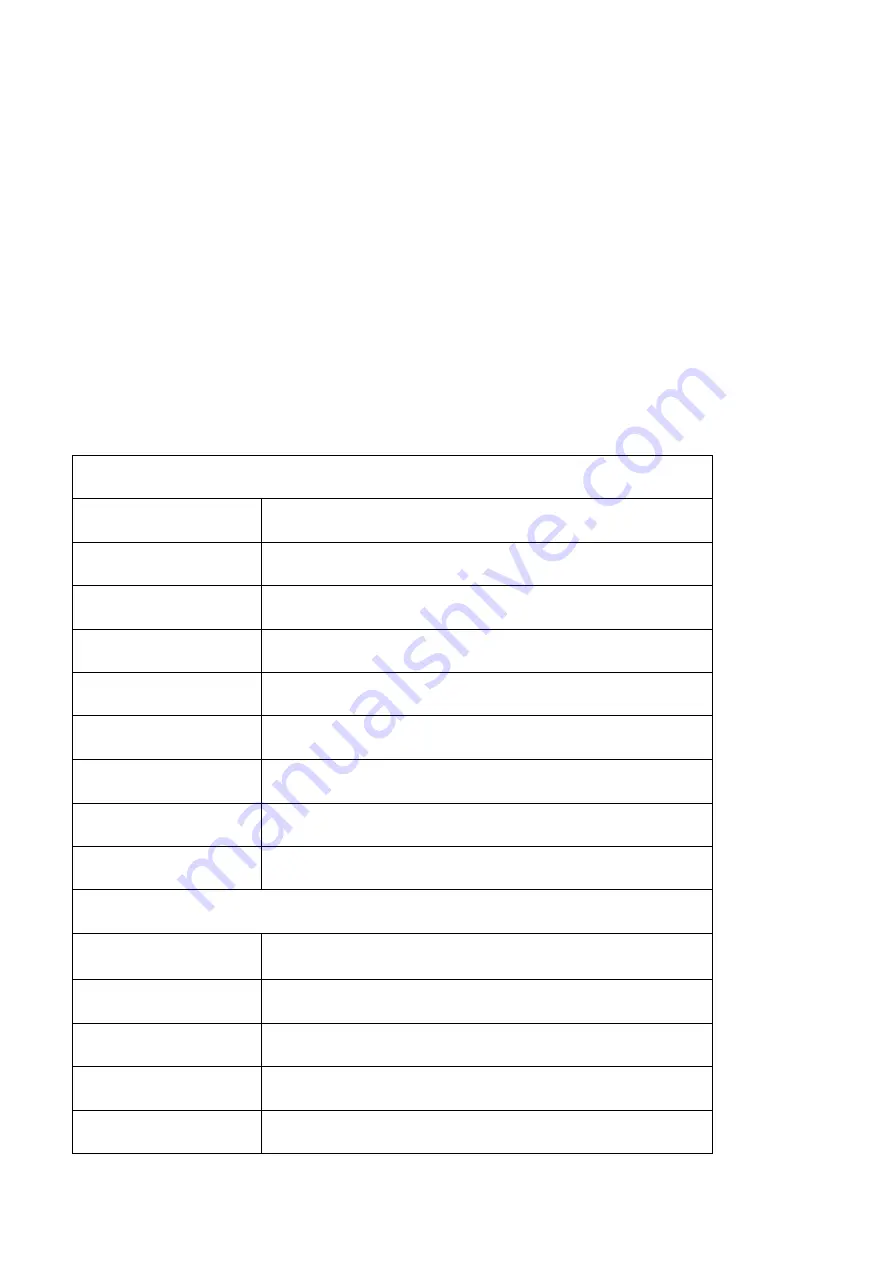
Chapter 1 Product Introduction
C2000 terminal handheld with its smart appearance, rugged structure, easy portability,
barcode and RFID tags reading, can satisfy different users with different application
environments.
C2000 handheld has ideal advantages of fast reading speed and high recognition rate by using
Symbol SE955/SE4500 high-performance scanning engine. It supports screen touch operation
by using Wince 6.0 OS, and increases the work and long standby time effectively by using the
3200mAh high-capacity lithium battery.
1.1 Technical Parameters
Physical Parameters
Dimensions
148mm*70mm*31mm
Weight
<250g (including the battery)
Screen
2.8″QVGA TFT-LCD, 65K colors, backlight
Keyboard
21 silica gel numeric keys
Battery
3.7V, 3200mAh, rechargeable li-ion polymer battery
Expansion Slot
MicroSD/TF, maximum capacity of 8G
SIM Slot
one SIM card
Audio
0.5W wat
Camera
Samsung 3.2 mega pixels
Performance Parameters
CPU
Samsung ARM920T
,
533MHz
OS
Windows CE 6.0
Memory
128MB RAM + 512MB NAND FLASH
Interface
USB 2.0 Client
Storage Card Type
MicroSD card
Содержание c2000
Страница 1: ...C2000 Mobile Data Terminal User Manual...
Страница 5: ...A1 1 Supported Code Types 53 A1 2 Transmit Code Type Character 53 A1 3 Enable Disable Barcodes 54...
Страница 10: ...Pic 2 1 2 2 1 3 Charging Pic 2 1 3 Pic 2 1 4...
Страница 19: ...Pic 3 1 1 Pic 3 1 2 Pic 3 1 3 Pic 3 1 4...
Страница 55: ...55 UPC E1 Enable Disable EAN 8 Enable Disable EAN 13 Enable Disable Bookland EAN Enable...
Страница 56: ...56 Disable Code 128 Enable Disable UCC EAN 128 Enable Disable ISBT 128 Enable Disable...
Страница 62: ...62 Disable RSS Expanded Enable Disable...