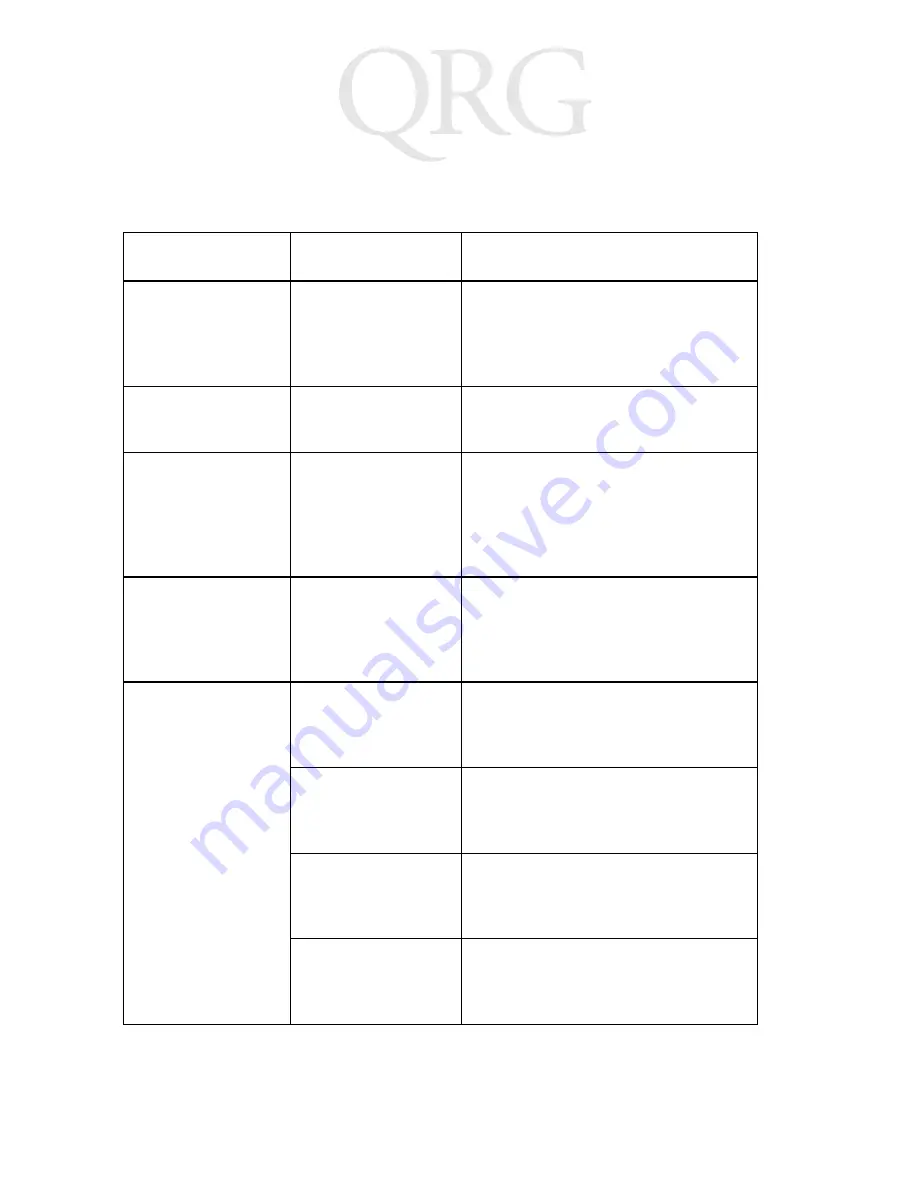
6
D
I
A
D
I
V
T
e
r
m
i
n
a
l
Troubleshooting
Problem
Cause
Solution
The terminal
does not power
on or shuts off
suddenly.
Battery not
charged.
Recharge the terminal’s battery us-
ing the charger.
Cannot see char-
acters on display.
The terminal’s not
powered on.
Press any key to power on the ter-
minal.
Tapping the
screen or icons
does not activate
the correspond-
ing feature.
LCD screen not
aligned correctly.
Align the screen (see Calibrating
the Touch Screen on page 4).
The terminal is
not fully charged.
The terminal was
removed from the
depot charger too
soon.
Reinsert the terminal into the
charging bay and allow for full
charge.
The terminal not
charging.
The depot charg-
er is not on or
plugged in.
Ensure the depot charger is
plugged in and is powered on.
The terminal con-
tacts are covered
or dirty.
Clean the terminal contacts and re-
move any obstructions.
The charger bay
pogo pins are
damaged.
Replace the pogo pins.
The terminal is not
fully inserted into
the charging bay.
Ensure the terminal is correctly ori-
ented and push the terminal fully
into the charging bay.
P
re
lim
in
ar
y
Содержание 4121CDMA
Страница 1: ...4 1 2 1 C D M A P r e l i m i n a r y...



























