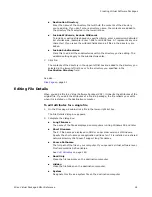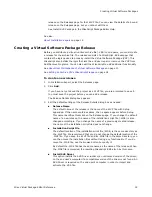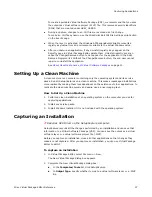Wise Virtual Package Editor Reference
37
Capturing Applications
To create a portable Virtual Software Package (VSP), we recommend that you save
the output as virtual software project (.WVP) file. This removes security identifiers
(SIDs) that are created under HKEY_USERS.
z
During a capture, changes to an .INI file are recorded as a file change.
To make an .INI file dynamic, use the WiseScript Edit INI File Settings script action
on the Events page.
z
When the layer is activated, the Windows API ExpandEventVariable converts a
registry key\value from an environment variable to the actual Windows value.
z
After you capture an application, if any uninstall registry keys appear on the
Registry page in Virtual Package Editor, delete them. Uninstall registry keys can
cause the Change/Remove button to not appear for the application in the Add/
Remove Programs list. Without the Change/Remove button, the end user cannot
repair or uninstall the application.
See
About User Maintenance of Virtual Software Packages
on page 11.
Setting Up a Clean Machine
A clean machine is a computer containing only the operating system and its service
packs. Run all SetupCaptures on a clean machine. This makes repackaged installations
more resilient by making them less dependent on the existence of other applications. To
replicate the clean machine quickly and easily, use a drive imaging tool.
How to Set Up a Clean Machine
1. Perform a clean installation of an operating system on the computer you use for
capturing applications.
2. Install any service packs.
3. Install Windows Installer if it is not included with the operating system.
Capturing an Installation
¾
Requires SVS Driver on the SetupCapture computer.
SetupCapture records all the changes performed by an installation and can save that
information to a Virtual Software Package (VSP). You can save the output as a virtual
software layer or a virtual software project file (.WVP).
Before you capture an installation, close all other applications so that changes they
make are not captured. After you capture an installation, you can use Virtual Package
Editor to edit it.
To capture an installation
1. In Virtual Package Editor, select File menu > New.
The New Virtual Package dialog box appears.
2. Complete the New Virtual Package dialog box:
In the Templates/Tools list, click SetupCapture.
In Output Type, specify whether to create a virtual software layer or a .WVP
file.
Содержание WISE VIRTUAL PACKAGE EDITOR 7.0 SP2
Страница 1: ...Wise Virtual Package Editor Reference ...