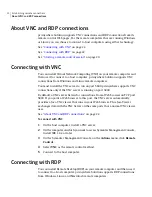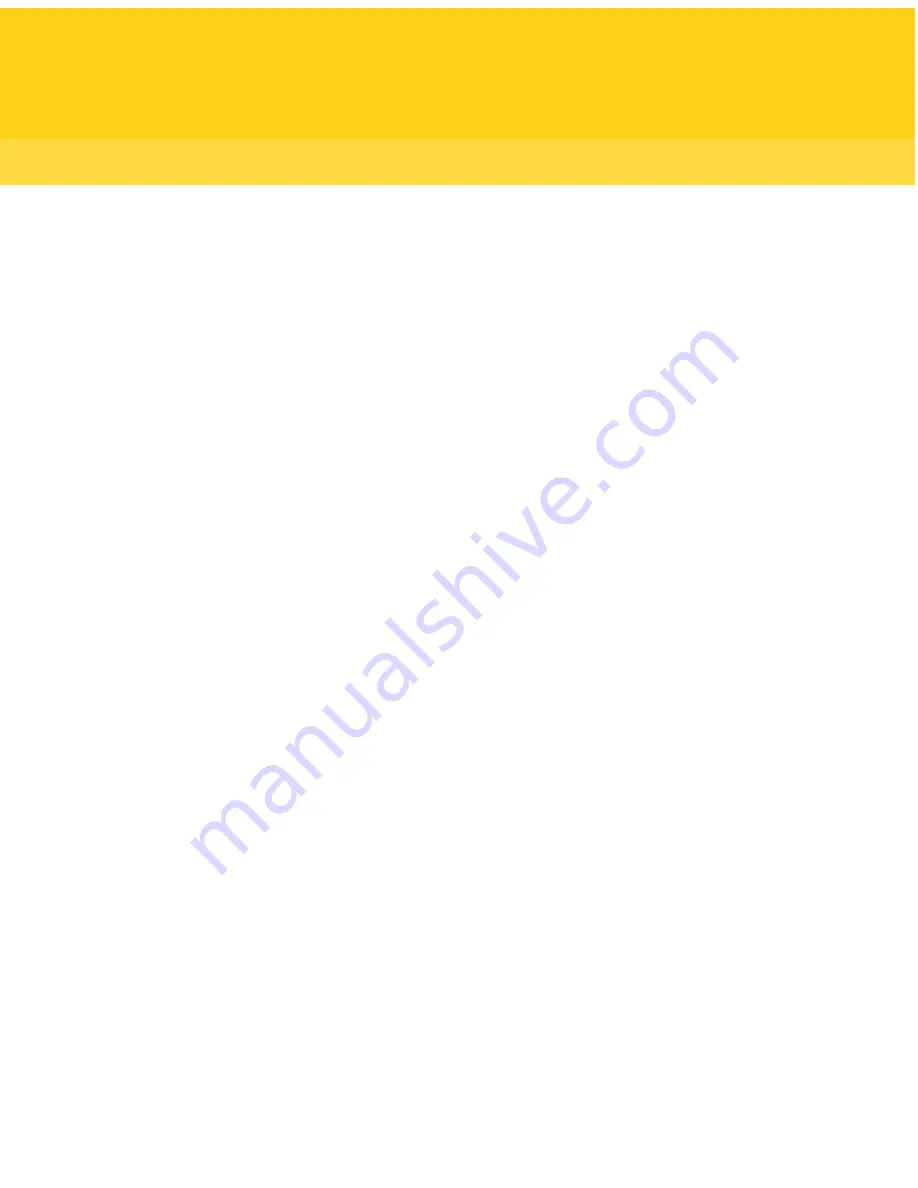
Technical Support
............................................................................................... 4
Chapter 1
Introducing pcA Solution
.................................................... 9
About pcAnywhere Solution ............................................................ 9
How pcAnywhere Solution works .................................................... 10
Role-based security ...................................................................... 11
Platform differences ..................................................................... 12
Chapter 2
Establishing remote connections
.................................... 15
Running a remote control session ................................................... 16
Installing the pcAnywhere plug-in on managed computers .................. 17
Setting platform-specific configuration options ................................. 17
Starting a remote control session .................................................... 20
About VNC and RDP connections .................................................... 22
Connecting with VNC .................................................................... 22
Connecting with RDP .................................................................... 22
Advanced options ......................................................................... 23
Approve connection user states ...................................................... 24
Remote control options ................................................................. 24
Changing online options ................................................................ 26
Recording a remote session ............................................................ 28
Playing a recorded session ............................................................. 29
Taking a snapshot ........................................................................ 29
Starting a chat session .................................................................. 30
File transfer options ..................................................................... 31
Command queue options ............................................................... 32
Edit preferences while in Command Queue or File Transfer
mode ................................................................................... 33
Ending a remote control session ..................................................... 34
Chapter 3
Generating reports
.............................................................. 37
About pcAnywhere reports ............................................................ 37
Report actions ............................................................................. 38
Viewing reports ........................................................................... 39
Contents
Содержание PC ANYWHERE SOLUTION V 12.5
Страница 1: ...Symantec pcAnywhere Solution User Guide Version 12 5 ...
Страница 3: ...Symantec Corporation 20330 Stevens Creek Blvd Cupertino CA 95014 http www symantec com ...
Страница 14: ...Introducing pcA Solution Platform differences 14 ...
Страница 36: ...Establishing remote connections Ending a remote control session 36 ...
Страница 60: ...Managing Access Server Manually connecting to a host computer 60 ...