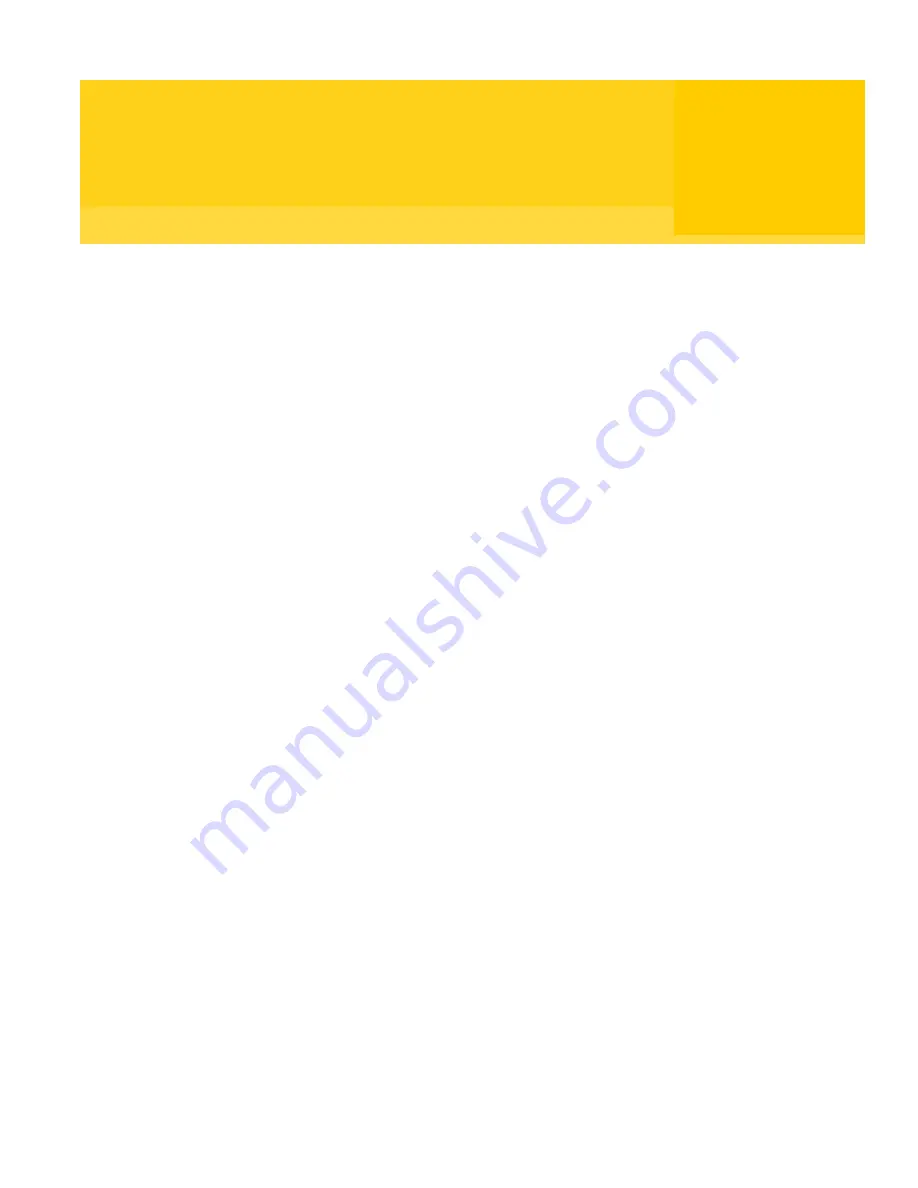
Chapter
9
Configuring installation
packages
This chapter includes the following topics:
■
About configuring packages
■
Working with package definitions
■
Configuring package definitions
■
Building and testing packages
About configuring packages
During the Configure Packages phase, you create a package, which is a single
installation file that contains one or more products or custom commands. You
begin this process by selecting the products and custom commands that you
want to include. You then specify package installation options and other custom
settings. This information is saved in a package definition (.pkg) file.
If your product supports .msi deployment and you are configuring a single
product installation, package creation is optional. However, a package definition
gives you more options for customizing the installation, such as configuring
restart and rollback options and adding custom support information. Symantec
Packager supports deployment of pcAnywhere .msi files only.
The Configure Packages phase depends on the successful completion of the
Configure Products phase. You can add only products or custom commands for
which a product configuration (.pcg) file exists. Symantec Packager uses the
information from the product configuration and package definition files to build
the package. The build process creates a self-extracting executable file, which
you can test and deploy to end users.
Содержание Packager
Страница 1: ...Symantec Packager Implementation Guide ...
Страница 6: ...6 Contents ...
Страница 18: ...18 Introducing Symantec Packager Where to find more information ...
Страница 24: ...24 Installing Symantec Packager Uninstalling Symantec Packager ...
Страница 30: ...30 Symantec Packager basics Accessing commands in Symantec Packager ...
Страница 34: ...34 Importing products in Symantec Packager Deleting products from Symantec Packager ...
Страница 46: ...46 Configuring custom products Building and testing custom products ...
Страница 98: ...98 Index ...
















































