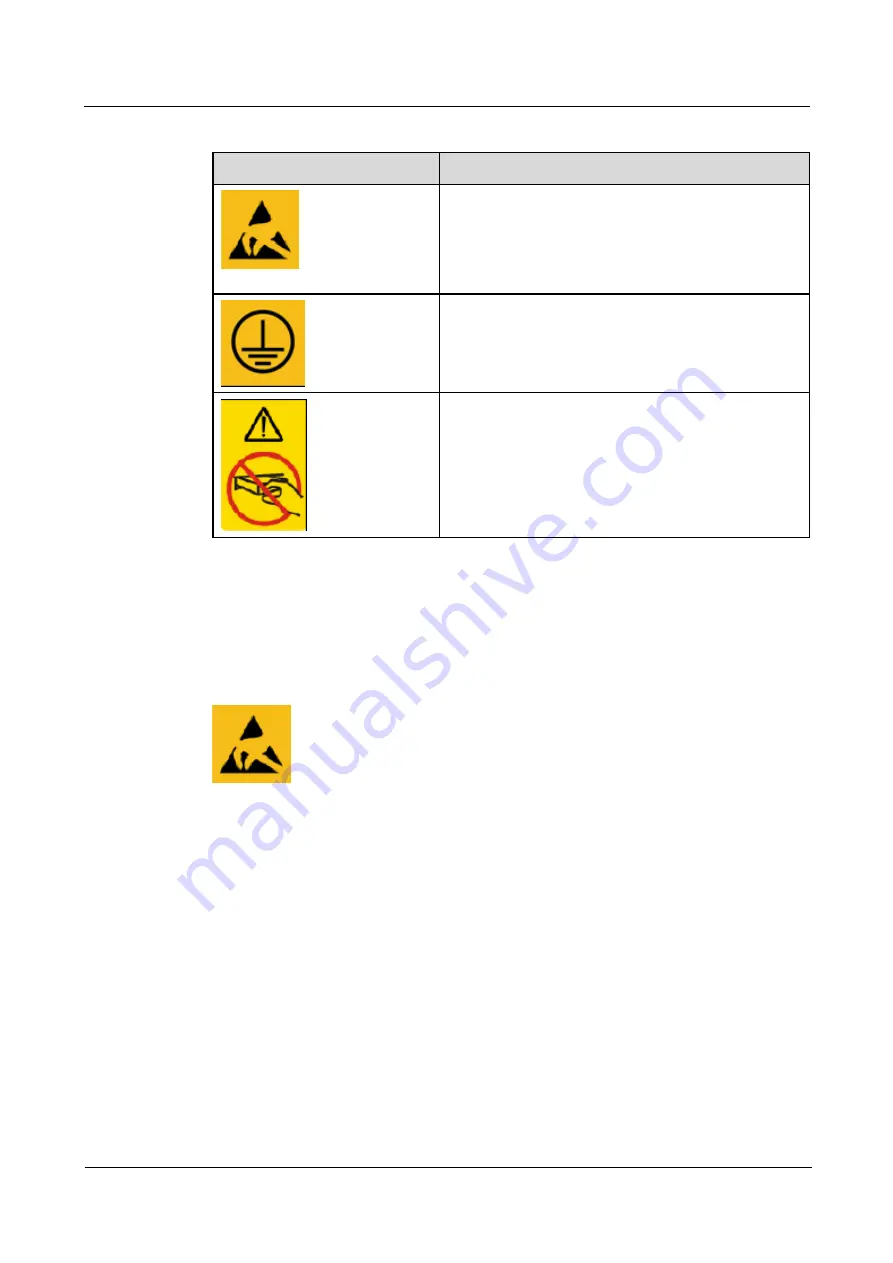
1 Safety Precautions
BackupStore 5000
Routine Maintenance
1-2
Symantec Corporation
Issue 01 (2010-03-26)
Table 1-1
Identifiers and meanings
Identifier
Meaning
ESD prevention identifier
When performing operations at this area, you need to
take strict measures, such as wearing electrostatic
discharge (ESD) preventive gloves or an ESD
preventive wrist strap, to avoid electrostatic injuries.
Sub-rack grounding identifier
Indicating the grounding position.
Warning for removing or inserting the system disks
Indicating that you cannot remove or insert the system
disks at will
1.2 ESD Prevention
When installing and maintaining the equipment, follow the safety precautions of ESD
prevention to ensure the safety of the human body and the device.
indicates an electrostatic sensitive area. When performing operations at this area,
you need to take strict measures, such as wearing an ESD preventive wrist strap, ESD
preventive gloves, and ESD preventive clothes, to avoid personal injuries or device damages
caused by the static electricity.
To protect the devices, note the following during operations:
Do not touch the exposed device modules with bare hands because the static electricity
of the human body may damage the electrostatic sensitive elements on the circuit boards.
The electronic circuit is prone to ESD damages. When handling disks, especially raw
disks, you need to wear an ESD preventive wrist strap, ESD preventive gloves, and ESD
preventive clothes. Also, touch only the disk edges.
The ESD preventive wrist strap can only prevent the devices from being damaged by the
static electricity of the human body. To prevent the devices from being damaged by the
static electricity of the clothes, you need to wear the ESD preventive clothes.
To avoid personal injuries or device damages caused by the static electricity, you need to
wear ESD gloves or an ESD preventive wrist strap before installation or replacement.
When carrying or moving parts, a dedicated ESD preventive bag is required.
Содержание NetBackup 5000
Страница 1: ...Symantec Corporation NetBackup 5000 Release 6 6 0 2 Routine Maintenance Issue 01 Date 2010 03 26...
Страница 6: ......
Страница 8: ......
Страница 12: ......
Страница 46: ......














































