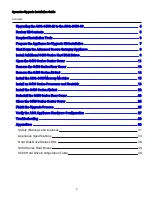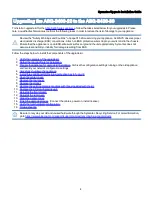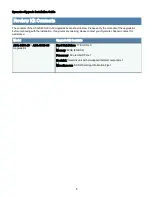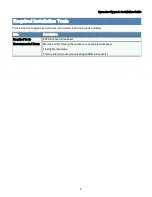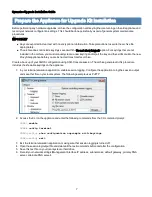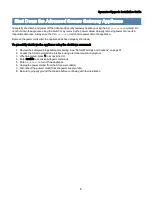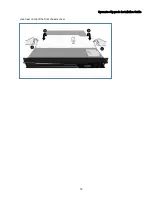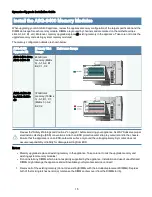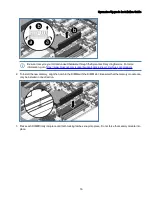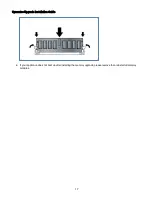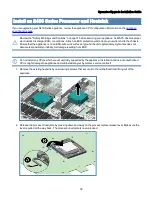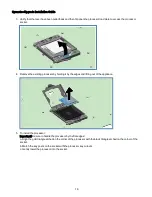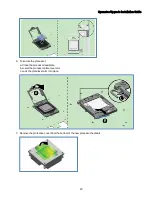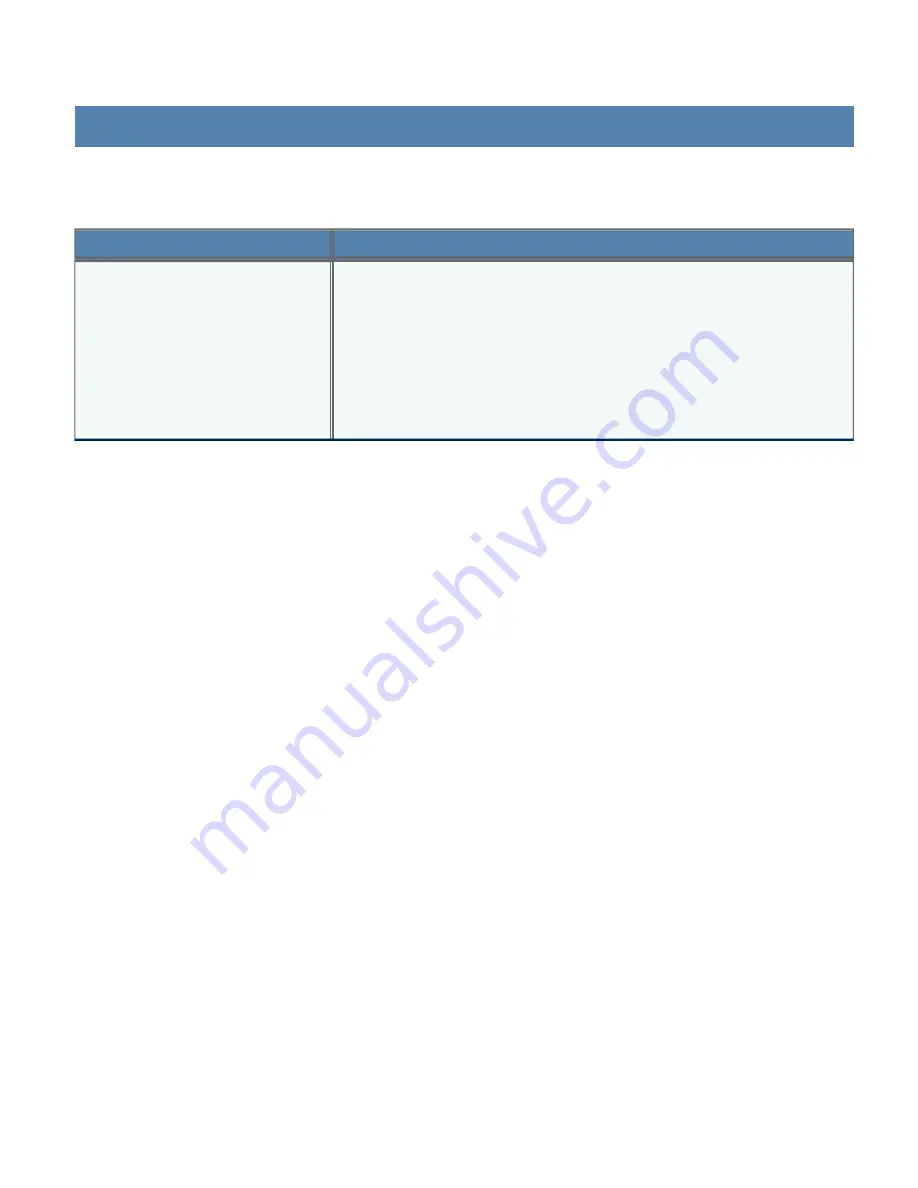
Symantec Upgrade Installation Guide
Review Kit Contents
The contents of the ASG-S400-20 to -30 upgrade kits are shown below. Please verify the contents of the upgrade kit
before continuing with the installation. If any items are missing, please contact your Symantec Support contact for
assistance.
Model
Upgrade Kit Contents
ASG-S400-20 to ASG-S400-30
Upgrade Kit
Hard Disk Drives: 1TB HDD x 3
Memory: 48GB (8GB X 6)
Processor: 6 Core Intel CPU x 1
Heatsink: Heatsink unit with pre-applied thermal compound x 1
Miscellaneous: ESD Wriststrap, Information Flyer
5