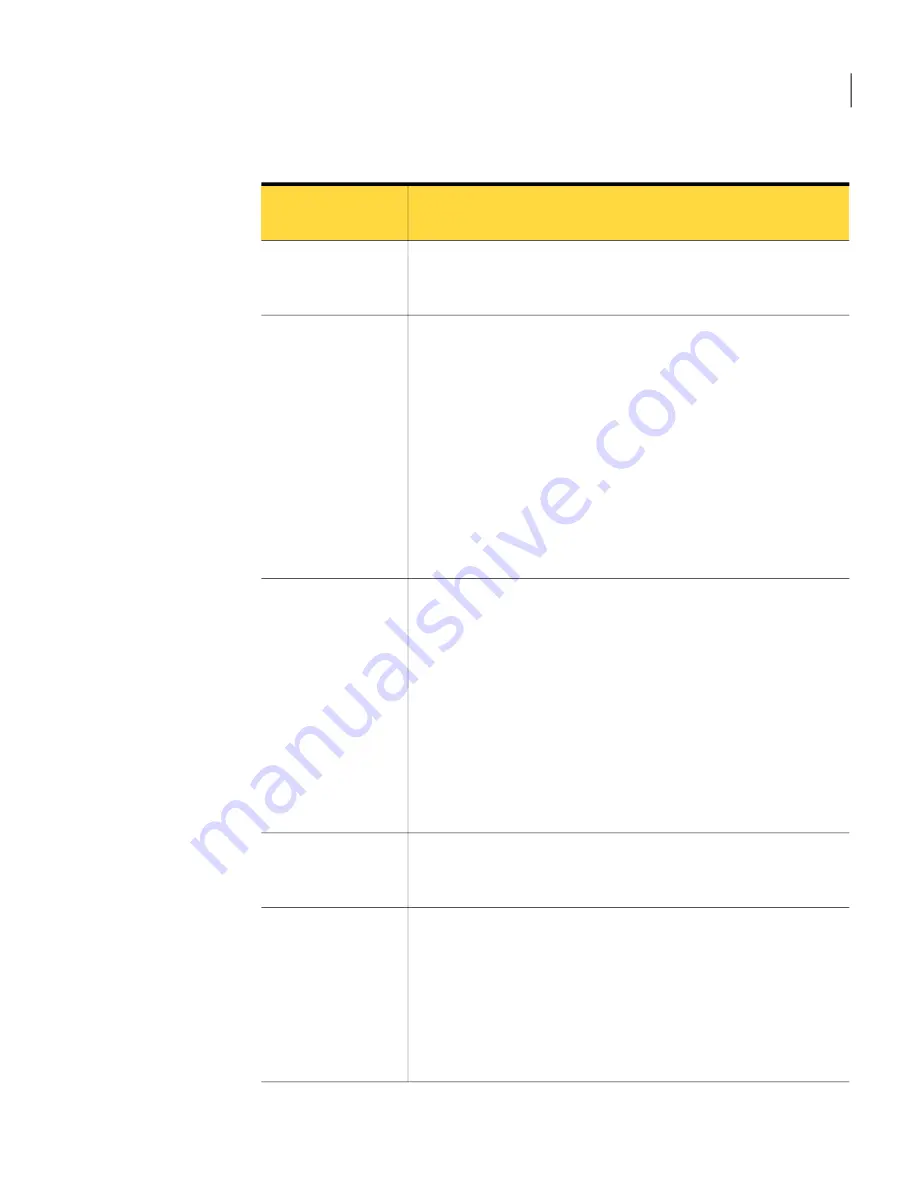
Table 1-2
CMDB Solution 7.0 new and improved features (continued)
Description
New and improved
feature
The reporting engine is faster and more flexible. Security scoping
is automatically enabled on reports. CMDB 6.5 reports are still
available, but without security scope enforcement.
Improved reporting
engine
The edit page lets you view and edit all resource types, whether or
not they were predefined or custom. CMDB Solution 7.0 no longer
has tabs. Fields are now displayed in alphabetical order by the name
of the data class that they are in or the name of the association. For
example, the data class Manufacturer contains the fields
Manufacturer and Model precedes the association Location (since
the letter "l" precedes "m" in the alphabet).
The edit page now has the ability to be customized and saved as a
view. In an edit page view, you can define the order in which to
display data classes and associations. You can choose to hide data
classes and associations. You can set up a global view that is
available to all users.
Improved resource
editing and global
views
You can view a resource and the resources that are associated with
it. The Resource Association Diagram has the following two filters:
■
Association type filter – lets you choose which association types
you want to see displayed in the Resource Association Diagram.
■
Resource type filter – lets you choose which resource types you
want to see.
Resource Association Diagram lets you specify the number of levels
and nodes to display. It has three different formats: tree hierarchy,
free form, and static. Nodes can be clicked and dragged to change
the way a node displays. To customize and easily recreate the display
for your environment, you can save the display options and filters.
Improved resource
association diagram
When you set up associations between resources during the CMDB
Solution 7.0 installation,organizational views are automatically
created with the same hierarchy and membership.
Automatically-created
organizational views
The predefined organizational are Location, Cost Center, and
Department. However, a company might need to create additional
organizational types, for example Business Units. The first few
steps for creating an organizational type are the same as those for
creating a custom resource type with data classes, with one
exception. The one extra step is to set up an association from the
new resource type to itself by clicking “Use as Hierarchy
Association” on the resource association definition page.
Improved
organizational types
15
Introducing CMDB Solution
About CMDB Solution 7.0 new features
Содержание Altiris CMDB Solution 7.0
Страница 1: ...Altiris CMDB Solution from Symantec Users Guide Version 7 0 ...
Страница 3: ...Symantec Corporation 350 Ellis Street Mountain View CA 94043 http www symantec com ...
Страница 10: ...Contents 10 ...
Страница 28: ...Using resource types About the resource data class summary page 28 ...
Страница 34: ...Using resources About reports on owned resources 34 ...
Страница 62: ...Using the CMDB interface Update Organizational Hierarchy task page 62 ...
















































