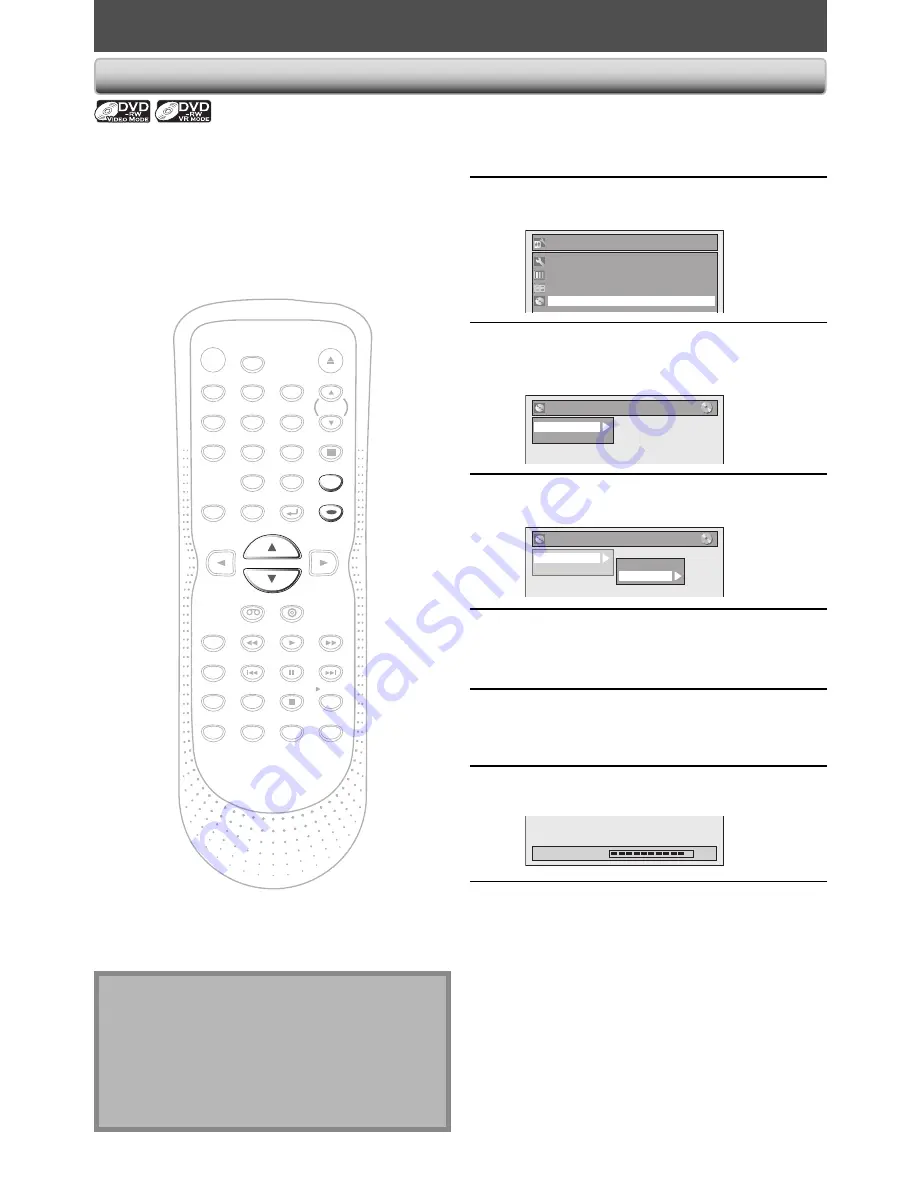
24
EN
FORMATTING A DISC
Choosing the Recording Format of a Brand-New DVD-RW
When inserting a brand-new DVD-RW, the unit
automatically starts to initialize the disc.
DVD-RW will be formatted either video or VR mode
according to the recording format mode setting of the
unit. Before insert a brand-new DVD-RW, you need to set
the recording format to the desired mode. You can also
manually format a DVD-RW once it has been used.
1
Press [SETUP].
2
Use [
K
/
L
] to select “DVD Menu”,
then press [ENTER].
Setup
Timer Programming
Title List
DVD Menu
General Setting
3
Use [
K
/
L
] to select “Format”, then
press [ENTER].
e.g.) Video mode DVD-RW
DVD Menu
Format
Finalize
4
Use [
K
/
L
] to select “Format Mode”,
then press [ENTER].
DVD Menu
Format
Finalize
Start
Format Mode
5
Use [
K
/
L
] to select “Video mode” or
“VR mode”, then press [ENTER].
6
Press [SETUP] to exit.
7
Insert a brand-new disc.
Formatting will start.
Formatting
90%
8
Formatting is completed.
“100%” is indicated.
Note
• The recording format setting is effective only for
DVD-RW. You cannot change the recording format
for a DVD-R.
• You cannot mix 2 formats on one DVD-RW. If you
insert a disc that has been recorded before, the
recording format cannot be changed even if you
change it in the main menu.
1
2
3
4
5
6
7
8
9
0
POWER
OPEN/CLOSE
DISPLAY
VCR
DVD
TRACKING
PLAY
STOP
REC/OTR
SKIP
SKIP
PAUSE
MENU/LIST
TOP MENU
AUDIO
SETUP
X1.3/0.8
T-SET
SEARCH
ENTER
DUBBING
CM SKIP
REC SPEED
TIMER PROG.
RETURN
CLEAR
SPACE
DEF
ABC
.@/:
MNO
JKL
GHI
WXYZ
TUV
PQRS
INPUT
SELECT
DVD RECORDER / VCR
NB664
SETUP
ENTER
















































