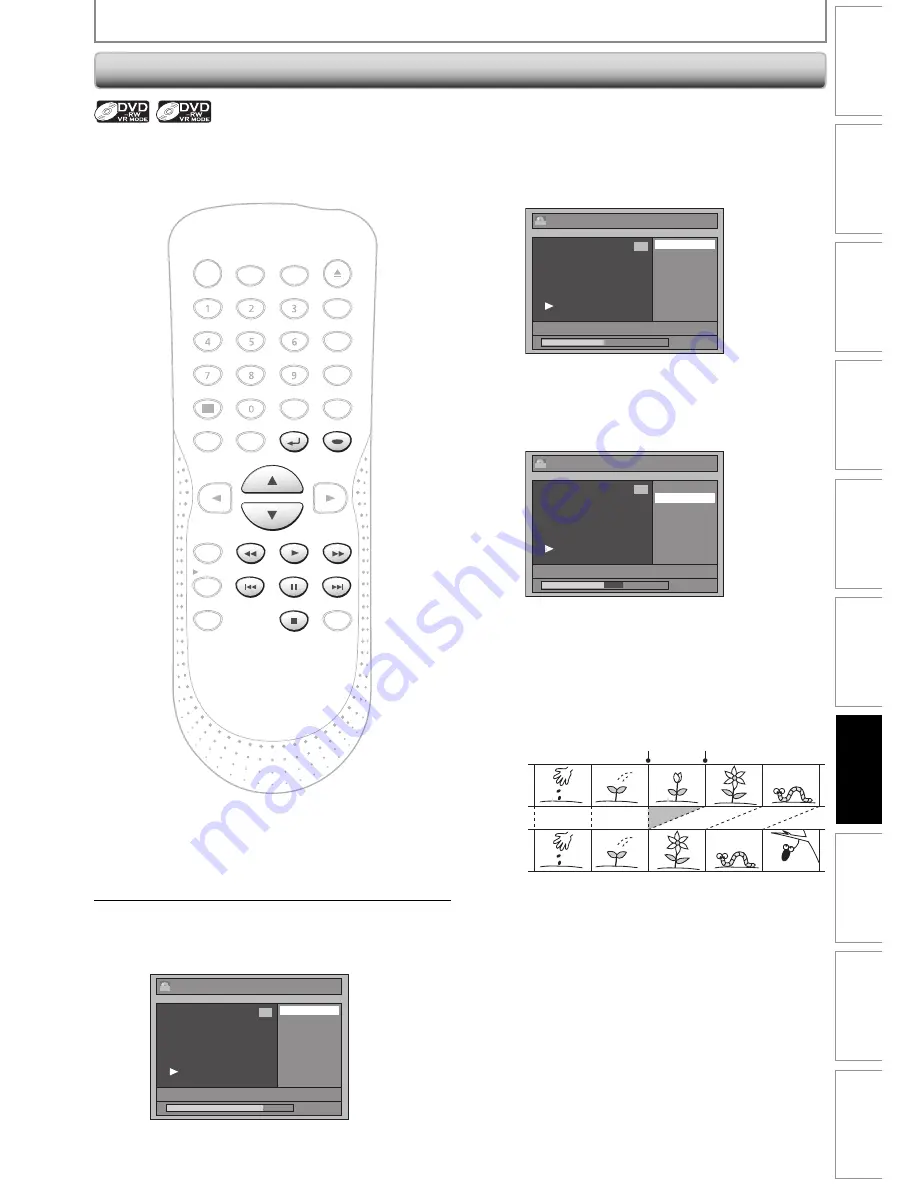
63
EN
Disc
Management
Recording
Playback
Introduction
Connections
Basic Setup
Editing
Function Setup
Others
Español
Deleting a Part of a Title
1
Follow the steps 1 to 3 in “Putting
Names on Titles” on page 60 to
display the “Edit” menu.
2
Use [
K
/
L
] to select “Scene Delete”,
then press [ENTER].
e.g.) VR mode DVD-RW playlist.
Edit
Scene Delete
Edit Title Name
Chapter Mark
Title Dividing
Title Combining
JAN/ 1/07 12:00AM L1 LP
1 : 25 : 47
1
PL
You can delete a specific part of a title.
Even when parts of title are deleted from the playlist, the
original title will remain as it is.
Original
Playlist
3
Use [SKIP
H
/
G
],
[REV
E
], [FWD
D
], [PLAY
B
] and
[PAUSE
F
] to find the start point,
then press [ENTER].
Edit - Scene Delete
Start
End
Preview
Delete
JAN/ 1/07 12:00AM L1 LP
1 : 00 : 00
1
PL
Then use [SKIP
H
/
G
],
[REV
E
], [FWD
D
], [PLAY
B
] and
[PAUSE
F
] again to move to the end
point, and press [ENTER].
Edit - Scene Delete
Start
End
Preview
Delete
JAN/ 1/07 12:00AM L1 LP
1 : 15 : 00
1
PL
The cursor will move to “Preview”.
The bar at the bottom of the screen indicates the
total and the elapsed time of the title, and the
area selected for deletion is indicated in red.
You can check the preview by pressing
[ENTER]
.
• Before and after 5 seconds of the deleted point
will be playback for preview.
EDITING DISCS
Before
editing
Edited
start point end point
NB090
DVD RECORDER
POWER
ZOOM
OPEN/CLOSE
DISPLAY
PLAY
REV
FWD
STOP
REC/OTR
SKIP
SKIP
PAUSE
MENU/LIST
TOP MENU
AUDIO
SETUP
X1.3/0.8
ENTER
CM SKIP
REC SPEED
TIMER
PROG.
RETURN
CLEAR
SPACE
DEF
ABC
.@/:
MNO
JKL
GHI
WXYZ
REPEAT
TUV
PQRS
INPUT SELECT
PAUSE
STOP
ENTER
PLAY
RETURN
SKIP
SKIP
REV
FWD
Instructions continue on the next page.
















































